
Here’s how to active Kiosk Mode in Google Chrome
- Make sure you are using the dev build of Google Chrome. If not, you can download if from here.
- Right click on the shortcut for Google Chrome, go to properties and add this command line switch “—kiosk” as shown in the screenshot below:
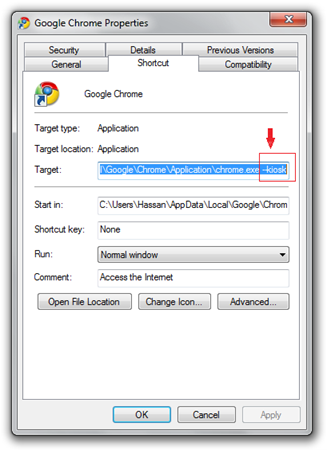
- Launch Google Chrome using this shortcut, and it should open in full screen mode without any toolbar or status bar. To exit it, you’ll have to press “Alt + F4”.
Kiosk Mode currently works on only Windows and Linux and not OS X.
( To run Internet Explorer in Kiosk Mode, use the switch “-k” )
“Right click on the shortcut for Google Chrome, go to properties and add this command line switch “—kisok” as shown in the screenshot below:”
I do believe you mean “-kiosk”!
thanks for pointing out! fixed now.
Ok, proper solution:
Create a shortcut to the following (enter your url in the quotes):
“%localappdata%\Google\Chrome\Application\chrome.exe ” –user-data-dir=$(mktemp -d) –kiosk “your.url.here”
This will create an entirely separate instance of Chrome with its own userdata, sessions etc. in full screen kiosk mode. This can be exited by Alt-F4 or Alt-Tab.