If you use Apple Music on an iPhone, you might have streamed music using cellular data. Since cellular bandwidth is often limited, you might want to preserve your cellular data and use “High Efficiency” mode for Apple Music. Apple Music uses the HE-AAC format to lower the data usage in “High Efficiency” mode. With this setting, you can stream music for a longer period of time while using limited data.
Apple Music’s streaming quality reaches a maximum number of 256 kbps which consumes a little above 5 MB of data at the high-quality setting. If you do not download music and rely on streaming through cellular data, it could cost you a lot. Learn how to limit the amount of cellular data Apple Music uses on your iPhone in a few simple steps to conserve your cellular data.
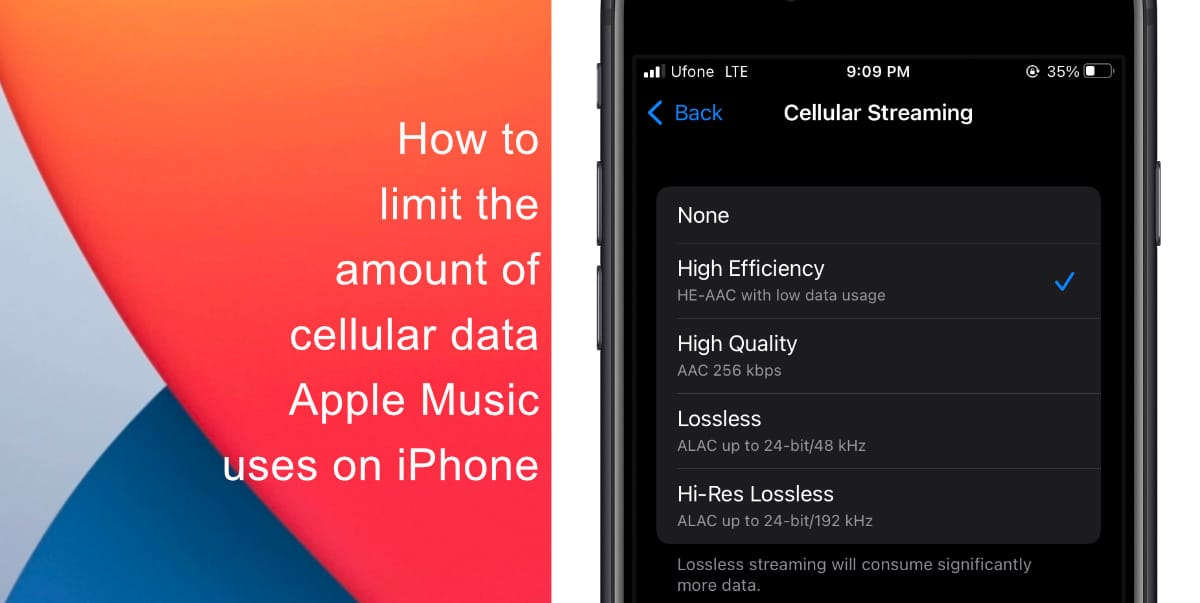
Learn how to limit the amount of cellular data Apple Music uses on iPhone
- Launch Settings on iPhone.
- Scroll down and tap on Music to adjust the app’s settings.
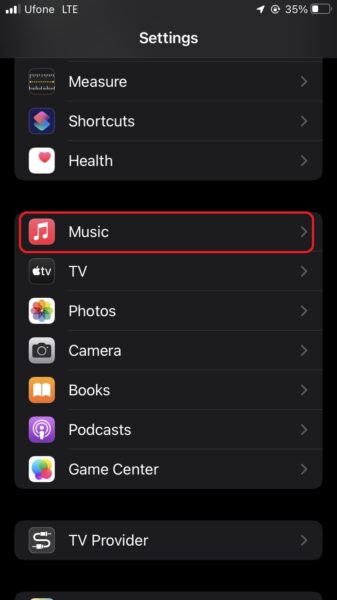
- If your device is running iOS 14.6 or later, the Cellular Streaming setting will be found under the Audio Quality section. On older versions of iOS, a similar setting will be found under Playback & Downloads.
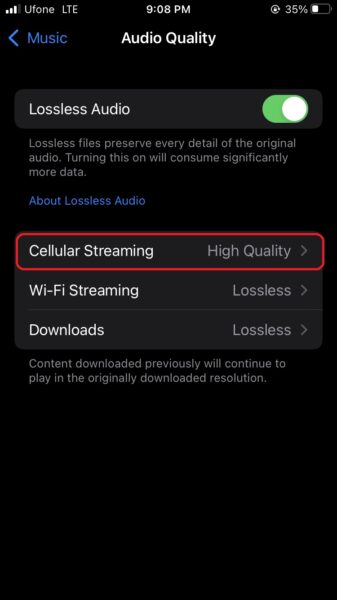
- Lastly, tap on High Efficiency.
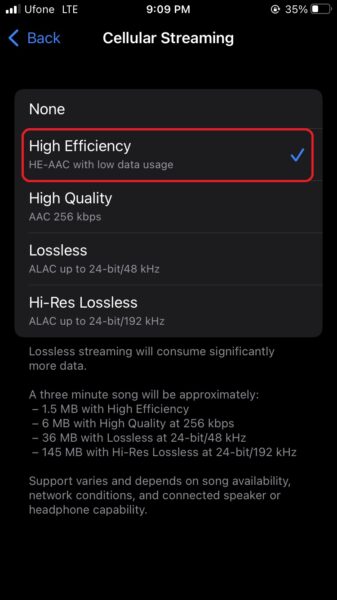
Note that this quality change only applies to streaming over cellular. When you are connected to Wi-Fi, Apple Music will use a higher quality setting.
We hope this guide helped you learn how to limit the amount of cellular data Apple Music uses on iPhone. If you have any questions, let us know in the comments below.
Read more:
- How to edit the date, time, or location of photos in iOS 15
- How to use iOS 15 portrait video and audio effects in any app including Instagram, Snapchat and TikTok
- How to use an email instead of a phone number for iMessage on iPhone & iPad
- How to SharePlay music, screen, TikTok and more on iPhone and iPad
- How to download apps larger than 200MB over cellular data on iPhone
- How to reduce the size of your iCloud backup on iPhone and iPad
- How to transfer data from your old iPhone to a new iPhone 13 without using a backup
- How to unlock iPhone with AppleWatch while wearing a face mask
- How to use Screen Time to set a time limit for websites on iPhone and iPad