Macmoji for OS X (and macOS) brings Slack style emoji substitutions to all apps on Mac. It works by adding text substitution entries to OS X’s keyboard settings so when you type something like :100: it automatically gets replaced by its emoji.
If you are a Slack user, this tweak will make you feel right at home. For other users, it might take a bit of getting used to, to learn all the substituions that have to be put in colons.
Here is how yo ucan setup the Slack like emojis on your Mac:
- Download the zip file from the Macmoji github link.
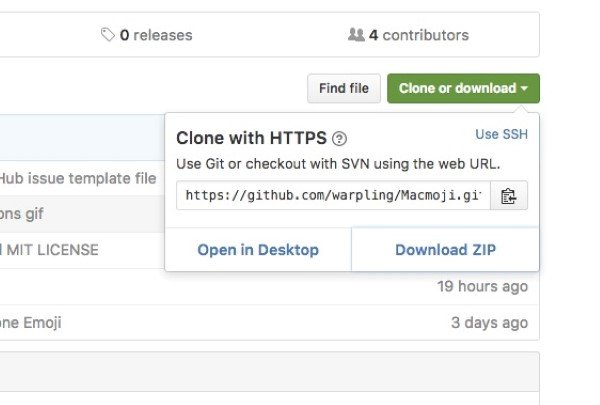
- Open System Preferences and go to the Keyboard section and switch to the text tab.
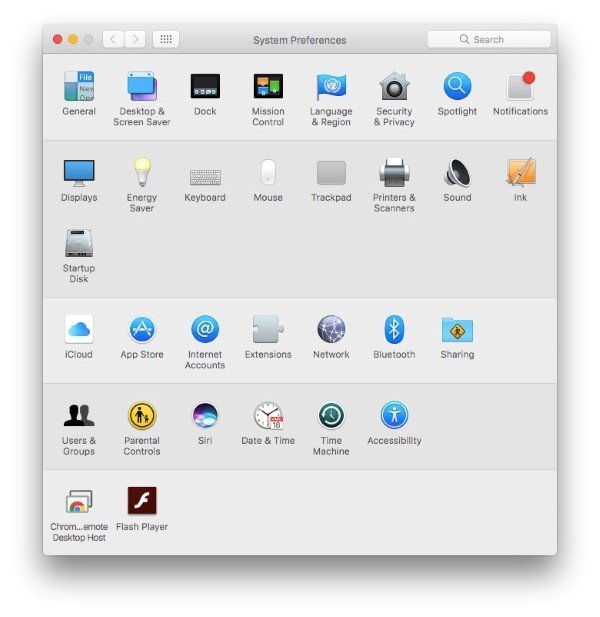
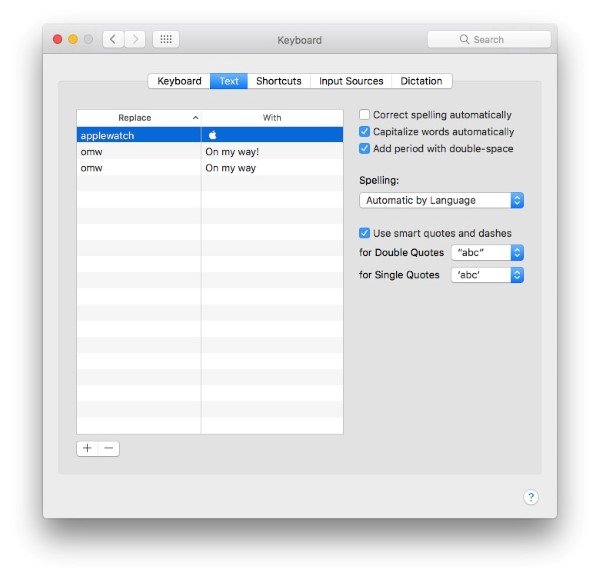
- Extract the contents of the zip file that you downloaded and you should see a file called emoji substitutions.plist. Simply drag and drop this file over to the Keyboard > Text section that you opened in step 2.
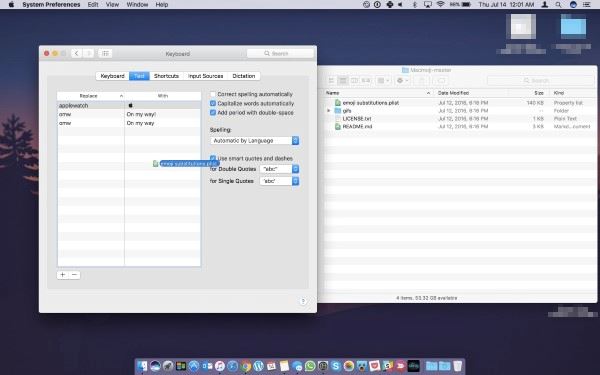
- If done correctly, you should see all the emojis show up in the Text section as below.
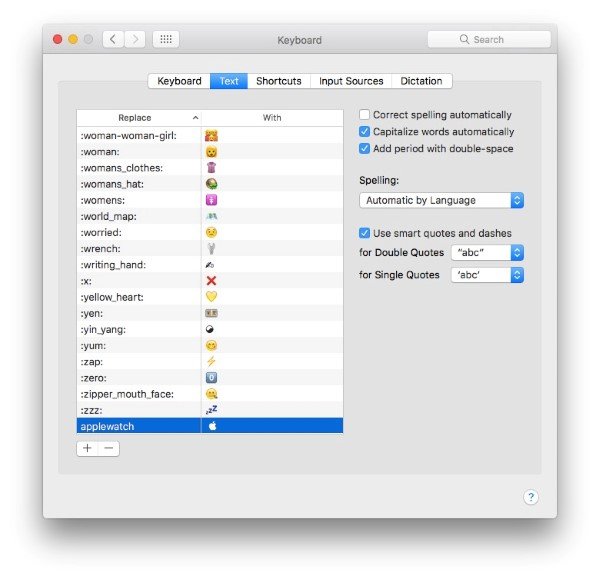
To use any of these emojis, simply type the text such as :zzz: to replace it with its coressponding emoij. Note that this does not work in Chrome as Google uses a custom text engine. As a workaround, you can open up Spotlight using CMD + Space keys shortcut, type your text for emoji substitution and copy and paste in back in Chrome.
You can also use different skin tones on compatible emojis by typing the emoji’s text follows by :skin-tone-1: (you can use any number between 1-5).