Apple released macOS Monterey 12.1 to all users a couple of days ago, but many M1 Mac users reported that they had been unable to see the update on their computers.
Usually, when an update drops, users go to System Preferences > Software Update, wait a few moments, and the new update appears. In case users have automated updates enabled, the process is seamless and users do not even have to go to settings.
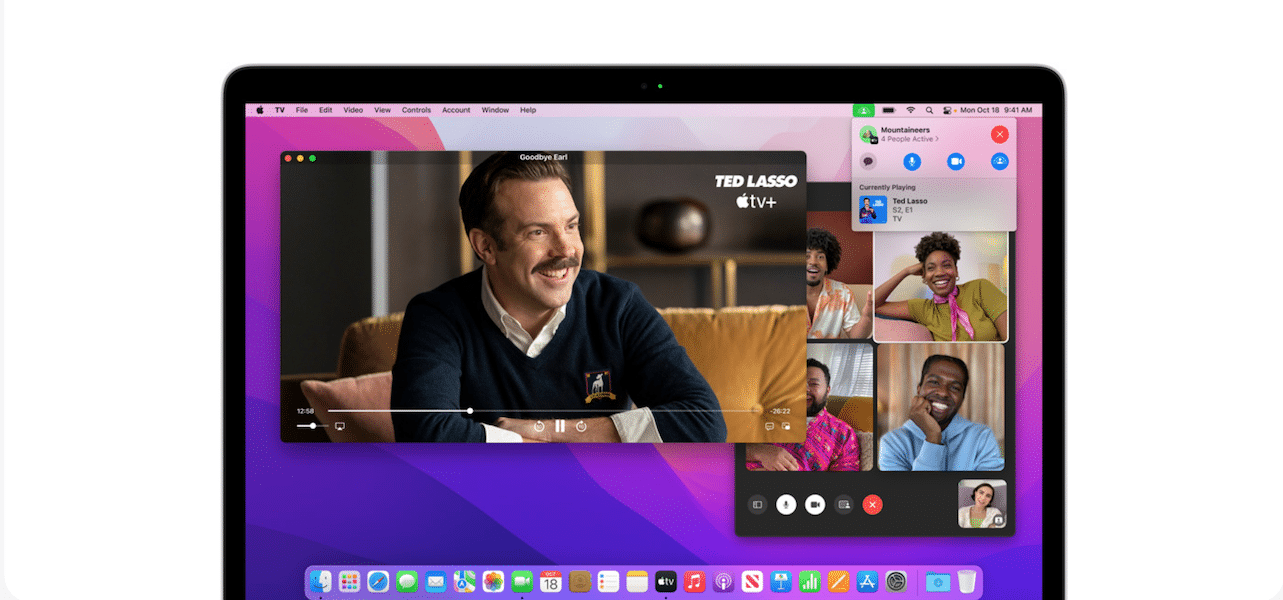
Unfortunately, many users have been experiencing issues, as noticed by 9to5Mac. Users on Reddit and Twitter have voiced out concerns that even the installer would not download from the Mac App Store.
Yeah, it won't even load — and downloading the installer got me stuck at 52 minute mark. Sigh.
— Christina Warren (@film_girl) December 14, 2021
Some users have speculated that Apple might have been rolling out the update gradually to users, however, this is not how the company releases updates. Unlike Android, iOS and macOS updates are released to all users simultaneously.
Fix for macOS Monterey 12.1 update not showing on M1 Mac
Thankfully, some workarounds have been shared by users:
- Download the full macOS Monterey installer from Apple and run it to get the update.
- Reboot into Recovery mode, enter your admin password, and reboot back into macOS. This should force the update to show up in System Preferences.
- Some users simply re-installed macOS Monterey 12.1 from Recovery mode, and the new operating system update overwrote the existing OS, without losing any data.
- Lastly, a user left a comment on 9to5Mac that has worked for most users:
- Open System Preferences > Software Update
- Open Activity Monitor, and go to View > All Processes.
- Look for “com.apple.MobileSoftwareUpdate.UpdateBrainService” and Force Quit the process.
- Check Software Update window again and the update should show. Should the update get stuck again while download repeat step 1 -3.
It might be possible that this was a temporary server-side issue and Apple would have resolved it since then. However, if you still get this issue, try the above steps to resolve it.
Read more:

