Safari on Mac is a speedy and efficient browser but it lacks some very useful features that Google Chrome users love. Simple features such as automatic translation, quick tab restore, website favicons and much more are simply not available as part of Safari but thanks to extensions, the experience can be enhanced, while keeping the minimalistic experience intact. Check out the list of tips and extensions after the jump.
Add Favicons
It is kind of mind boggling to understand why Apple decided to leave out favicons out of Safari. Favicons are missing from all versions of Safari, whether it is in OS X or iOS. On the desktop, favicons can be added to Safari tabs, just not as easily as going to the gallery and installing an extension. Follow the steps below to add this functionality through a tweak called SafariStand.
- Download and install EasySIMBL. The download button is on the right of the website, labeled as download ZIP.
- Run EasySIMBL and enable it using the checkbox which says ‘Use SIMBL’
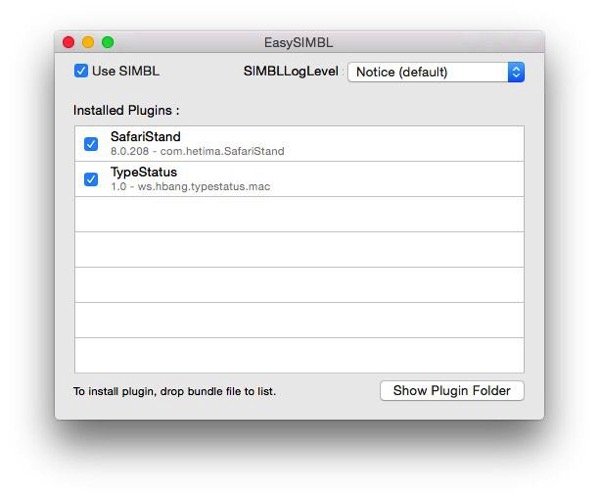
- Download SafariStand, extract the zip file and drag and drop the SafariStand.bundle file to EasySIML window to install it.
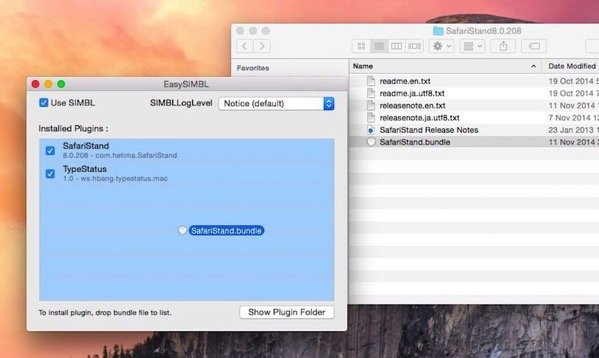
- If Safari was already running, quit the app and reopen it. There would be a Stand menu in the menu bar. Go to StandSafari settings from there, and in the General tab, enable ‘Show Icon on Tab Bar’ and ‘Show Icon on Sidebar Bookmark’ from the options.
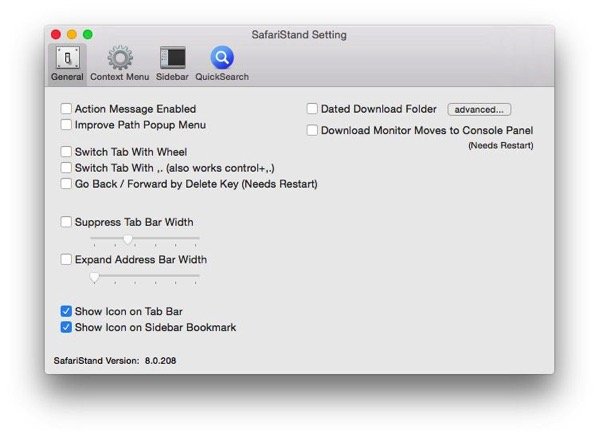
- Load some websites to test the functionality. You should now see the favicons in your tabs.
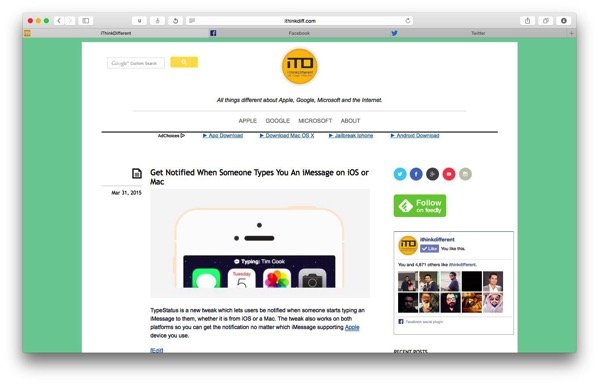
Add Automatic Translation
One of the best features of Google Chrome is that it automatically detects when you are visiting a webpage in a foreign language. Safari does not have a translation feature at all but with Translate Extension, you can add an option to quickly translate any page from the right click menu. The extension is available in the Safari extensions gallery. By default, the extension uses the Microsoft translate but it can easily be changed to Google Translate.
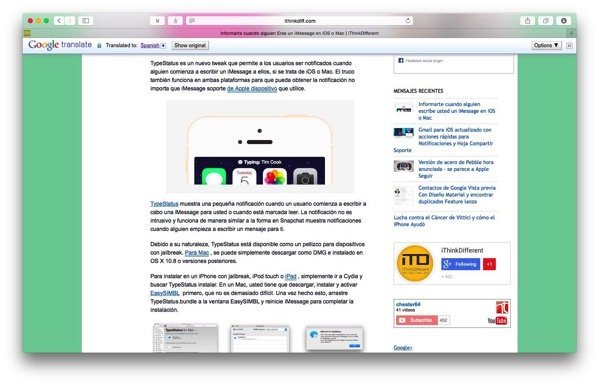
Better Safari Session Restore
Although Safari has an option to open windows from the last session, SafariRestore provides advanced options to save sessions, import and export them and switch between different sessions. An autosave feature also helps in quickly jumping between different saved sessions. A must have for power users. SafariRestore can be installed from the Extensions gallery.
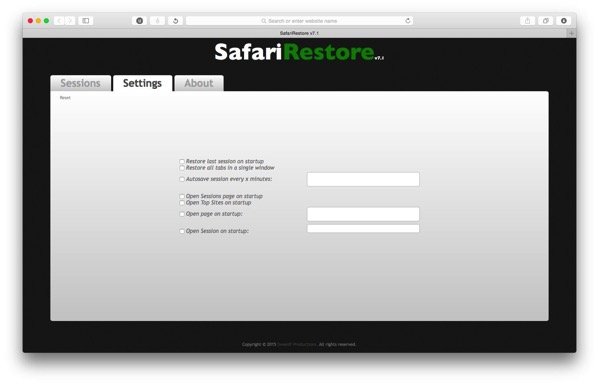
Reopen last closed tab
While in Chrome, you can reopen last closed tabs easily, Safari uses the keyboard shortcut of ⌘+ Z to reopen the last closed tab. Annoyingly, you can’t open more than the last closed tab in Safari but this is a helpful option nonetheless. If you accidentally close your browser window, you can click on the History menu in the menu bar and use the options ‘Reopen Last Closed Window’ or ‘Reopen All Windows from Last Session’ to quickly restore your open tabs.
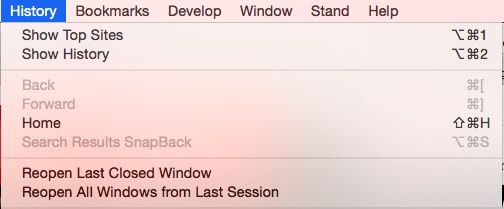
Add a Status Bar to Safari
In Safari, you can not hover over a link and see where it will take you. Ultimate Status Bar extension fixes this annoyance by adding a Chrome-like status bar which only displays when you hover over a link. It also decodes short URLs which makes it easy to know where they would lead you to before you even click them.

Here are some additional features which can help your browsing experience. These are not available in Google Chrome, though.
- You can tap on any link inside a website using three fingers and see a preview of the link in a pop-up without leaving the page.
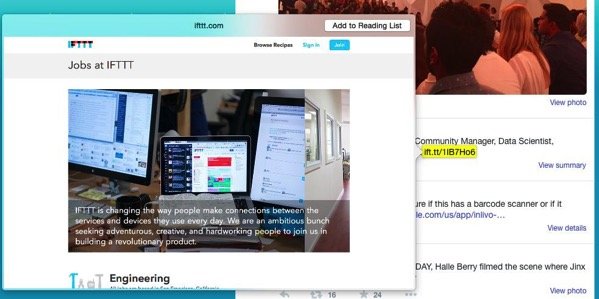
- Zoom out using the pinch gesture to see an overview of all open tabs.
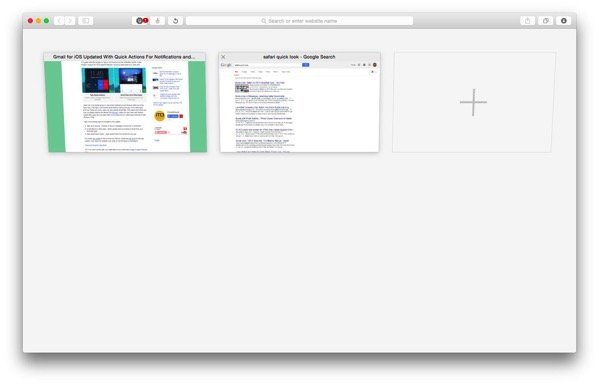
- In the overview, you can also see tabs open on your iCloud connected iOS devices. They can be navigated to from here, or you can simply close those tabs remotely on Safari on other devices. Really useful!
- When you open a new tab, just click in the address bar without typing anything and you can see a list of your bookmarks and frequently visited websites, similar to how they show in iOS.
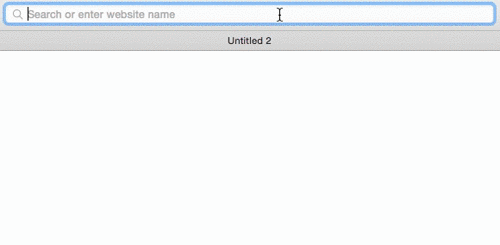
These tips and tweaks should significantly enhance your Safari experience on Mac. Given how much more battery life you can get out of your Macbook when using Safari, these should give you even less reason to go back to Chrome.
Do you have any more tips that we missed? Let us know in the comments.
Update, 7th May 2015: A better solution for reopening closed tabs is now available in the form of a Safari extension called Rehab.
3 comments
Comments are closed.