The new superbar in Windows 7 has big icons like the dock which are moveable as well, but you can’t centralize them on the taskbar like OS X Docks’ icons. Well, here’s a trick that lets you do just that as shown in the above image.
- Right click your taskbar in Windows 7 and make sure Lock the taskbar is unchecked.
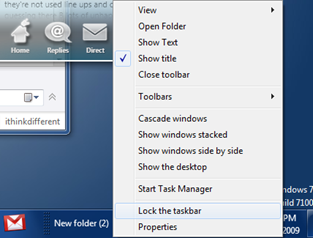
- Right click on the taskbar again, navigate to Toolbars, and click on New toolbar.
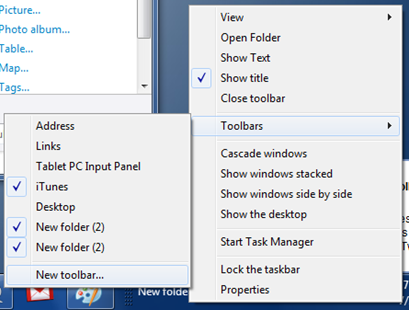
- Create an empty new folder anywhere on your hard drive. Point the New Toolbar dialogue box to that folder.

- Now right click on that new toolbar, and uncheck Show Title. This will remove the text from the toolbar you just created.
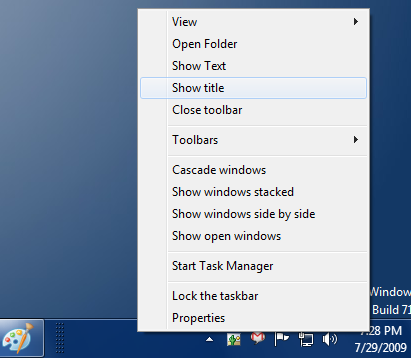
- Repeat the above steps to create another toolbar, and then remove its title. But grab it and move it to the left side of your taskbar, right next to the start orb. You might have to move the taskbar buttons to the right side, to make it look like this (grab the grid like handle that appears when you unlock the taskbar):

- Adjust the handles to your liking, so that the buttons appear right in the center. You might have to reduce the number of taskbar buttons to make it more usable. After you’re done, lock the taskbar again. The grid handles will disappear and the buttons will stay in the center. Any new application that you run will appear in that area you specified with the moving handles.
- To revert back to the default placement of icons, just right-click the taskbar, go to toolbars, and uncheck the new toolbars you created.
This might waste some space on the taskbar, but it does provide a new level of customization and looks to the end user. This doesn’t replace a true dock application for Windows as the taskbar still remains there. If you’ve got any more questions, let me know using the comments below.

Nice approach ;)
Make your Windows 7 Superbar icons centralized like OS X’s Dock http://tinyurl.com/nevalz
Thanks so much for this tip :) using it now!