If your iPhone is not connecting to your network provider automatically or if it is not detecting available networks, you may need to manually select a carrier network to access cellular services.
By default, network selection is completely automatic on iOS and it usually works without any issues. However, sometimes when you exit Airplane mode, your device may show “No Service” after searching for a cellular signal. Or, if you are traveling, you might need to manually switch to network providers that your carrier has partnered with for international roaming. Luckily, it only takes a few steps to manually select a carrier network on iPhone.
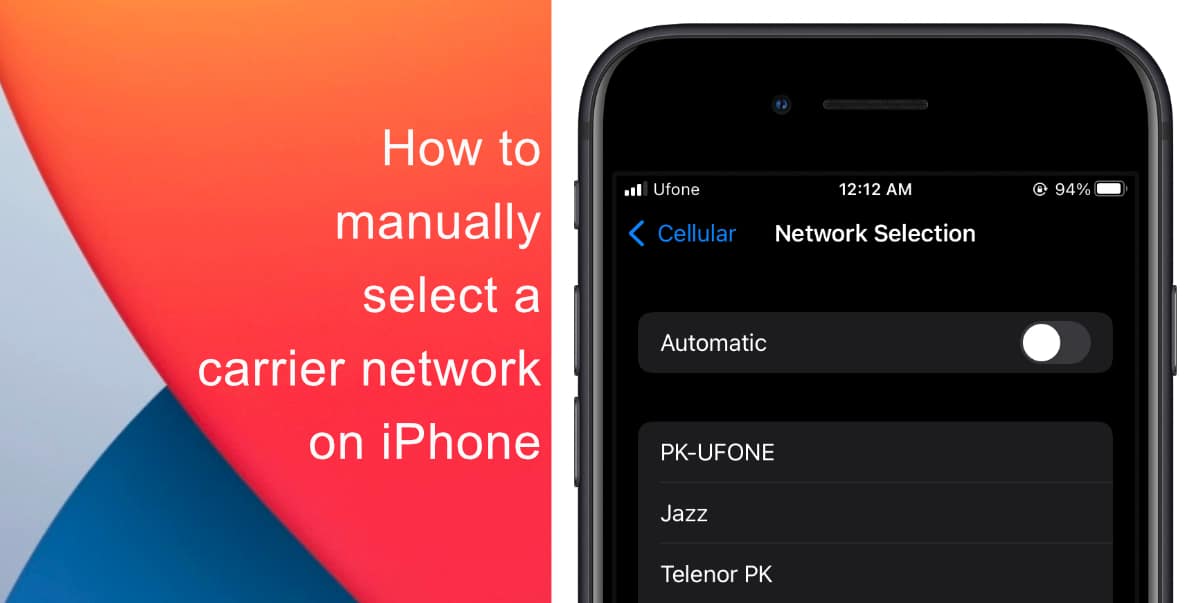
Learn how to manually select a carrier network on iPhone
- Launch Settings from the home screen of your iPhone.
- Scroll down and tap on Cellular.

- Next, tap on Network Selection.
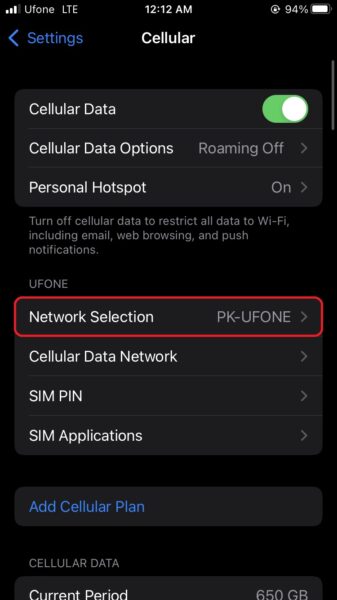
- Tap on the toggle for network selection to change it to manual.
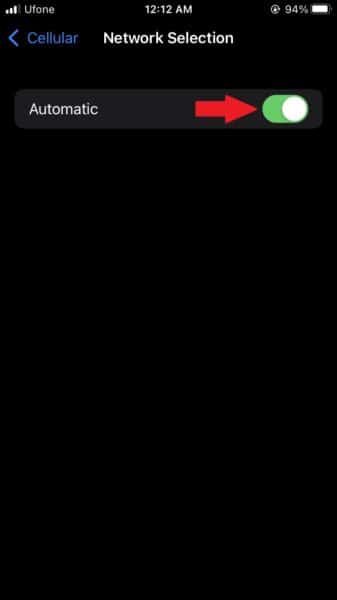
- Now, simply select your carrier from the list of available options.
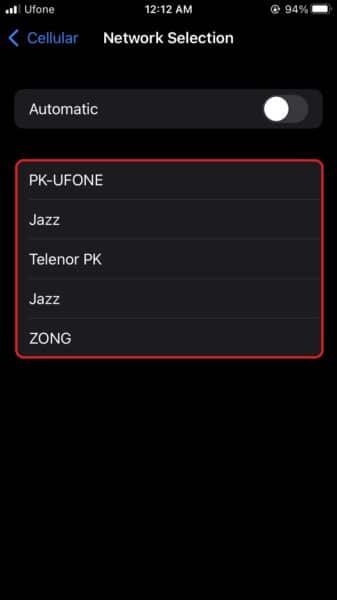
After you manually select a carrier network, you can tap the toggle to enable automatic selection again. You will not be disconnected from your connected network by doing this.
One thing to keep in mind is that you can only successfully connect to your SIM card’s network or the carrier that your provider has partnered with for roaming. If you select any other networks, your iPhone will end up showing the “No Service” signal. The network providers that your carrier may have partnered with may vary based on different areas and regions. Remember to contact your carrier to get this information.
We hope this guide helped you learn how to manually select a carrier network on iPhone. If you have any questions, let us know in the comments below.
Read more:
- How to record ProRes video on iPhone 13 Pro and iPhone 13 Pro Max
- How to easily use the App Switcher for Split View on iPadOS 15
- How to clear cookies from Safari without deleting your browsing history on iPhone & iPad
- How to automatically and manually send text messages instead of iMessages on iPhone
- How to clear cookies from Safari without deleting your browsing history on iPhone & iPad
- How to use iOS 15 portrait video and audio effects in any app including Instagram, Snapchat and TikTok
- How to use an email instead of a phone number for iMessage on iPhone & iPad
- How to SharePlay music, screen, TikTok and more on iPhone and iPad
- How to reduce the size of your iCloud backup on iPhone and iPad
- How to use Screen Time to set a time limit for websites on iPhone and iPad