Microsoft Edge has been updated with a new Split Screen feature. Now, Microsoft’s web browser users can view two websites in one window by splitting the tabs across the screen. The new feature is part of the upcoming Edge “Phoenix” project, which aims to rejuvenate Microsoft’s browser.
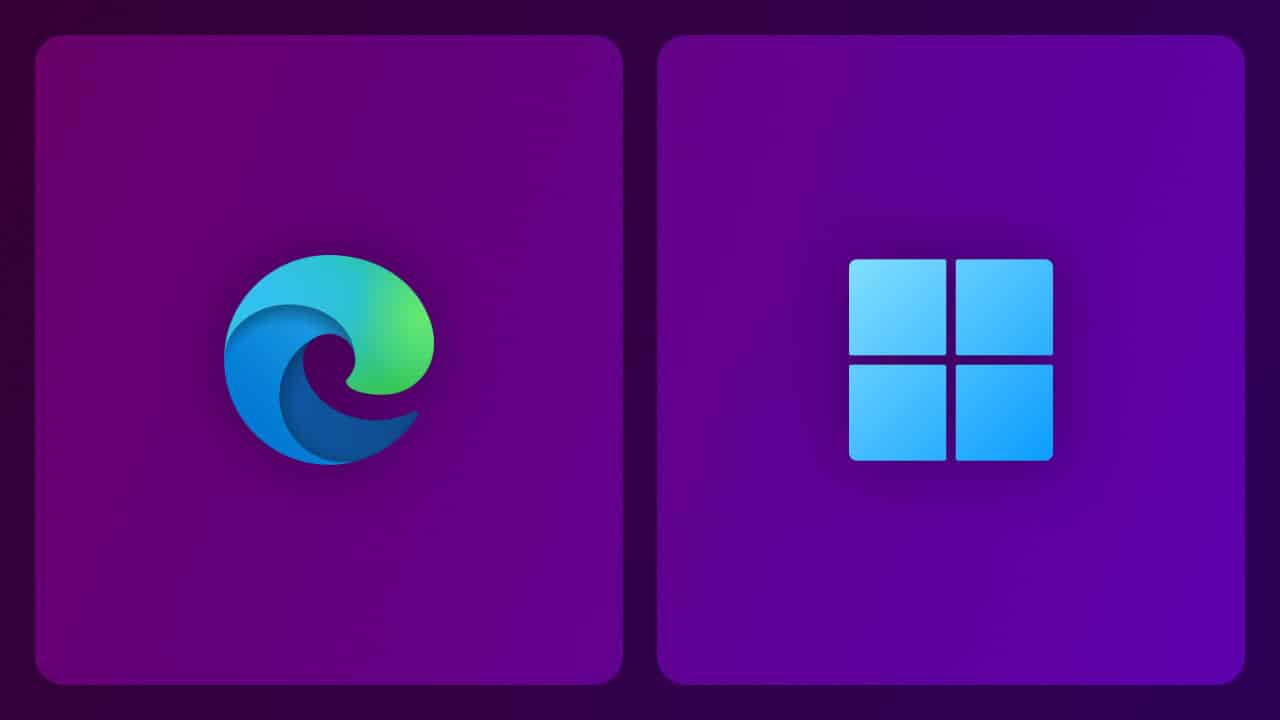
Here’s how to enable Microsoft Edge’s Split Screen available in the Stable channel
According to Neowin, the tech company added the Split Screen feature to Microsoft Edge Carnary earlier this year and now the feature is available in the Stable version of the web browser.
After a brief testing period and without many changes, Split Screen has arrived in the stable channel.
However, Split Screen is disabled by default and needs to be enabled through edge://flags.
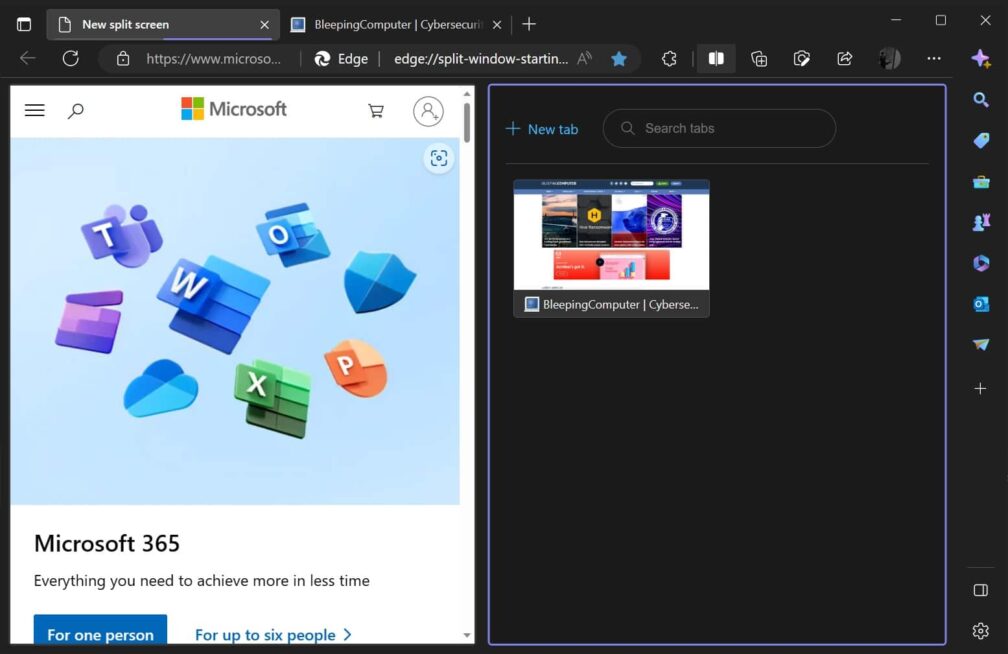
Here’s how to enable Split Screen view within Microsoft Edge:
- Users have to be on Edge 110.0.1587.46 to use the Split Screen view.
- Go to edge://flags through the address bar.
- Search for “Split Screen” within flags.
- Toggle the feature to Enabled.
- Follow Edge’s prompt to restart your browser
Microsoft Edge browser’s Split Screen feature is handy for large monitors, especially if users use many apps over traditional desktop apps. But for users with smaller displays, it might not be as helpful as their resolution may be too small to view both websites properly.
Remember, Split Screen in Edge is still an experimental feature so users are expected to run into some bugs and it is also missing some core functionality.
Furthermore, Split Screen is not the only major change in the Microsoft Edge browser as the company plans to give Edge a rounded corners design, which has already sparked some heat among Edge users.
Read more:
- Windows 11 taskbar might be getting a useful ‘End task’ option
- Windows 11’s File Explorer is getting a major update
- Microsoft to permanently disable Internet Explorer through new Edge update
- Adobe and Microsoft bringing Acrobat PDF capabilities to more than 1.4 billion users through the Edge browser
- Everything new on iOS 16.4 beta 1



