Microsoft Word and PowerPoint for iPad have received new updates with support for multiple windows in iPadOS 13. It was just reported a few days ago that Microsoft was testing this feature, and now it’s available for all users.
This means that you can now create multiple windows for Word and PowerPoint and work with documents in the same space, or in multiple spaces with other apps. For example, you can open a Word and PowerPoint together to work on it, and open Safari next to another Word document for research purposes. This makes multitasking much better on iPad.
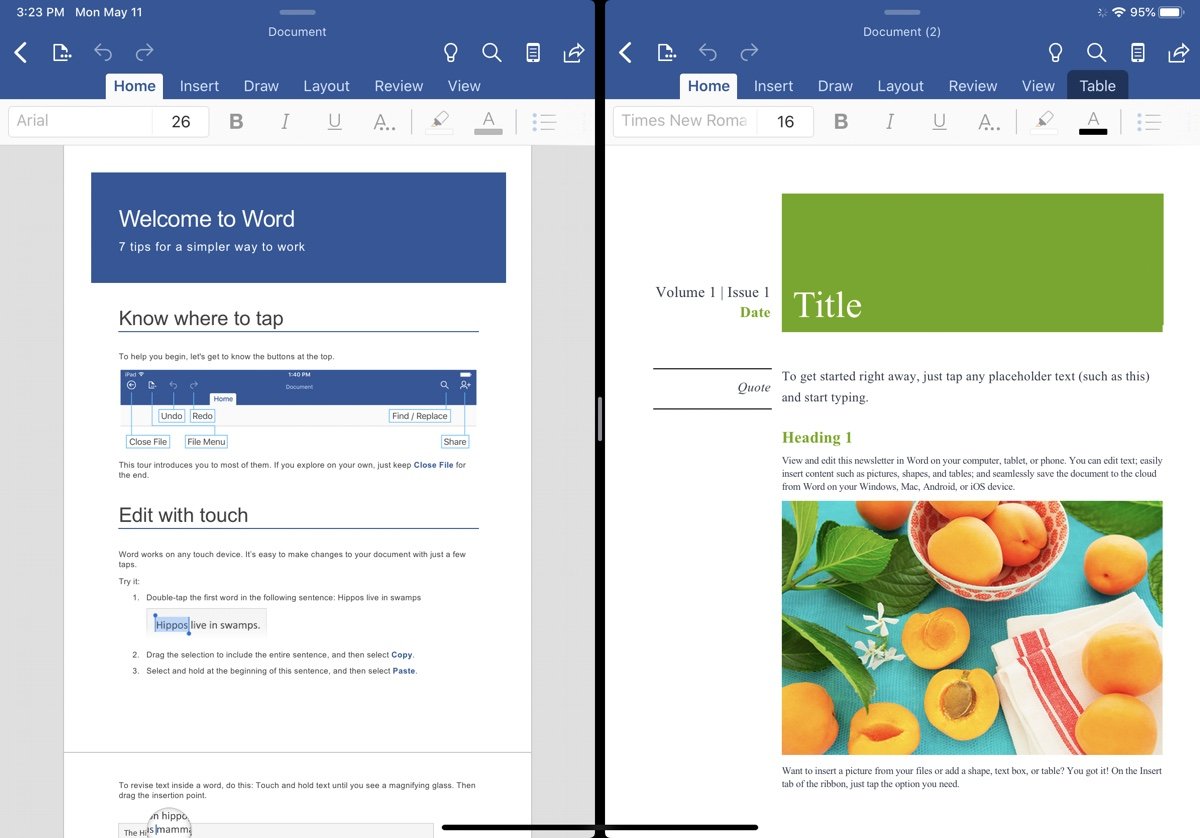
Office Apps for iPad Gain Multiple Windows Support
Apple explains multiple windows support in iPadOS as:
You can now open multiple windows from the app in Split View. Perfect for working on two notes or Pages documents, viewing two maps or organizing files in the Files app.
Somehow, Microsoft still has not added multiple windows support to Excel. All Office apps support Split View so you can still multitask with them to an extent.
Here is how you can use multiple windows for Office apps:
- Long press on an app icon in the dock and tap on ‘Show all Windows’. Tap on the ‘+’ corner on the top right of the screen to create new windows for that app.
- You can also drag an app icon from the dock and move it to its own space on left or right side of the screen to create another instance. Use the drag tool in the middle to readjust the size of the Split View.
- To close any of the multiple windows, go back to ‘Show all Windows, as explained in step 1, and swipe up any window to close it. Note that if you close any window without saving your files, you might lose data.
To use multiple windows for Word and PowerPoint, make sure that you have the latest updates installed on your iPad. Microsoft added support for multiple windows in version 2.37 of Word and PowerPoint, although the release notes only say ‘bug fixes’.
3 comments
Comments are closed.