All iPhones have a dedicated mute switch that allows you to quickly silence your device. If for any reason, that mute switch stops functioning, it can be pretty annoying. If you are facing this issue, try some of the fixes and alternatives that we have listed below.

Mute switch on iPhone not working? Try these fixes and alternatives
1. Hard restart
Before anything else, you should hard restart your iPhone. Oftentimes, hard restarting your iPhone can fix the problem you are facing such as hardware buttons not functioning as they should.
- Quickly press and release the Volume Up button.
- Quickly press and release the Volume Down button.
- Finally, press and hold the Screen/Wake button, even when you see the option to turn off the phone until the Apple logo appears
- The screen will temporarily go dark as the iPhone shuts down and reboots.
- Release the Screen/Wake button when you see the Apple logo on your iPhone’s screen and wait for it to boot.
After your iPhone boots back up, check to see if the mute switch works as expected.
2. Assistive Touch
If the mute switch on your iPhone stops functioning completely, you can use Assistive Touch as a way to put your device on silent using software.
- Launch Settings.
- Go to the Accessibility menu.
- Tap on Touch.
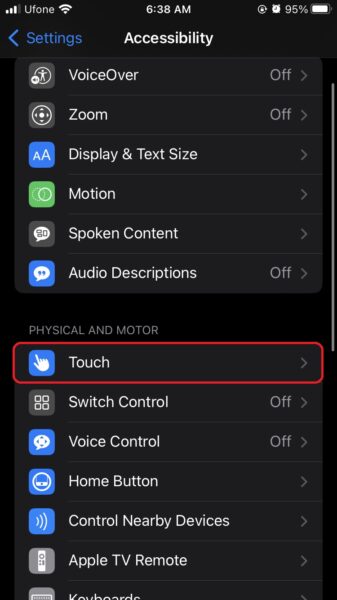
- Choose Assistive Touch and toggle that to the ON position.
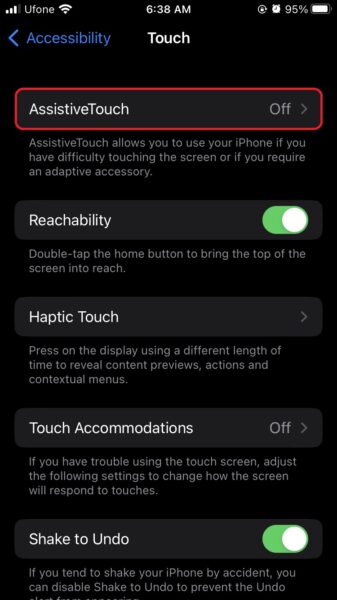
- Once you have enabled Assistive Touch, tap one of the Custom Actions. We chose Single-Tap.
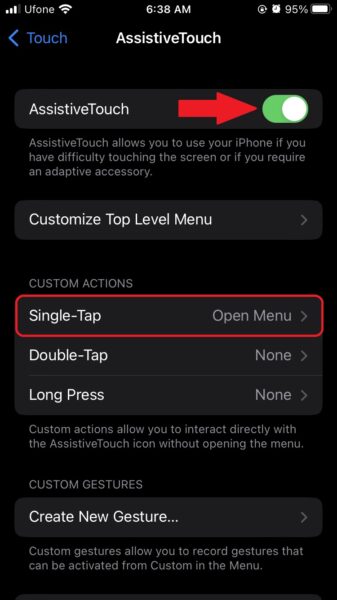
- Finally, select Mute from the list of available actions.
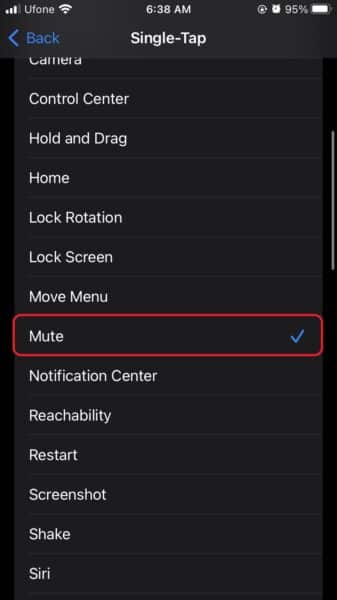
3. Control Center
The easier, most convenient alternative you can use to put your iPhone into silent mode is through the Contol Center. On iPhones with a notch, simply swipe down from the top right corner to access Control Center. If your iPhone has a Home button, swipe up from the bottom. Next, slide the Volume slider down on the way to mute.
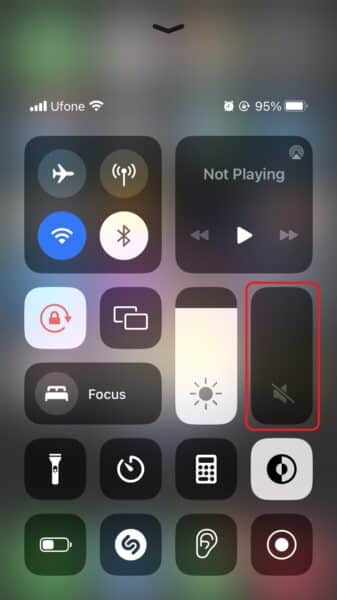
To play sound and audio again, you will need to access Control Center and swipe up on the volume slider.
4. Contact Apple Support
If all else fails, you may need to contact Apple support since there may be a hardware issue. If your iPhone is still covered under warranty, Apple will take care of any hardware problems with the mute switch.
We hope this guide helped you learn some workarounds for an impaired mute switch. If you have any questions, let us know in the comments below.
Read more:
- How to restart or force restart the iPhone 14 and iPhone 14 Pro
- Bug causing iPhone 14 Pro to freeze after data transfer? Try this Apple-approved fix
- How to turn off Always-On display on iPhone 14 Pro or iPhone 14 Pro Max
- How to convert a physical SIM to eSIM on iPhone 14
- How to use Emergency SOS via satellite on iPhone 14
- Fix “Unable to Verify Update” issue when updating to iOS 16
- iOS 16 always shows status bar text in white, here’s a fix
- How to delete duplicate photos on your iPhone with iOS 16
- How to use Live Captions in iOS 16 to transcribe any content
- Make album art larger on iOS 16 lock screen with this tip
- iOS 16 causing Wi-Fi and Bluetooth issues? Here are some fixes
- iOS 16 home screen search button can be disabled – here’s how
- iOS 16 showing Lock screen notifications at the bottom of the screen? Here’s a fix
- iOS 16 hides the iMessage voice record button behind a menu