Just a few days ago Froyo Build FRF83 was released for Nexus One users and now there is another Android 2.2 update available for the Nexus One users. The build number of this version is FRF85B and the size of update is only 506K. This is the official Android 2.2 for the Nexus One users.
Google announced today:
Starting today, Nexus One users will begin to receive the Android 2.2 (codenamed Froyo) over-the-air software update on their phones. This update provides some great new features including support for making your handset a portable hotspot and support for Adobe Flash within the browser. For a complete list of everything we’ve included in Android 2.2, please see the Android 2.2 Platform Highlights.
In order to access the update, you will receive a message on your phone’s notification bar. Just download the update, wait for it to install, and you should be all set. This update will be rolled out gradually to phones – and most users will receive the notification by the end of the week . We hope you enjoy these new features.
Both AT&T and T-Mobile users are receiving the same build number for the update is to check for it. Previous versions of the update were incremental but this version can go from Android 2.1 to the latest one.
The simplest way to upgrade your Nexus One to the latest firmware build. Browse to Settings > About phone > System updates and you should receive a notification to download the update.
If you want to install in manually then you have to download these file:
- Download to go from FRF83 to FRF85B , rename it update.zip and flash it.
- Download to go from EPE54B to FRF85B , rename it update.zip and flash it.
Then follow these steps :
- Download the official Android 2.2 firmware for your current build (see links above)
- Copy the file to your MicroSD card and name it update.zip (Pro tip: not update.zip.zip)
- Power off your phone.
- Hold down the VOLUME DOWN button and power it back on.
- The phone will now search for files like PB00IMG.zip, etc. This is normal. Scroll down to recovery and press the POWER button.
- When you see the “/!\” symbol, press the POWER button and the Volume Up button at the same time. You should be presented with a menu and one of the options should be “Apply sdcard:update.zip”.
- Use the trackball to navigate to “apply sdcard:update.zip” and select it.
- When you see “Install from sdcard complete”, select “reboot system now”.
[via androidandme]
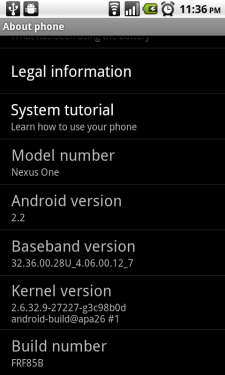
4 comments
Comments are closed.