Apple recently released the third-generation iPhone SE with the A15 Bionic chipset. Despite the faster, more efficient chip, the budget-friendly iPhone does not feature Night Mode in the camera app. This means that it does not perform well in conditions with low lighting. Luckily, there is a solution for this using a third-party app called NeuralCam.
NeuraCam supports Night mode for the rear 12MP as well as the front 7MP camera allowing you to take better photos in dark environments. The app also works with the 2020 iPhone SE – which also lacks Night Mode.
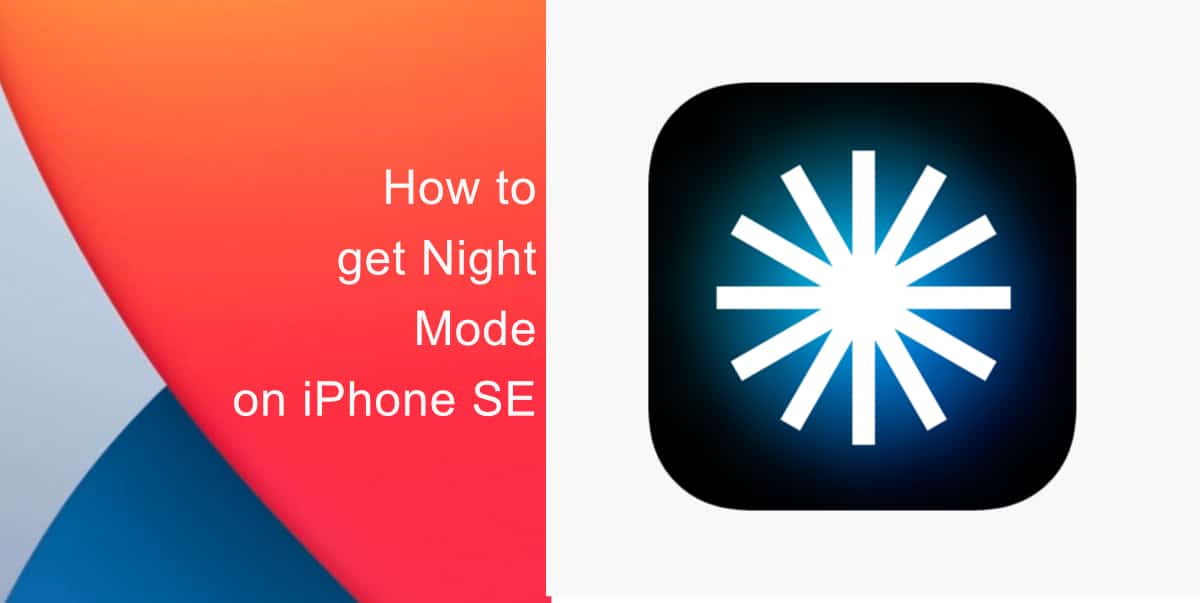
Learn how to enable Night Mode on iPhone SE
- Download NeuralCam from the App Store on your iPhone. The app is a one-time purchase of $4.99.
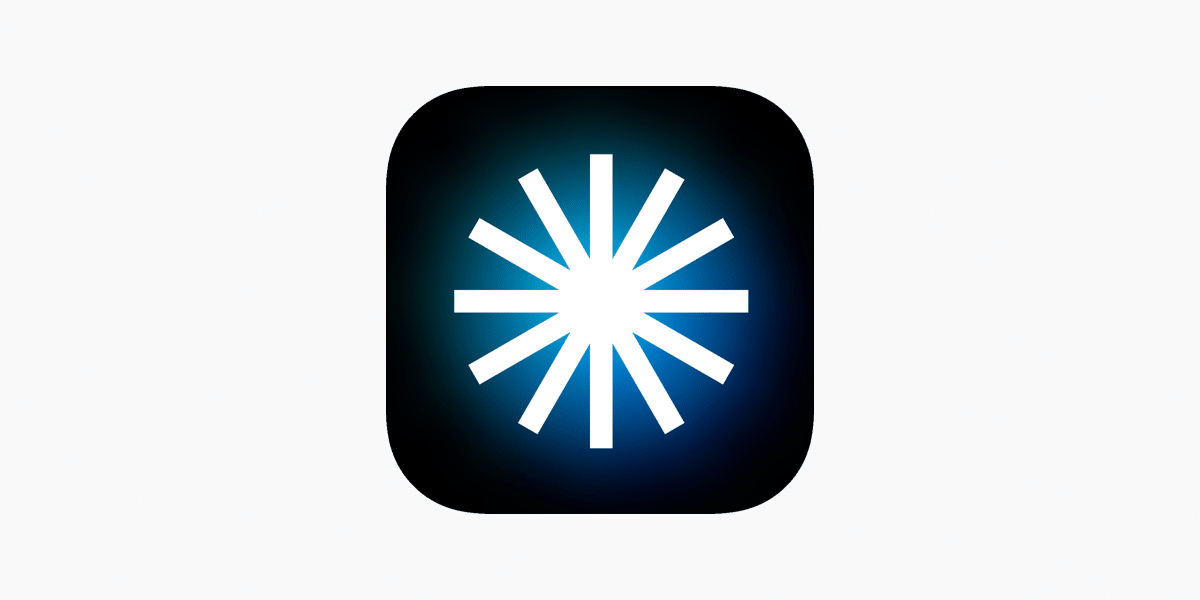
- Once downloaded, simply point your camera to the scene you want to capture and press the shutter button. Make sure to hold your iPhone still as it processes the image.
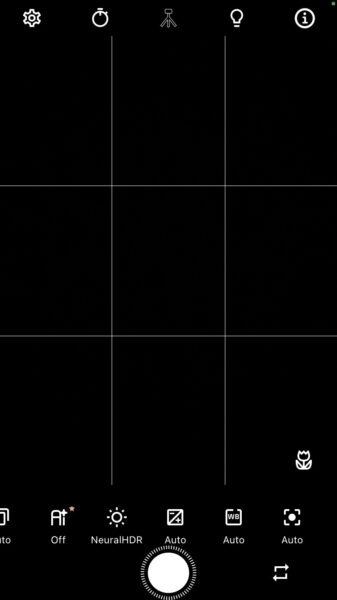
- NeuralCam will then process the image in the background and you will then be able to view it in the Gallery.
We hope this guide helped you learn how to enable Night Mode on iPhone SE. If you have any questions, let us know in the comments below.
Read more:
- How to enable WhatsApp’s disappearing messages on iPhone
- How to record ProRes video on iPhone 13 Pro and iPhone 13 Pro Max
- How to set Gmail to delete Instead of archive in stock Mail app on iPhone & iPad
- How to clear cookies from Safari without deleting your browsing history on iPhone & iPad
- How to automatically and manually send text messages instead of iMessages on iPhone
- How to clear cookies from Safari without deleting your browsing history on iPhone & iPad
- How to use iOS 15 portrait video and audio effects in any app including Instagram, Snapchat and TikTok
- How to use an email instead of a phone number for iMessage on iPhone & iPad
- How to turn on rain and snow notifications for your current location on iPhone
- How to automatically mute your microphone when joining a Zoom meeting on iPhone and iPad
- How to use Screen Time to set a time limit for websites on iPhone and iPad