Apple’s stock keyboard comes with a one-handed keyboard mode designed to make typing on larger iPhones easier without worrying about losing your grip on the phone. Anyone with small hands should definitely check out this mode.
One-handed keyboard mode makes it easier to quickly write text with one hand because the setting compresses the keyboard making it comparable to the size of the keyboard on a 4-inch iPhone. This mode caters to both right and left-handed users and is a great accessibility feature. Here is a simple guide on how to use one-handed keyboard mode on iPhone.
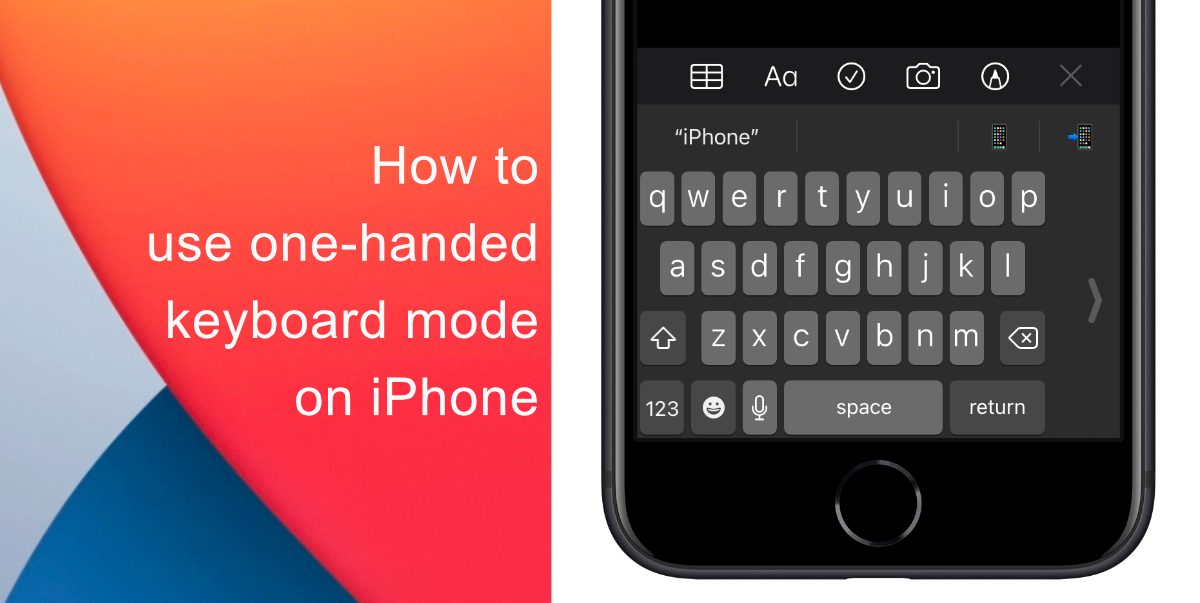
Learn how to use one-handed keyboard mode on iPhone
- Tap and hold the emoji icon. This will be a globe icon if you have more than one keyboard installed on your iPhone.
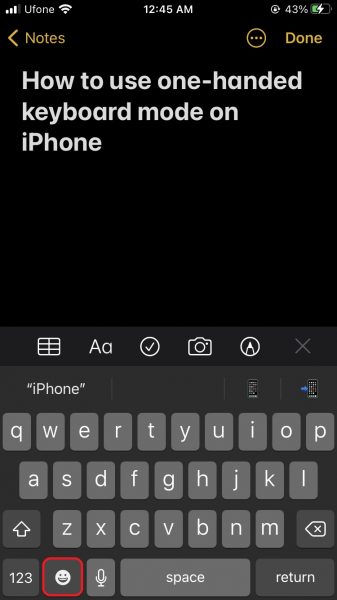
- Choose from the three keyboard options displayed in the pop-up.
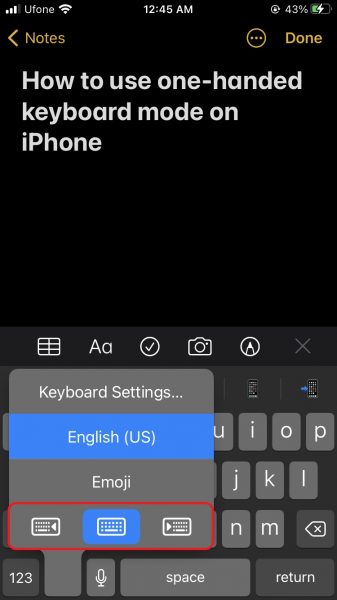
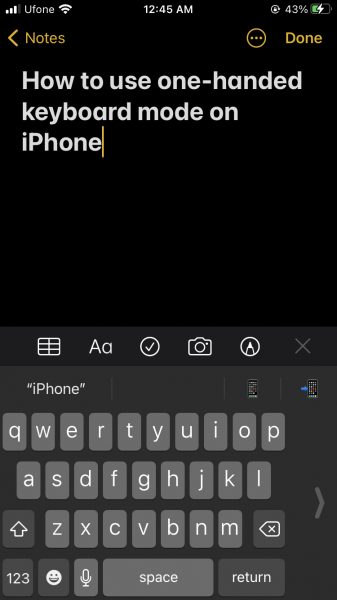
How to make the one-handed keyboard the default keyboard
- Launch the Settings app. and select General.
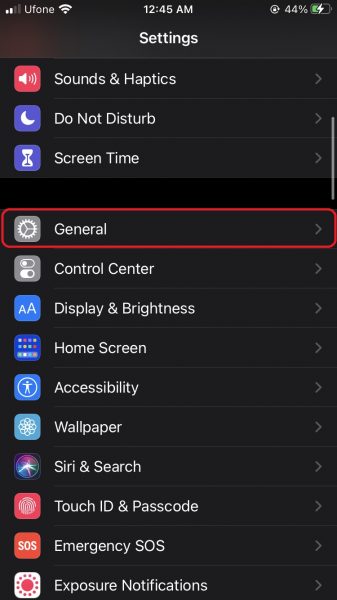
- Next, tap on Keyboard.
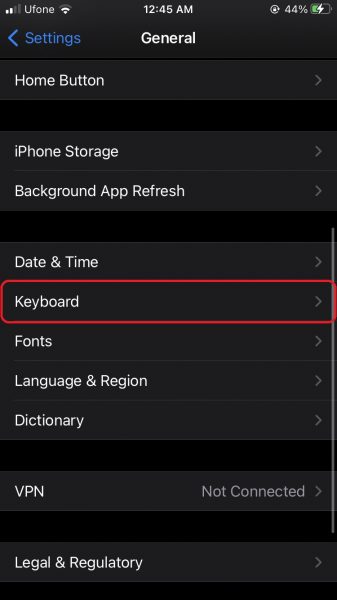
- On the Keyboard screen, select One-Handed Keyboard.
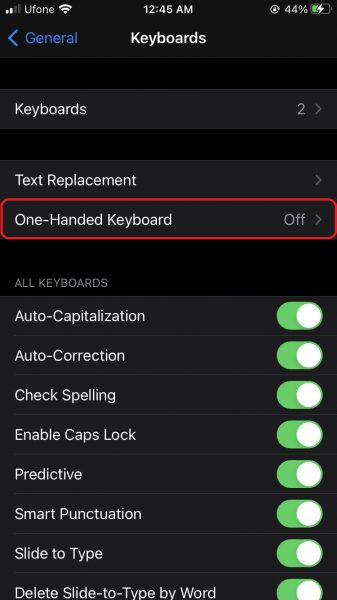
- Select which side of the screen you want to dock the one-handed keyboard, Left or Right.

We hope this guide helped you learn how to use one-handed keyboard mode on iPhone. If you have any questions, let us know in the comments below.
Read Also:
- How to jailbreak iOS 14.4 using checkra1n on iPhone and iPad
- How to reduce background noise when recording voice memos on iPhone
- How to change iPhone alarm to your favorite song
- How to hide home screen apps and pages on iPhone
- How to change iMessage privacy settings for your photo and name
- How to free iCloud storage by deleting old backups
- How to share iPhone screenshots without saving them to Photos
- How to unlock iPhone with Apple Watch while wearing a face mask
- How to launch actions by tapping on the back of your iPhone
1 comment
Comments are closed.