Windows 11 provides users with the Microsoft Defender Offline feature to scan and remove any type of malware, viruses, rootkits, ransomware, and other malicious software that may be hard to delete while the system is running.
Windows 11 may be a secure system but sometimes you will come across malware or other malicious software that would slow down the system or cause bugs and sometimes even be difficult to remove while the operating system is running.
So using the Microsoft Defender Offline feature you can perform an offline virus scan to remove any type of malware, viruses, rootkits, ransomware, and other malicious software while Windows 11 is running.
Microsoft Defender Offline is an antimalware powerful offline scanning tool that lets you boot and run a scan from a trusted environment, without starting your operating system.
Whenever I face a PC crashing, bugs, stuttering, or any performance issue I use the Microsoft Defender Offline feature to get rid of any malware or virus. Doing a Microsoft Defender Offline scan once in a while is worth it as it helps to keep your PC safe and secure from any type of malware and viruses.
In this guide, we will show you how to use the Microsoft Defender Offline scan to detect and remove highly persistent malware.

Here is how to perform an offline virus scan with Microsoft Defender on Windows 11
- Open Start > search for Windows Defender > click on the Open button.
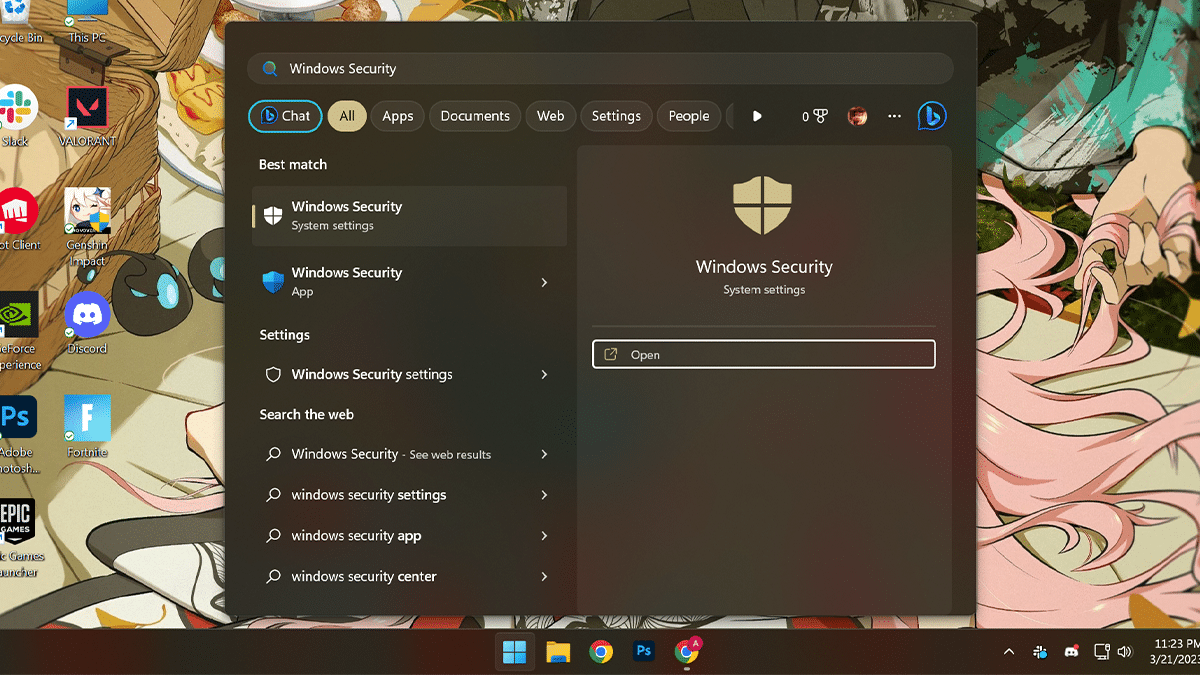
- Click on Virus & threat protection > under the Current threats section > click on Scan options.
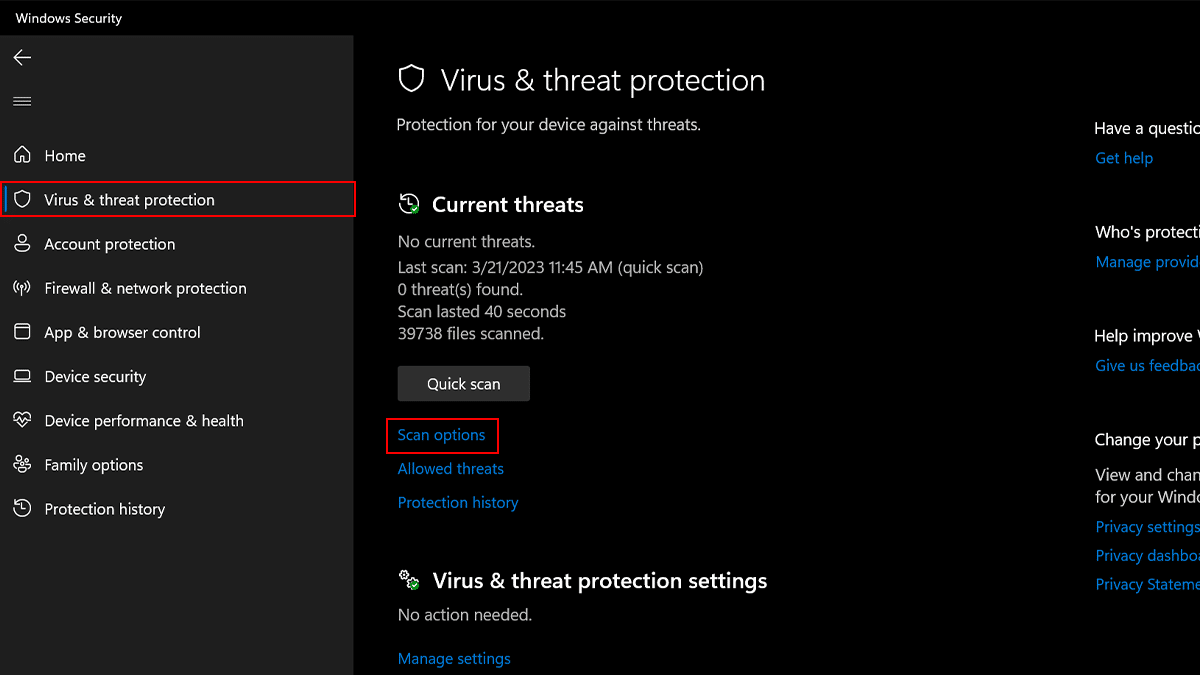
- Check the Microsoft Defender Offline scan option > click the Scan now button.
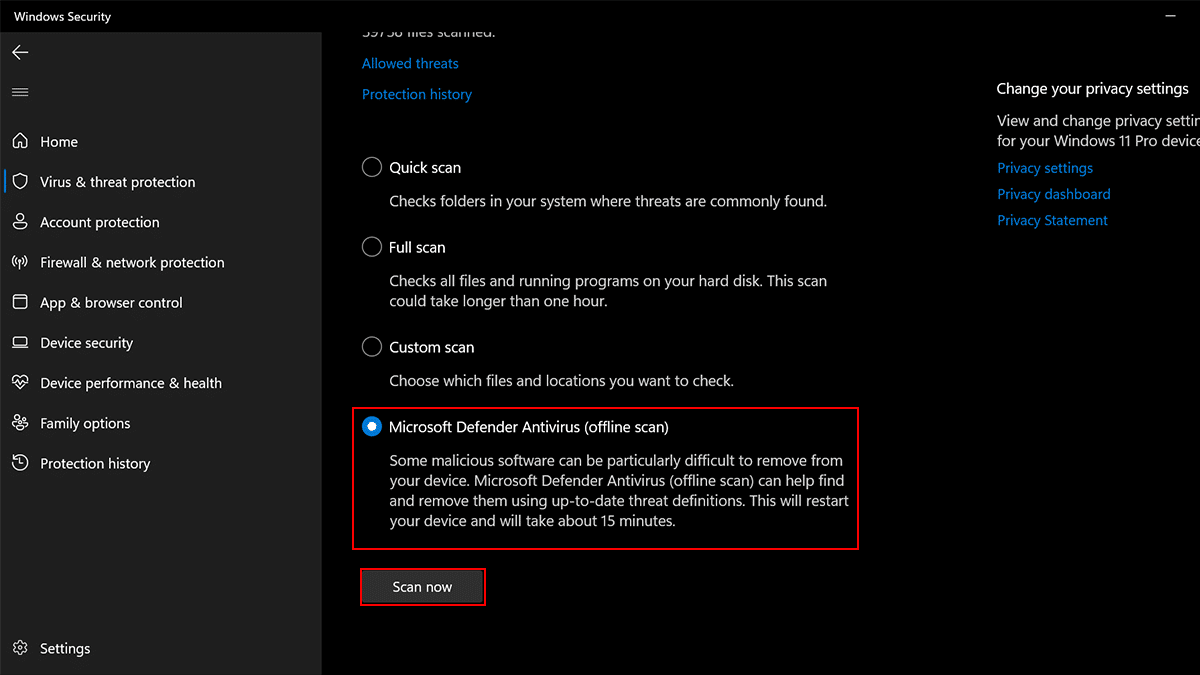
- Click the Scan button.
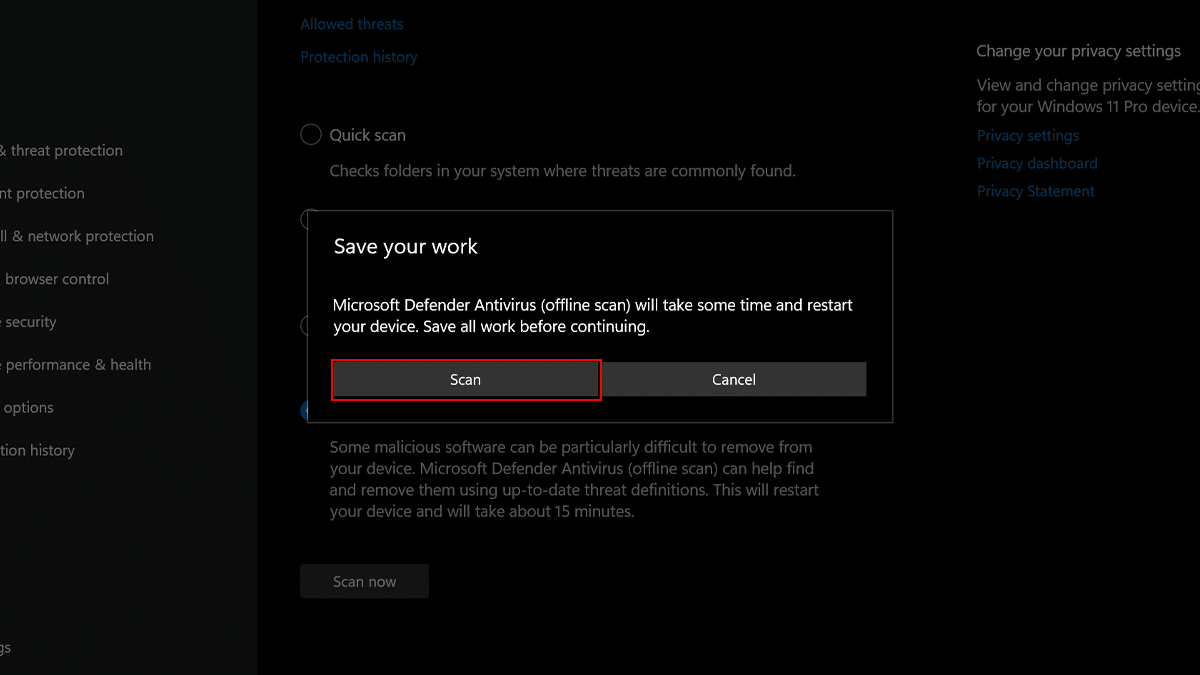
- When done, the PC will automatically restart in the recovery environment, and Microsoft Defender will start the full virus scan. If the Windows 11 antivirus detects any virus, rootkit, or any other type of malware, it will automatically remove it.
Read more: