iOS 15 comes with a new Shared with You feature that brings up content shared in Messages in other apps like Safari, Apple News, and more. This means that whenever someone shares a photo with you in Messages, it will appear in your Photos app automatically. For most users, the feature is helpful as it relieves them from having to save photos manually but for some, it can be equally annoying. Luckily, the feature can be disabled in a few simple steps.
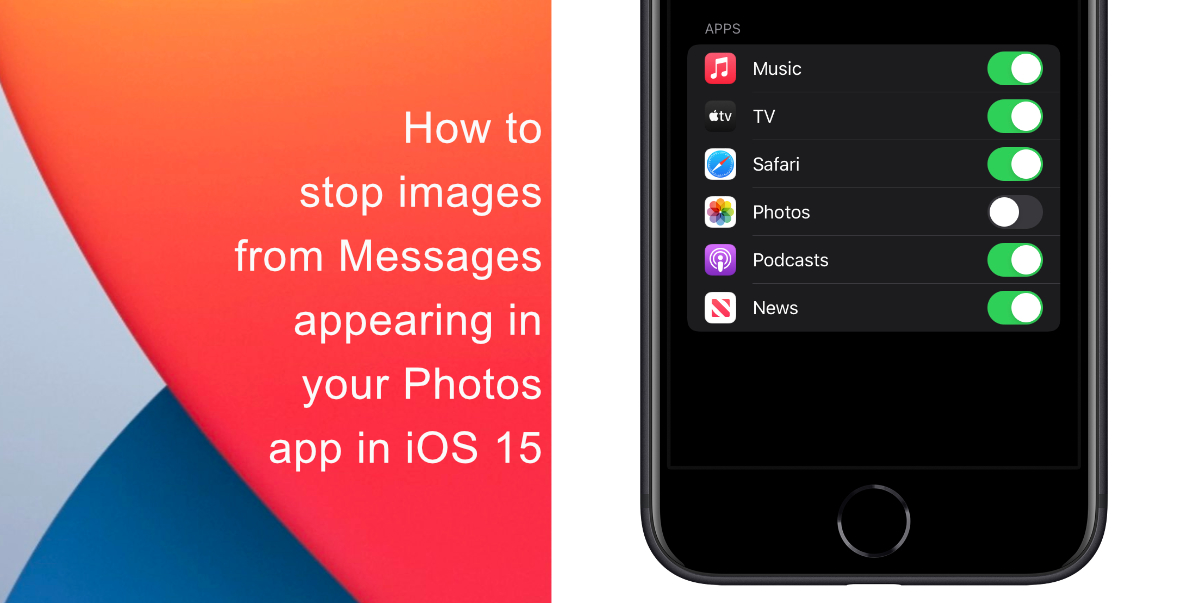
Learn how to stop photos from Messages appearing in Shared with You in iOS 15
- Launch Settings on your iPhone or iPad.
- Scroll down and tap on Messages.
- Scroll down until you see Shared with You. Tap on it to open.
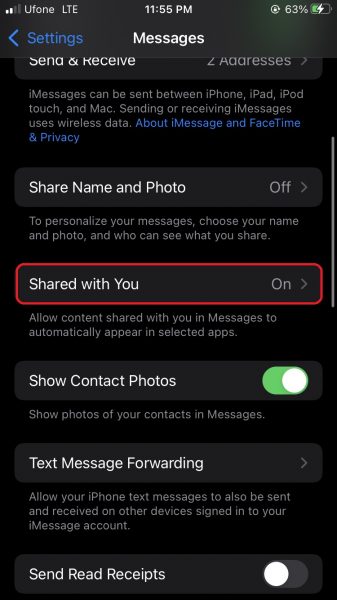
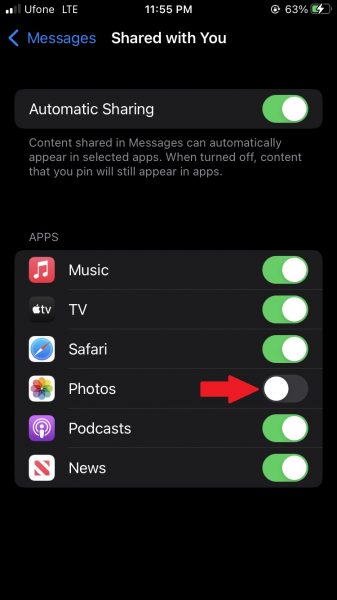
Now, whenever someone shares pictures with you in Messages, they will never appear in the Photos app on their own. You will have to manually save each image that is sent to you to access it from the Photos app.
We hope this guide helped you learn how to stop photos from Messages appearing in Shared with You in iOS 15. If you have any questions, let us know in the comments below.
Read more:
- How to edit the date, time, or location of photos in iOS 15
- How to use iOS 15 portrait video and audio effects in any app including Instagram, Snapchat and TikTok
- How to use an email instead of a phone number for iMessage on iPhone & iPad
- How to use WhatsApp on multiple devices without keeping your phone connected
- How to download apps larger than 200MB over cellular data on iPhone
- How to reduce the size of your iCloud backup on iPhone and iPad
- Found an unknown AirTag moving with you? Here is how to disable it
- How to unlock iPhone with Apple Watch while wearing a face mask
- How to use Screen Time to set a time limit for websites on iPhone and iPad
- How to use WhatsApp on multiple devices without keeping your phone connected




6 comments