Apple’s latest software update, iOS 15, allows any app that uses your iPhone’s camera and mic to take advantage of portrait video and audio effects. You can use these effects in Instagram Stories, Snapchat videos, and even TikToks.
Portrait video allows you to digitally blur your background similar to Portrait Mode in the stock camera apps, useful for hiding your messy room for an important work meeting. Apple offers three different audio effects in iOS 15 including Standard, Voice Isolation, and Wide Spectrum audio recording capabilities. Voice Isolation aims at minimizing environmental noise and focusing on your voice while Wide Spectrum records more of your surrounding sounds so that the audio sounds natural. Standard mode is the middle ground between Voice Isolation and Wide Spectrum.
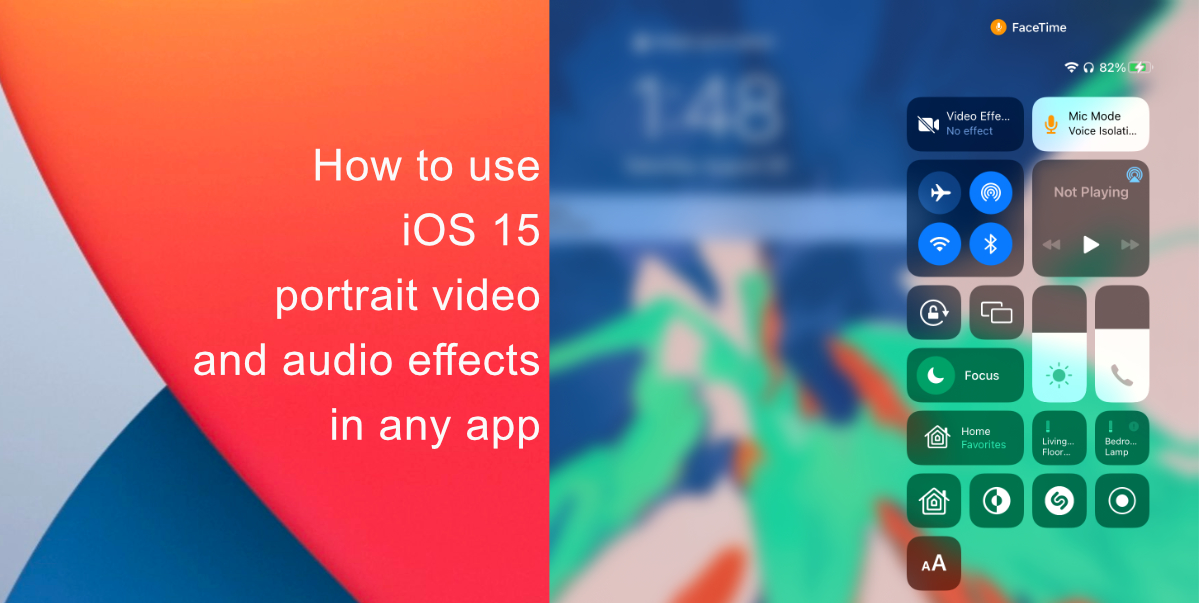
Learn how to use portrait video and audio effects in iOS 15
Here’s how to use portrait video and audio effects in iOS 15:
- Launch any app that uses your camera or microphone like Instagram, Snapchat, etc.
- Swipe down from the top-right corner of the display to access Control Center. If you are using an iPhone with a Home button, Control Center can be accessed by swiping up from the bottom of the screen.
- You should see two new controls in the menu – Video Effects and Mic Mode.

- Tap Video Effects > Portrait Mode to enable the digital blur.
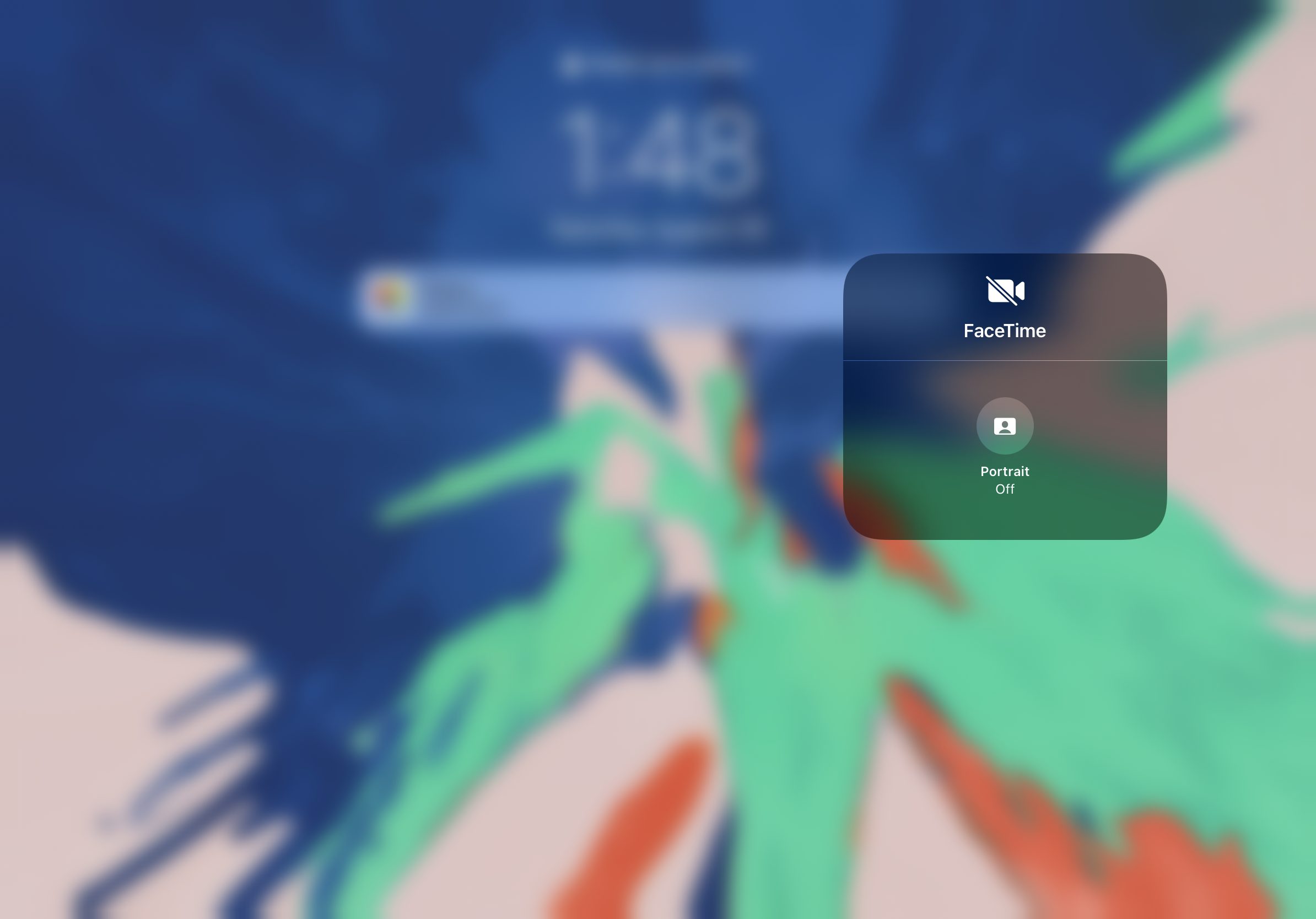
- Tap Mic Mode > Standard, Voice Isolation, or Full Spectrum to change your mic mode.
- Swipe up to close Control Center and return to your app of choice to use the new effects.
- To disable the effects, simply head back to Control Center and tap on each effect.
We hope this guide helped you learn how to use portrait video and audio effects in iOS 15. If you have any questions, let us know in the comments below.
Read more:
- How to edit the date, time, or location of photos in iOS 15
- How to use WhatsApp on multiple devices without keeping your phone connected
- How to download apps larger than 200MB over cellular data on iPhone
- How to reduce the size of your iCloud backup on iPhone and iPad
- Found an unknown AirTag moving with you? Here is how to disable it
- How to unlock iPhone with Apple Watch while wearing a face mask
- How to use Screen Time to set a time limit for websites on iPhone and iPad
1 comment
Comments are closed.