One of the most annoying features of iOS is the power button ending calls on your iPhone. While the ability to use the side button of your iPhone to end a call can be useful in some instances, it can also cause you to accidentally end calls when trying to lock your screen.
Prior to the release of iOS 16, pressing the lock button did not end calls exclusively when your iPhone was on speaker phone or you had headphones connected to your device. But now, there is an easy fix to the problem. If your iPhone’s power button ending calls is a frustrating issue for you, follow the steps listed below to solve it.
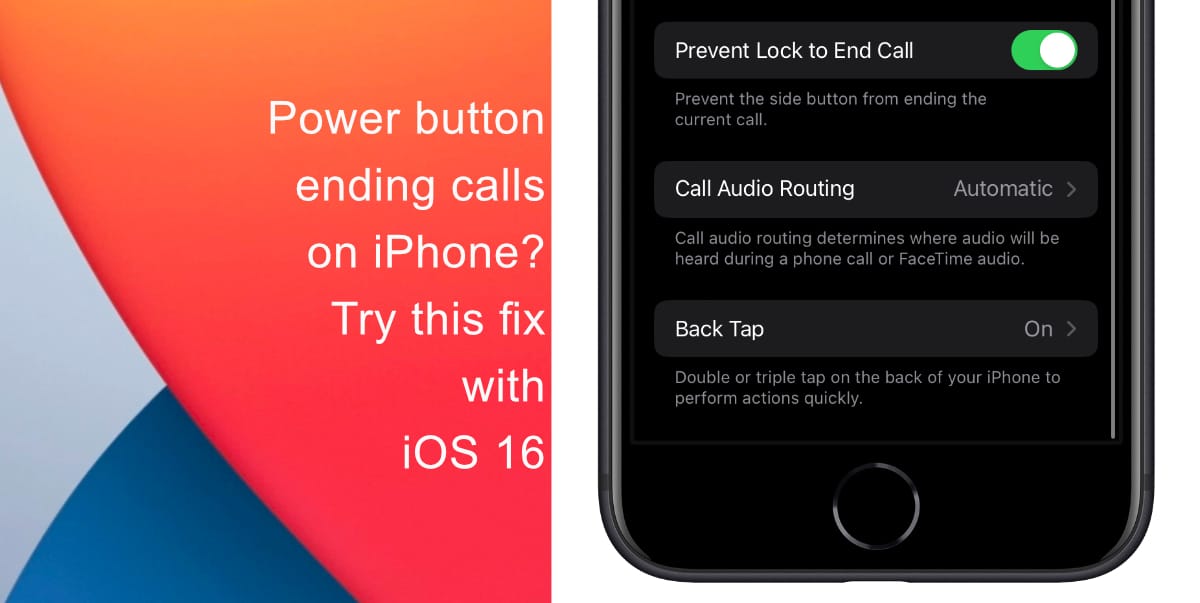
Easy fix for power button ending calls on iPhone
Before you start, make sure that your iPhone is running iOS 16. Learn how to install the latest software update here if you have not done so already.
- Launch Settings from the Home screen of your iPhone.
- Tap on Accessibility.
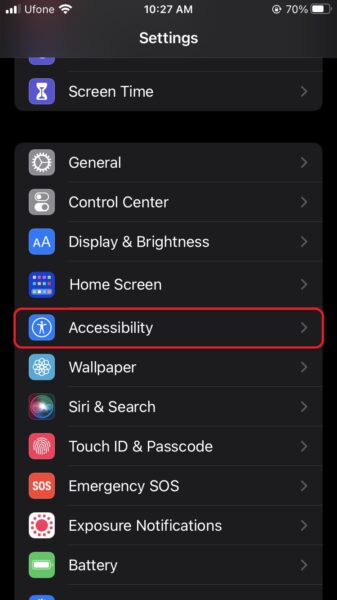
- Next, tap Touch.
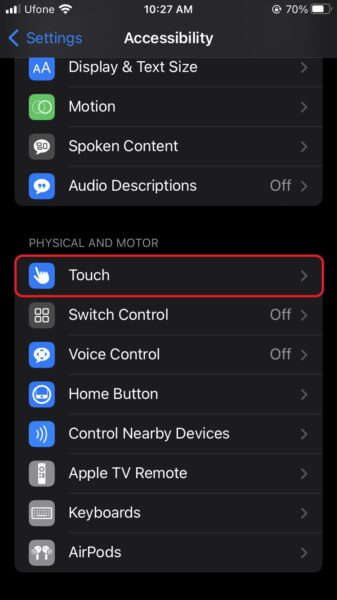
- Scroll to the bottom and switch the toggle for Prevent Lock to End Call to ON.
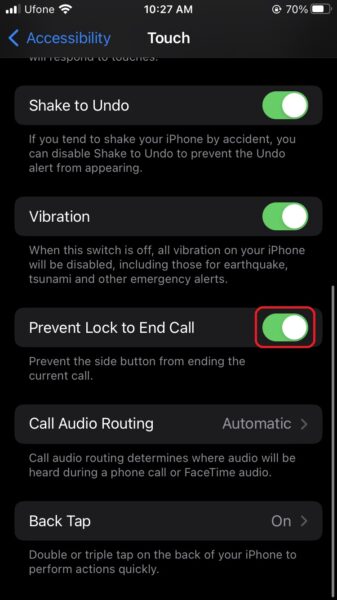
Now, when you press the side button of your iPhone, your ongoing call will remain active. Note that when the Lock to End Call option is enabled, you will not be able to decline an incoming call by pressing the side button twice.
We hope this guide helped you learn to stop your power button ending calls on your iPhone. If you have any questions, let us know in the comments below.
Read more:
- iOS 16 showing Lock screen notifications at the bottom of the screen? Here’s a fix
- iOS 16 hides the iMessage voice record button behind a menu
- How to edit an iMessage with iOS 16 on iPhone
- How to unsend an iMessage with iOS 16 on iPhone
- Want to enable Dark Mode on a Lock Screen wallpaper on iOS 16? Here’s how
- Third-party app widgets for iOS 16 lock screen not showing? Here’s a fix
- Battery drain after iOS 16 update? Here’s what you should do
- iPhone stuck in bootloop after iOS 16 update? Here’s a fix
- Downgrade iOS 16 to iOS 15 with these simple steps
- How to use Emergency SOS via satellite on iPhone 14