Since the original Apple Watch Series 0, the Cupertino tech giant allows users to keep track of their daily activity via the Activity app. Featuring three activity rings for Move, Exercise, and Stand, the app allows users to set activity goals as per their daily needs.
So much so, Apple also introduced a new the new home workout service Fitness+ which is designed around Apple Watch. Compatible across Apple devices, subscribers can view their Fitness metrics (activity goals) during their workout sessions so they can keep track of their fitness progress. To help in your fitness journey, we have this easy-to-follow guide for your to set or change activity goals quickly on your Apple Watch, where ever you like and whenever you like.
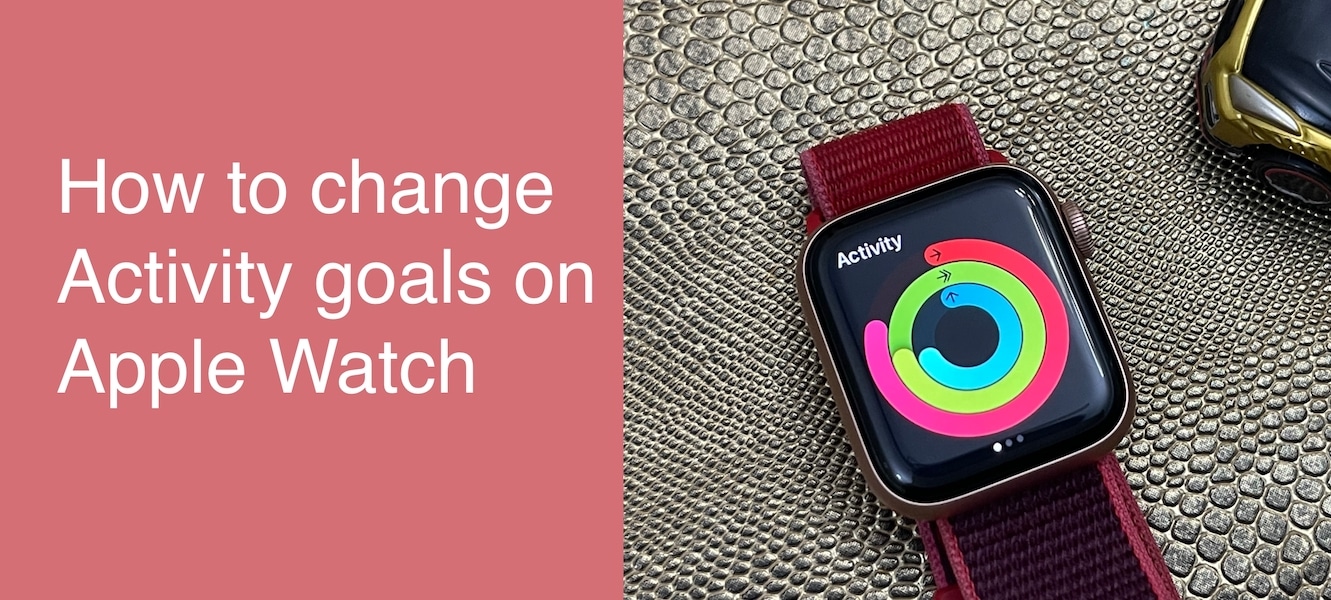
Here to change activity goals on Apple Watch
The Activity app is available as a pre-installed app across smartwatch series, so owners of any Apple Watch model can set or change activity goals.
- Press the digital crown to open the Home screen of your Apple Watch.
- Tap on the Activity app.
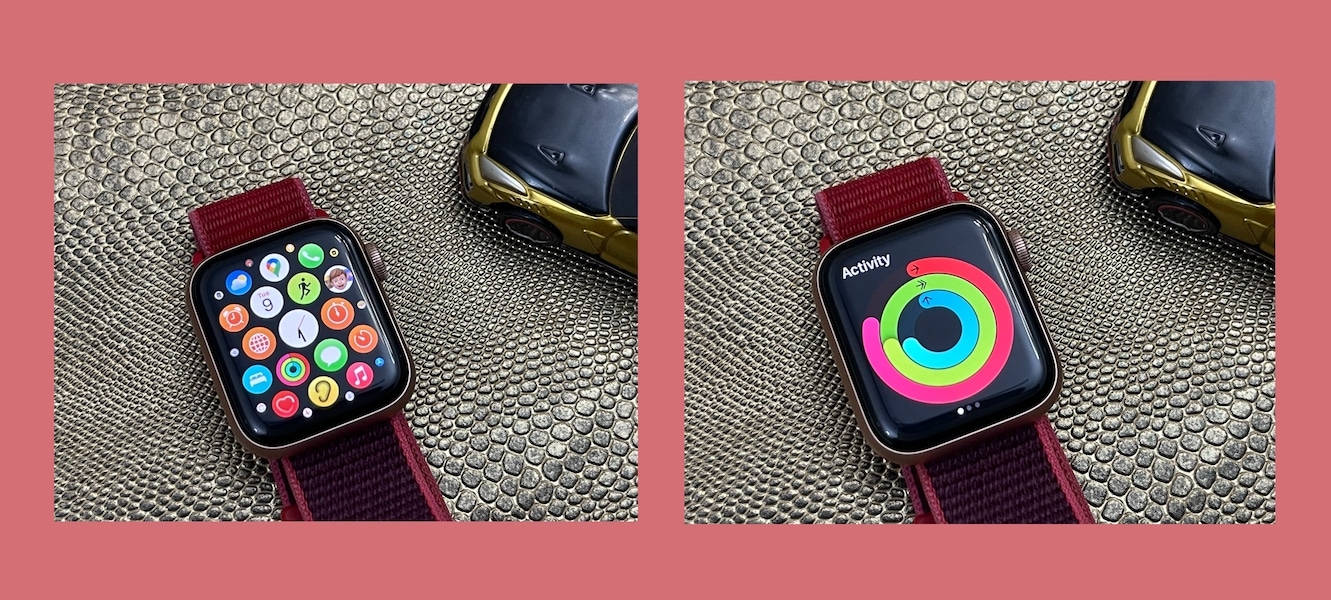
- Scroll down in the Activity app UI to the ‘Change Goals’ option.
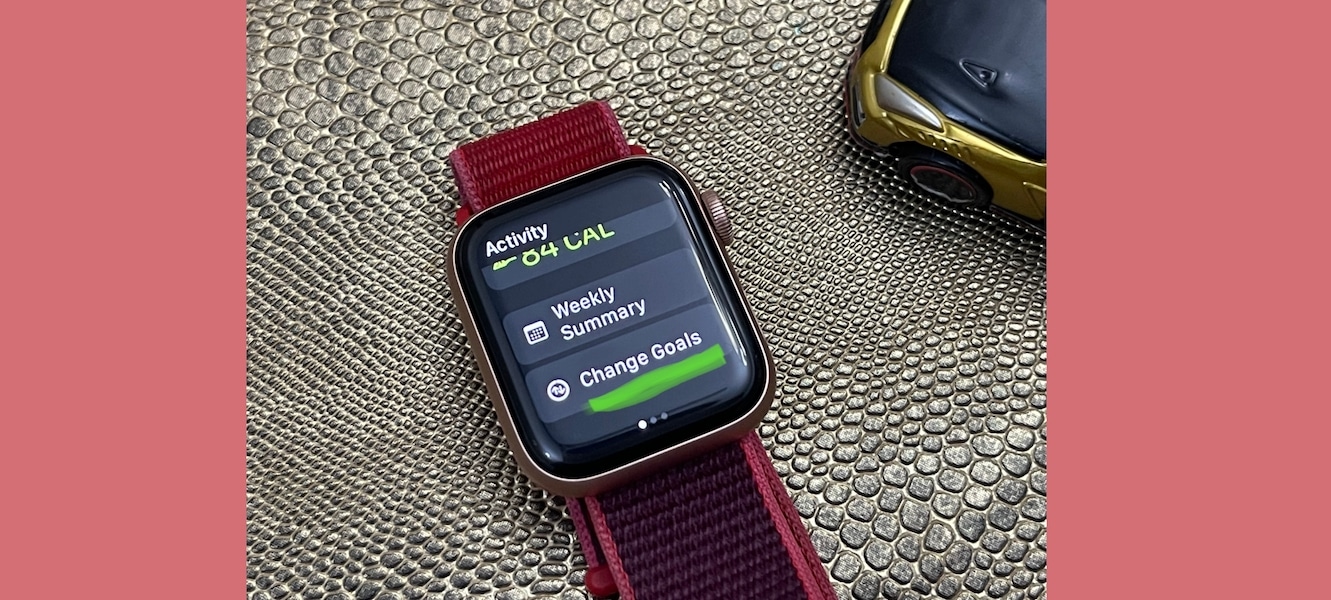
- Tapping on the Change Goals option will open the new interface for each activity goal one by one: Move, Exercise, and Stand.
- Tap on the plus icon to add more calories and tap on the subtract icon to reduce calories for the Move goal.
- Tap on the plus icon to add more minutes and tap on the subtract icon to reduce minutes for the Exercise goal.
- Tap on the plus icon to add more hours and tap on the subtract icon to reduce hours for the Stand goal.
- After setting the desired activity goals, tap on the ‘OK’ option to end.
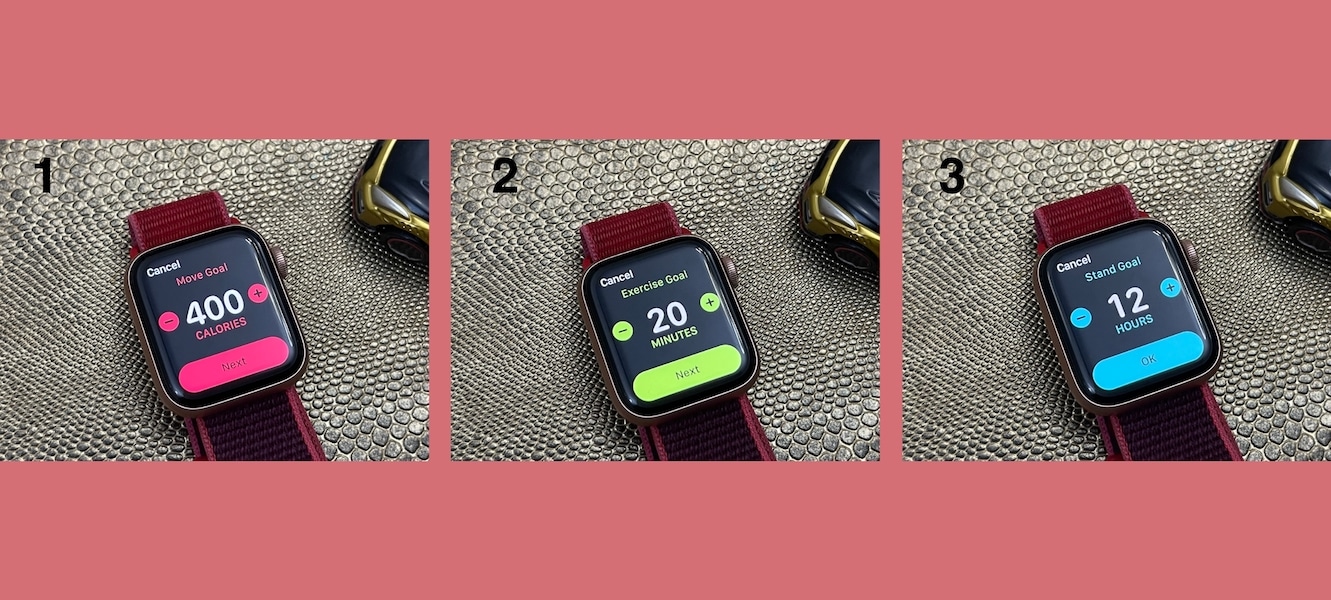
Read More:
- How to easily schedule Notification Summary on iOS 15 and iPadOS 15
- How to AirPlay music and video from iPhone or iPad to macOS Monterey
- Here is how to start Apple Fitness+ new “Group workouts with SharePlay” on iPhone or iPad
- How to downgrade from macOS Monterey to macOS Big Sur
- How to download macOS Monterey without Mac App Store
- How to clean install macOS Monterey on a Mac