Apple’s latest software update for iPhone, iOS 16, allows you to reboot your iPhone using Siri. This is especially helpful if you have an iPhone X or newer since you have to press several keys to access the slide-to-unlock screen.
Though you can also go to Settings > General > Shut Down, the ability to reboot your iPhone using Siri is the most convenient since a simple command will not only shut your iPhone down but will also reboot it. If that sounds helpful for you, keep reading to learn how to reboot your iPhone using Siri on iOS 16.
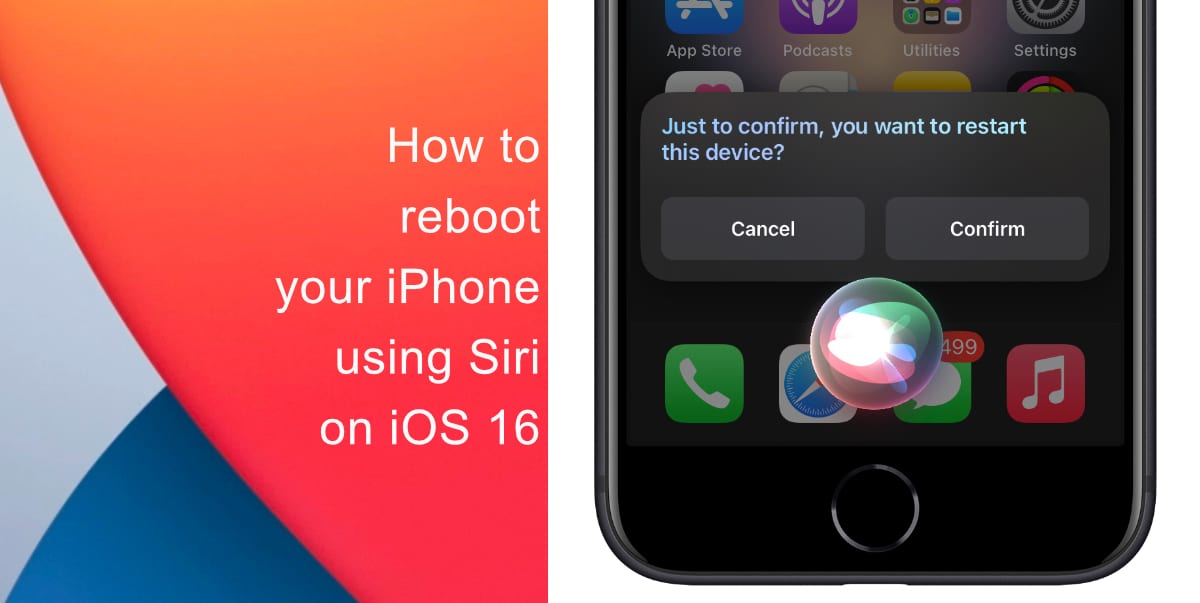
Learn how to reboot your iPhone using Siri on iOS 16
Before you start, make sure that your iPhone is running iOS 16. Learn how to install the latest software update here if you have not done so already. In addition, make sure you have Siri enabled. Go to Settings > Siri & Search to make sure that Siri is working.
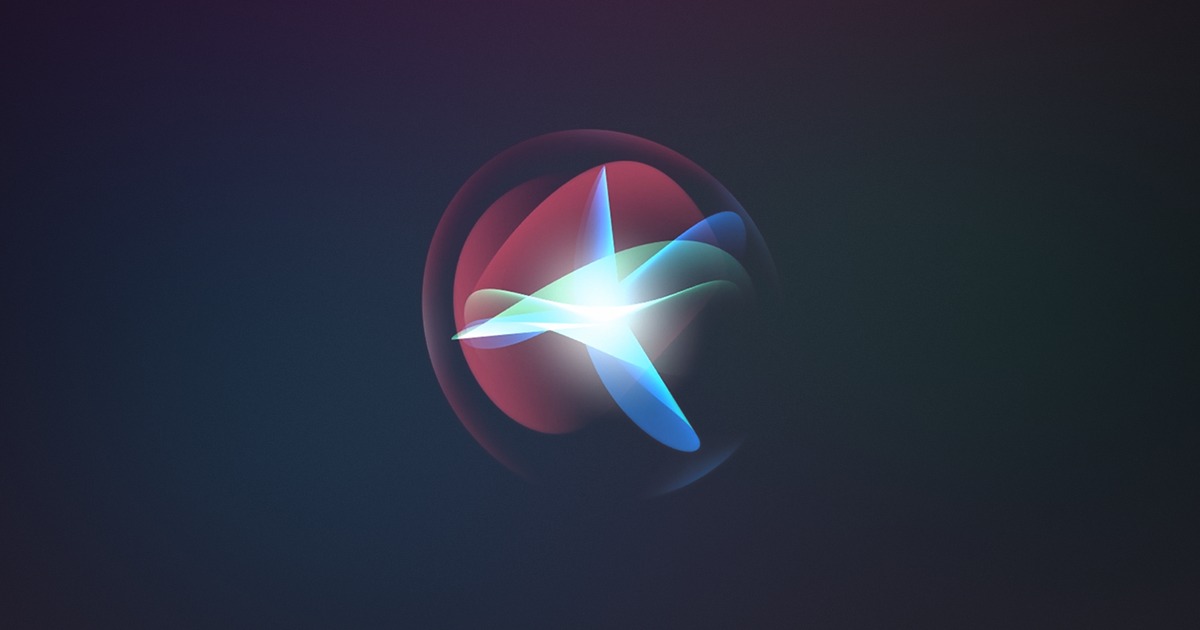
- Press and hold the Home button or the Power button on your iPhone.
- Say “reboot my iPhone” or “restart my iPhone.”
- Siri will then ask for confirmation. Once you tap Confirm or say “yes,” your iPhone will reboot.
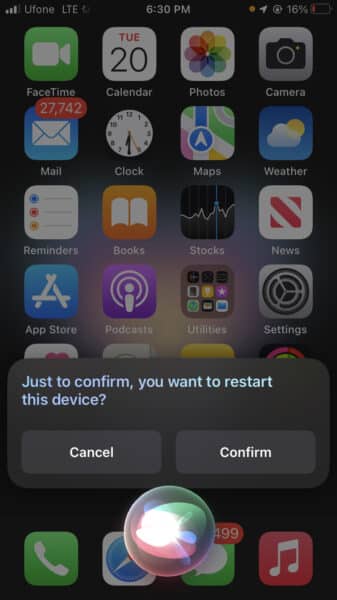
We hope this guide helped you learn how to reboot your iPhone using Siri on iOS 16. If you have any questions, let us know in the comments below.
Read more:
- How to delete duplicate photos on your iPhone with iOS 16
- iOS 16 showing Lock screen notifications at the bottom of the screen? Here’s a fix
- iOS 16 hides the iMessage voice record button behind a menu
- How to edit an iMessage with iOS 16 on iPhone
- How to unsend an iMessage with iOS 16 on iPhone
- Want to enable Dark Mode on a Lock Screen wallpaper on iOS 16? Here’s how
- Third-party app widgets for iOS 16 lock screen not showing? Here’s a fix
- Battery drain after iOS 16 update? Here’s what you should do
- iPhone stuck in bootloop after iOS 16 update? Here’s a fix
- Downgrade iOS 16 to iOS 15 with these simple steps
- How to use Emergency SOS via satellite on iPhone 14