Lost an app on your Android device? Don’t panic! Recovering deleted apps and games is quite simple, and in this guide, we will show you how.
Uh oh, you open your phone, and BAM! Where’s your favorite game? Missing? Poof? Don’t freak out, Lost apps happen, from accidental swipes to phone resets, but getting them back is easier than you think.
Why apps vanish:
- Oops, I Did It Again: Who hasn’t accidentally sent an app flying with a wrong tap? That long press gone rogue, a swipe meant for organizing turning into deletion disaster – we’ve all been there.
- The Malware Monster: Those sneaky little digital villains can mess with your apps, turning them into glitchy ghosts or worse, making them vanish completely.
- Factory Reset: Factory resets and new phones clean things up, but they can also wipe out your apps without a warning.
- Transfer Tangle: Moving data between phones can be tricky. Connections get crossed, things get left behind, and suddenly your apps are MIA, stuck in data limbo.
Restoring deleted apps on Android is possible, often just a few taps away. Remember, the Google Play Store is your first line of defense and lifesavers.
In this guide, we will show you how to recover your deleted apps and games on Android using the Google Play Store.
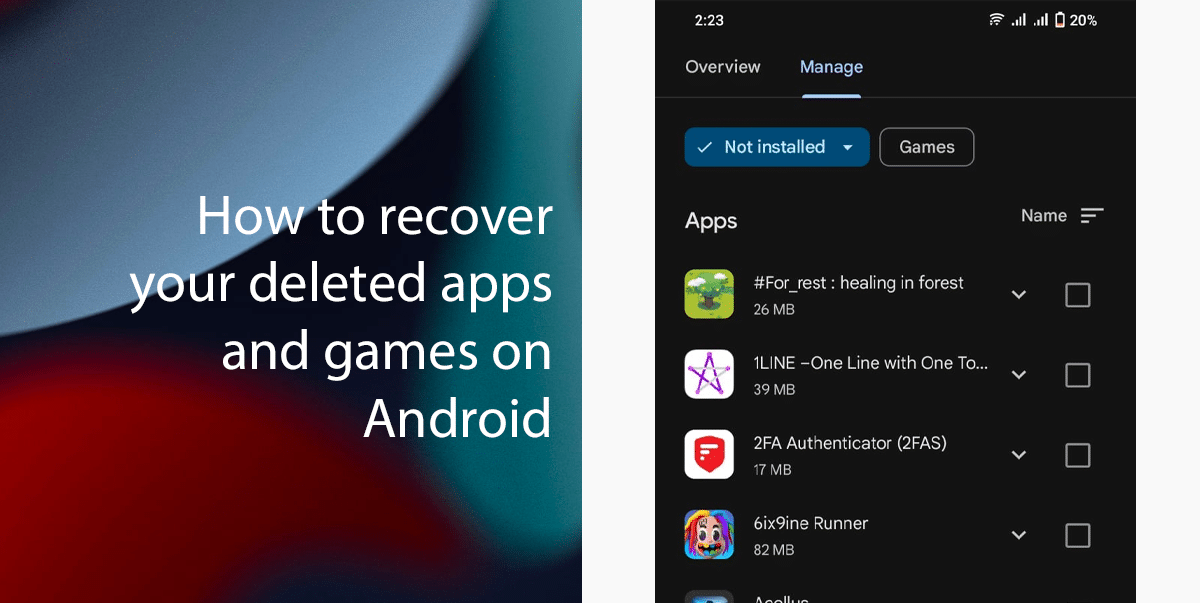
Recover deleted Android apps and games using the Google Play Store
Remember: Not all apps will be available for reinstallation. Some might have been removed from the Play Store or become incompatible with your device. But for most, this method is your quickest reinstallation solution.
- Open the Google Play Store app.
- open your Google account menu and click on Manage Apps and Device.
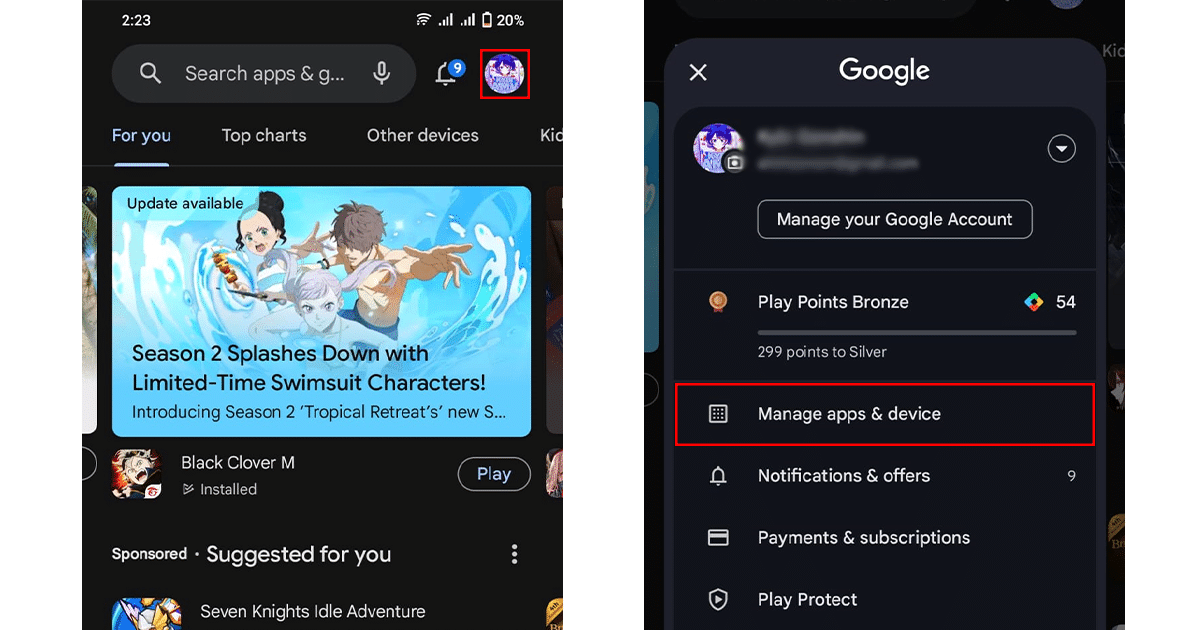
- Tap Manage at the top left of the screen and choose the “Not installed” option.

- Find your lost app and tap on its name.
- Note: Can’t remember the app’s name? Use the search bar at the top of the Library tab.
- Tap on the app check box and tap on “Install“.
- Remember, reinstalling doesn’t always guarantee a complete comeback. Some apps might not restore your saved data or progress.
Read more: