We have shown you how to create a bootable Lion DVD as well as a bootable Lion USB Drive. We even showed you today how to use Lion DiskMaker to create a DVD or USB Solution for OS X Lion Recovery. However, in order to do any of those, you need to have the Lion installer on your machine. The problem is that when Lion gets installed, the installer is removed. So in the past, if you needed to redownload Lion, you would need to do so from a Mac with Snow Leopard (10.6.8) installed on it. Well, the folks at OS X Daily have found a solution to redownload the installer from a Lion PC. Follow along below to redownload the installer.
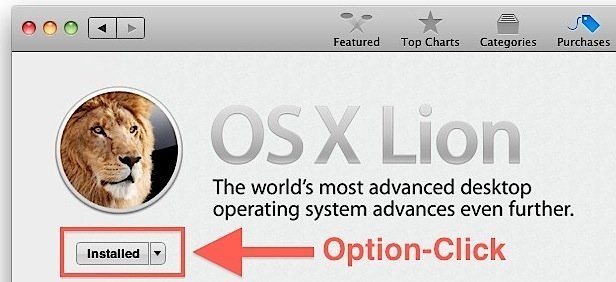
Step 1: While holding the option key, launch the Mac App Store.
Step 2: Keep holding the option key, and click on “purchases”
Step 3: While still holding the option key, the greyed out installer next to OSX Lion should give you the option to install again.
Step 4: If that doesn’t work, keep holding option and click the OSX Lion app name, looking like the screen shot above, and you should have the option to download or install again.
This will not charge you again for the Lion download. If you are doing this on Lion, which most of you will be, you will see a pop up stating “A newer version of this app is already installed on this computer”, but you can click download anyway.
This trick also works with Mountain Lion.
By the way it says “Purchased” not “purchases” just don’t want that to confuse someone. ALso follow the 1-4 Steps do NOT look at the picture and do what it says.