
- Type MSConfig in the Start menu and hit enter.
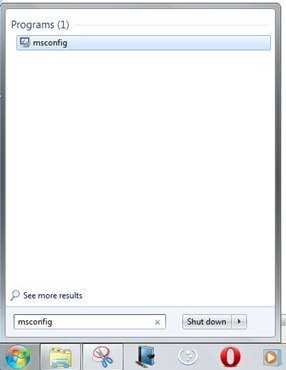
- Navigate to the Startup tab in System Configuration. Find SM56 Helper Win32 Utility and uncheck it. Do it only if you don’t use the dial up modem. You’ll notice a drastic drop in the fan noise after you restart your notebook.
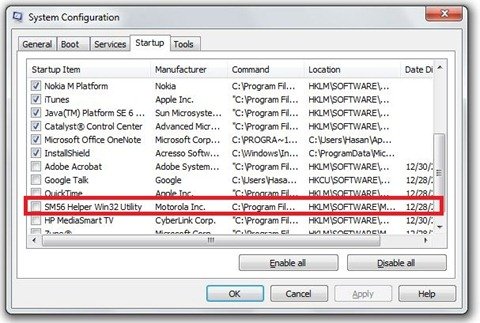
- If you use the Dial-up modem, then open up the task manager, navigate to processes, select SM56 Helper Win32 Utility and click on end task. Follow this step when you’re not using the modem and want to cut down on the fan noise. You’ll see an immediate drop in the fan noise without having to restart your computer.
Some people have also reported that turning the fan setting in BIOS from ‘Always On’ to off also helps, but the fan does make a noise when you use your notebook on the High-Performance setting. Also, try using your notebook with the HP recommended or ‘Balanced’ power plan in Windows. It provides the best performance/power ratio for normal computer usage.
Using Windows 7 also helps when compared to Windows Vista since the latter just makes the fan spin at full speed most of the time for no reason.
Let us know if you have any other tricks that can help reduce the fan noise for HP TouchSmart TX2z. Stay tuned for more TouchSmart tricks!
Actually this laptop does overheat, it’s nothing but another POS from hp.
Actually this laptop does overheat, it’s nothing but another POS from hp.