You may have noticed that your iPhone displays a suggested sharing list when you go to share any type of content. These suggestions include users you communicate with frequently, making it easier to quickly send them photos or links. However, sometimes contact you do not want to share things with may pop up in your sharing list. In that case, you can remove a suggestion from the sharing menu in a few simple steps. Here’s how.
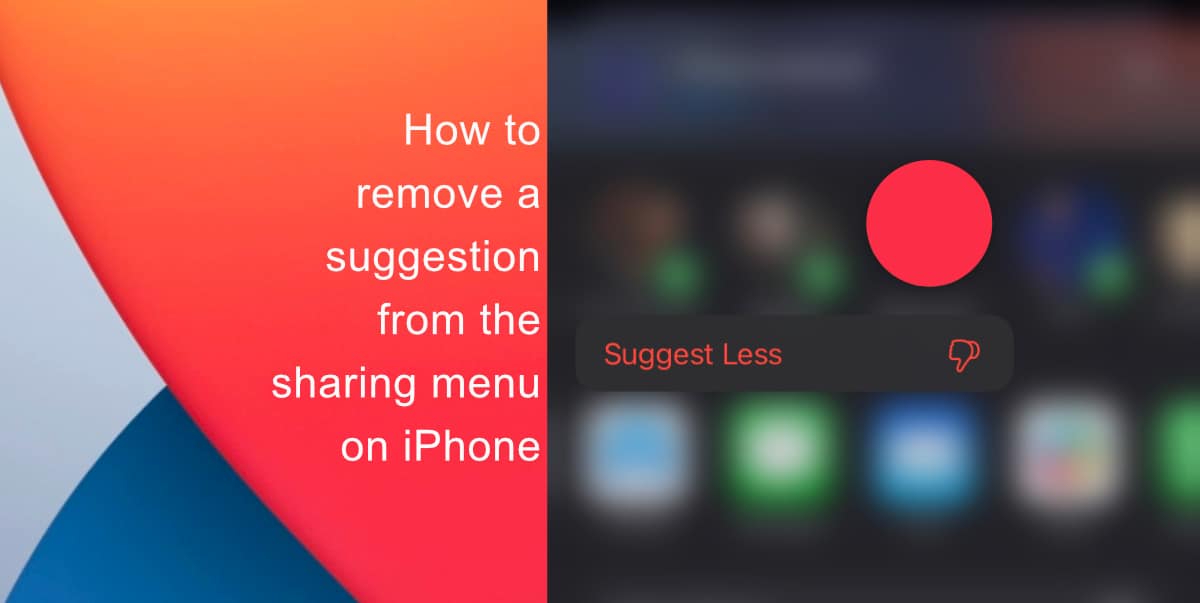
Learn how to remove a suggestion from the sharing menu on iPhone
- Open the Photos app on your iPhone.
- Tap on the image you want to share. Next, tap on the Sharing bottom from the bottom left corner.
- Then, locate the contact you want to remove from your suggestions.
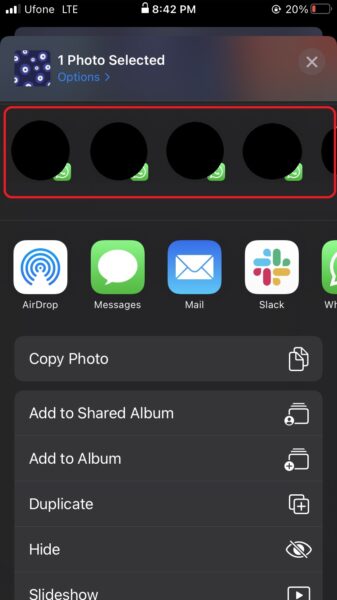
- Tap and hold on the contact’s icon > tap Suggest Less.
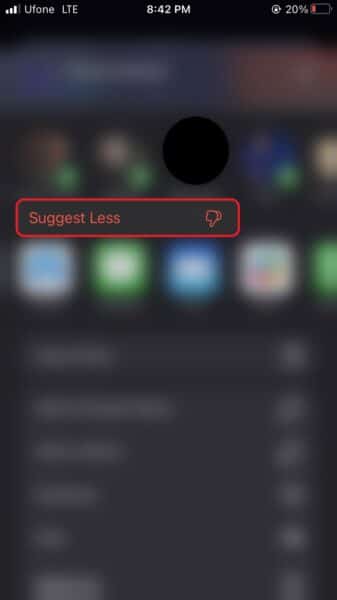
That’s it! Now, that contact will not appear in the sharing list on your device. You can repeat this process for as many contacts you want to remove from your iPhone’s sharing list.
Note that you can still share content with the contact even if you remove a suggestion, but you will have to do it manually. In addition, keep in mind that if you are frequently sharing things with that contact again, their name will start to appear in the sharing list. If that happens, simply follow the steps outlined above.
We hope this guide helped you learn how to remove a suggestion from the sharing menu on iPhone. If you have any questions, let us know in the comments below.
Read more:
- How to easily enable “Conversation Boost” on AirPods 2, AirPods Pro, and AirPods Max
- How to record ProRes video on iPhone 13 Pro and iPhone 13 Pro Max
- How to send expiring emails using Confidential mode in Gmail on iPhone and iPad
- How to set Gmail to delete Instead of archive in stock Mail app on iPhone & iPad
- How to clear cookies from Safari without deleting your browsing history on iPhone & iPad
- How to automatically and manually send text messages instead of iMessages on iPhone
- How to clear cookies from Safari without deleting your browsing history on iPhone & iPad
- How to use an email instead of a phone number for iMessage on iPhone & iPad
- How to turn on rain and snow notifications for your current location on iPhone