Apple’s latest software update for iPhone, iOS 16, includes a nifty feature that lets you remove the background of an image in Photos. Whether it’s an image of yourself or a beloved -pet, you can convert the image into a sticker with a transparent background. This also allows you to paste the “sticker” into other apps such as Messages, Notes, Reminders, and more. Here’s how to remove the background of an image in Photos with iOS 16 in a few simple steps.
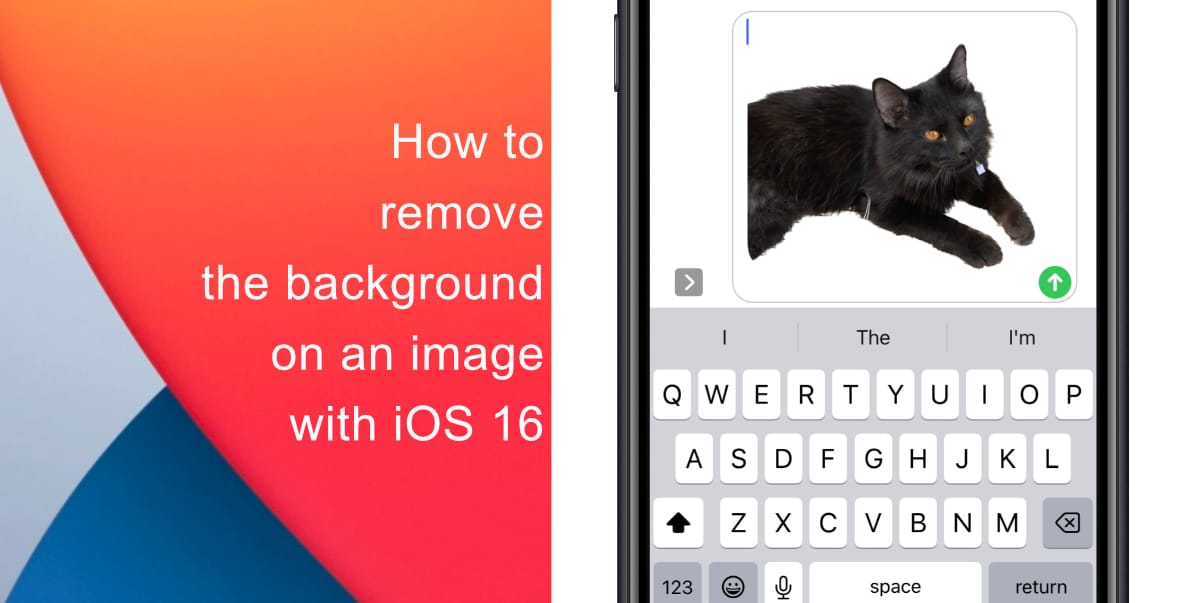
Learn how to remove the background of an image in Photos with iOS 16 and paste it into other apps
Before you attempt to remove the background of an image in Photos with iOS 16, note that the feature does not work with the iPhone 8 even though the device can run the new software update.
- Launch Photos from the Home screen of your iPhone or through Spotlight search.
- Next, open an image – preferably one that has a clear outline.
- Now long-press on the subject and it will lift from the background. Without lifting your finger, drag the image. You can now exit the Photos app while continuing to press on the image.

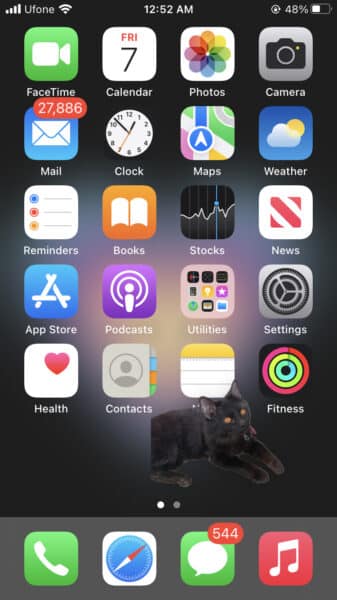
Finally, paste the image to any app you’d like such as Messages, Notes, Reminders, etc.
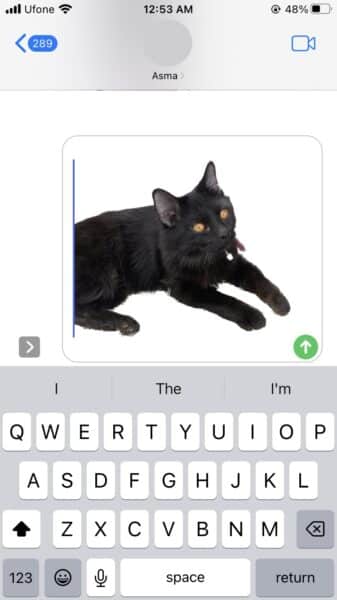
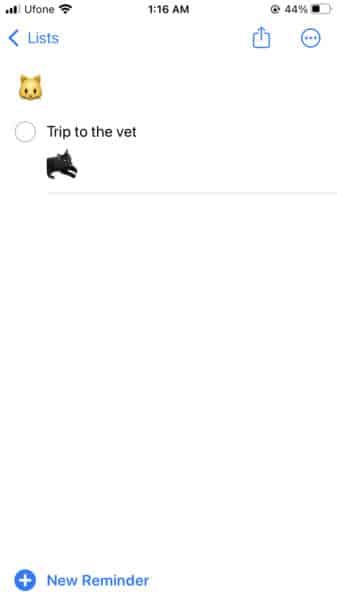
Alternatively, you can press and hold on a subject until a white glow appears. You can then lift your finger and select Copy or Share from the pop-up menu. If you tap Copy, you can simply paste it into another app. If you tap Share, you will have access to the iOS Share sheet.

We hope this guide helped you learn how to remove the background of an image in Photos with iOS 16 and paste it into Notes, Messages, Reminders, etc. If you have any questions, let us know in the comments below.
Read more:
- How to delete duplicate photos on your iPhone with iOS 16
- iOS 16 showing Lock screen notifications at the bottom of the screen? Here’s a fix
- iOS 16 hides the iMessage voice record button behind a menu
- How to edit an iMessage with iOS 16 on iPhone
- How to unsend an iMessage with iOS 16 on iPhone
- Want to enable Dark Mode on a Lock Screen wallpaper on iOS 16? Here’s how
- Third-party app widgets for iOS 16 lock screen not showing? Here’s a fix
- Battery drain after iOS 16 update? Here’s what you should do
- iPhone stuck in bootloop after iOS 16 update? Here’s a fix
- Downgrade iOS 16 to iOS 15 with these simple steps
- How to use Emergency SOS via satellite on iPhone 14