If you are selling your Windows PC, or want that fresh feeling of fast performance and no bloat, you might want to reset Windows and start again.
Wiping your data from your Windows PC and making sure all your data is clear is a must before passing it on to someone or selling it. If you do not format your PC before selling it, you will be providing the new owner will all your data and software you downloaded on it, which is not recommended at all.
There are various ways to secure your personal data like resetting windows and wiping your hard drive. However, wiping your hard drive will require a reinstallation of the operating system on your PC or Laptop. Therefore, the best option is to wipe your PC’s hard drive clean and restore it to a factory-fresh state, in which there will only be a fresh copy of Windows 10 installed.
The process has changed a bit in Windows 10 when compared to previous versions, and a built-in option for resetting your PC is now available. Let’s get into how it can be done.
How to reset Windows 10 and delete all data
Your Windows 10 PC comes with a built-in setting for wiping data and restoring it to its fresh state. There are options available to either preserve your files or erase them altogether.
Here is how it’s done.
- Go to Start > Settings.
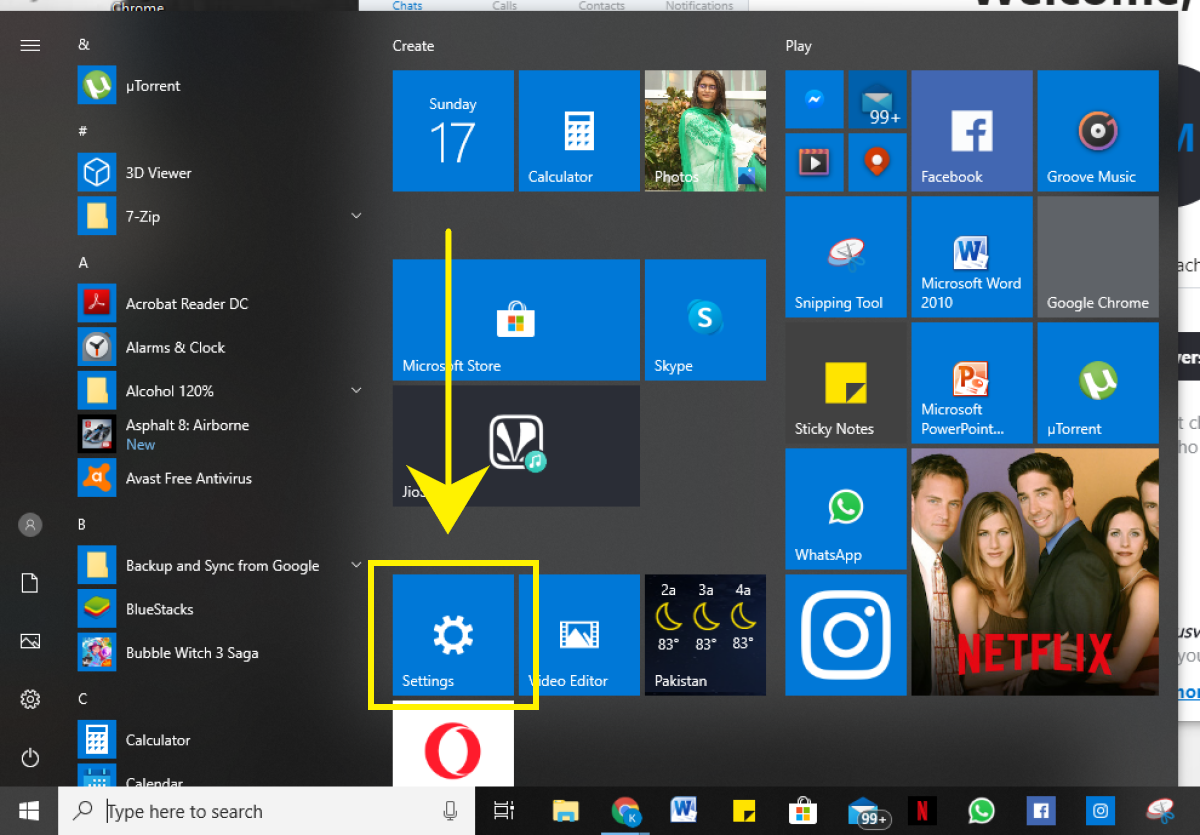
- Navigate to Update and Security.
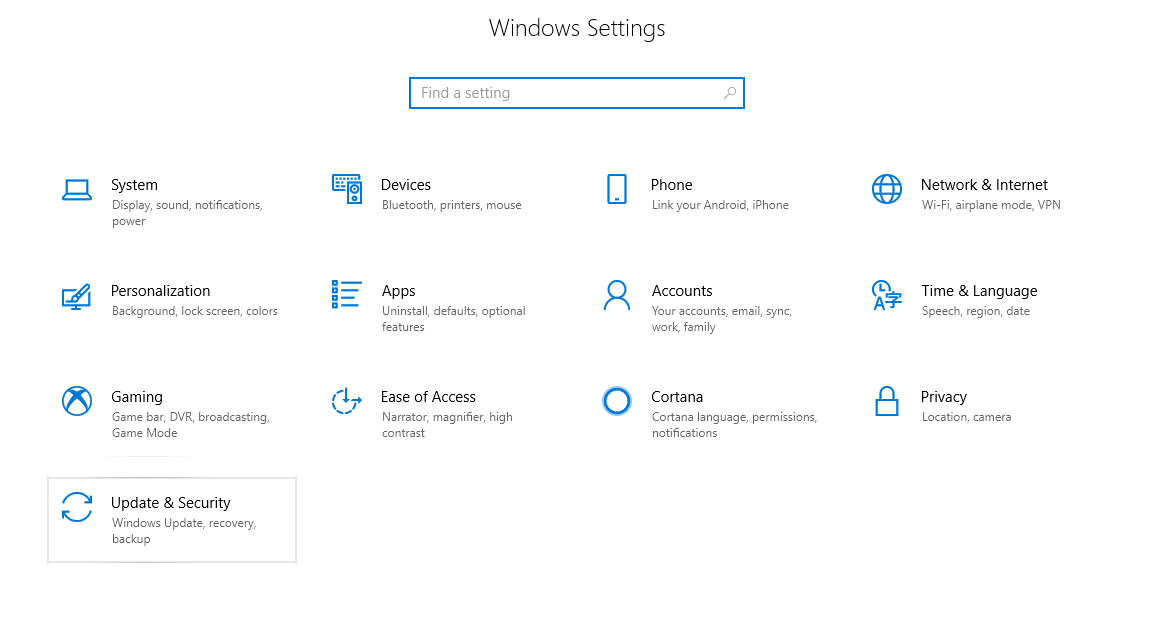
- Click on Recovery.
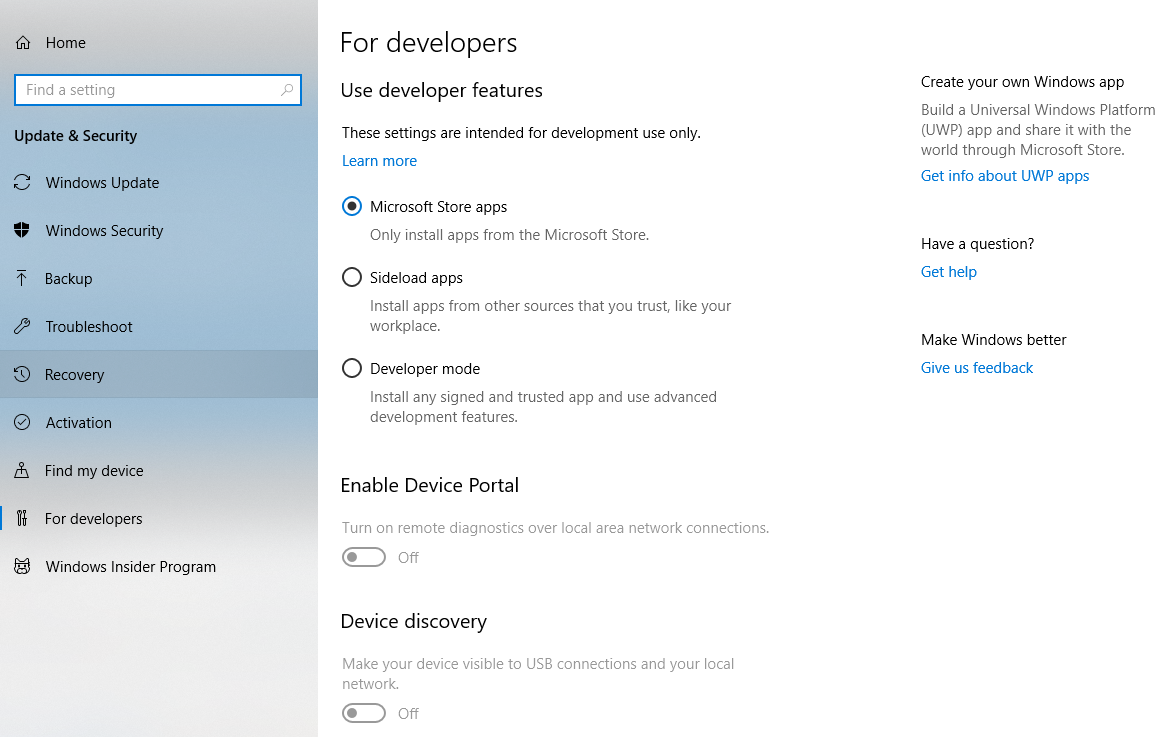
- Click on Get Started under Reset this PC.
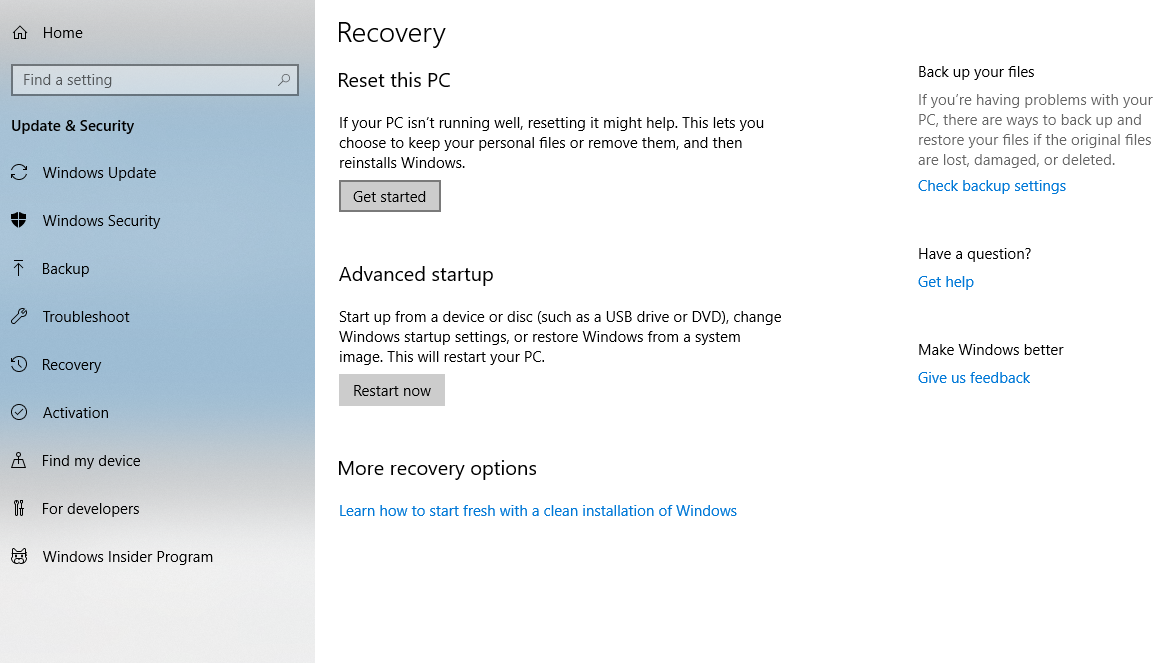
- Select the appropriate option of your choice i.e whether you want to keep your data or not. If you feel that your PC is slow, you might just want to reset Windows 10, without deleting any files. If you want to sell your PC, it is best to remove everything.
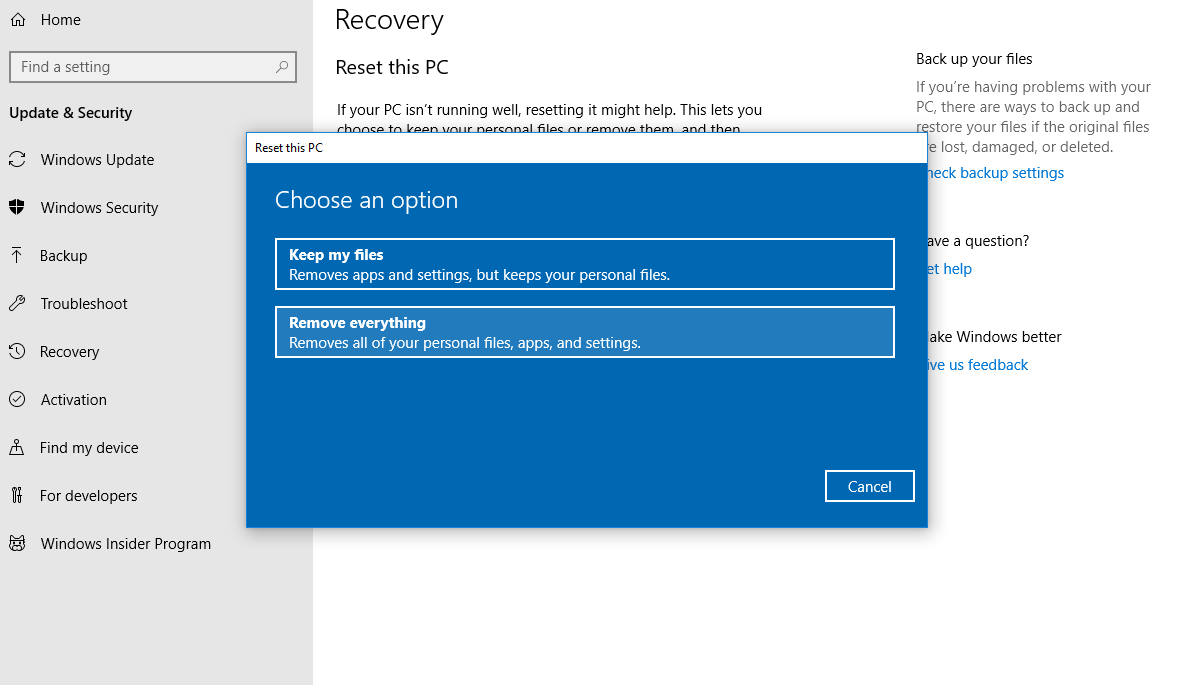
- Follow the on-screen instructions to reset your PC to a fresh state.
It is best to double-check that all your data is gone from your PC before you give it away to the new owner. Remember to backup your important data before deciding to reset Windows 10, because once you deleted the files, you cannot undo it.
Read more:

3 comments
Comments are closed.