Screen Time on iPhone allows you to set a passcode for yourself or for a member of your Family sharing group. This passcode gives users access to apps when Screen Time’s time limit expires. However, if you forget the passcode, there is no option but to reset it since you will not be able to access restricted apps before the time limit expires. Here’s how.
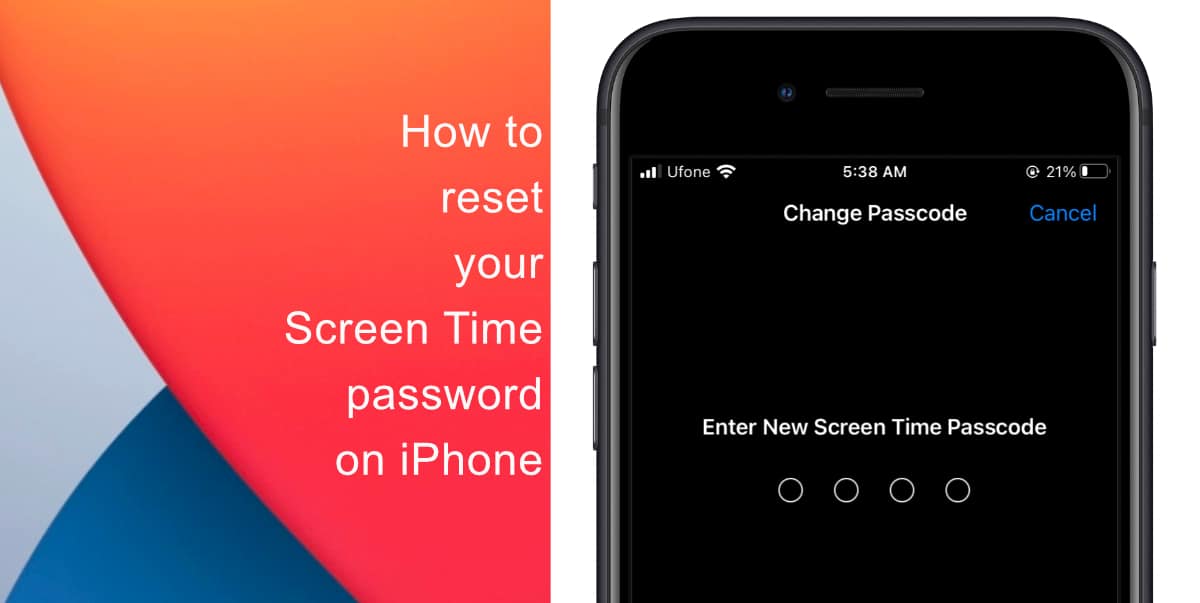
Learn how to reset your Screen Time passcode on iPhone
- Launch Settings from the Home screen of your iPhone.
- Tap on Screen Time.
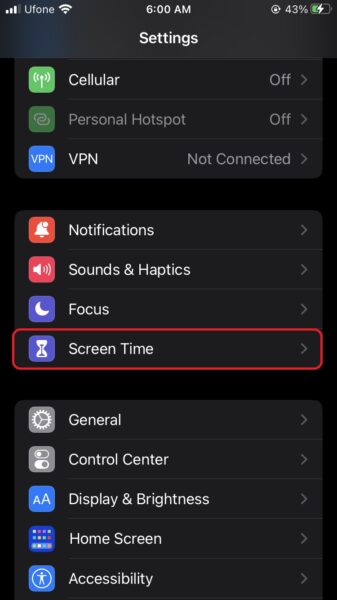
- Scroll down and tap on Change Screen Time Passcode.
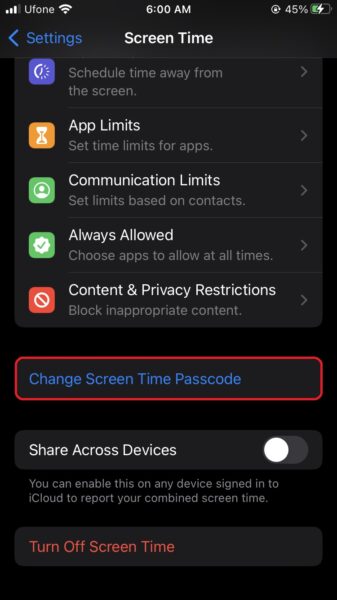
- Tap Change Screen Time Passcode again.
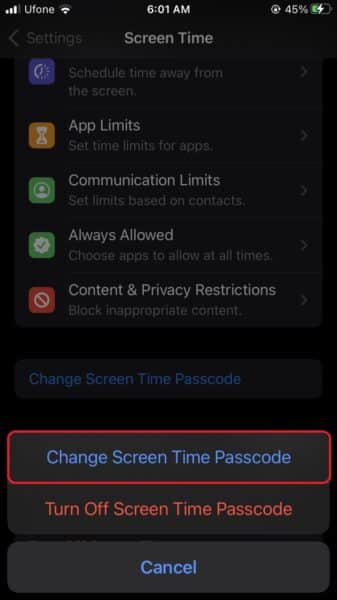
- Your iPhone will now ask you to Enter Old Screen Time Passcode. Tap Forgot Password? to reset it.
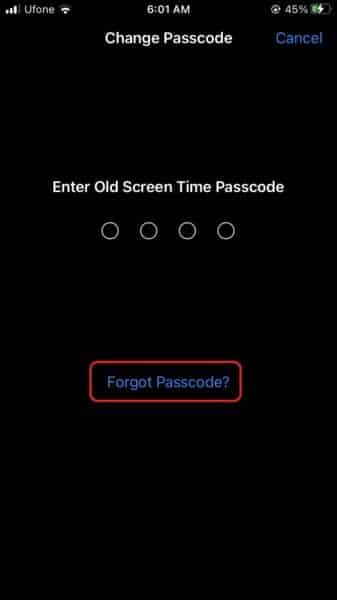
- In the next screen, enter your Apple ID and Password. tap OK once you are done.
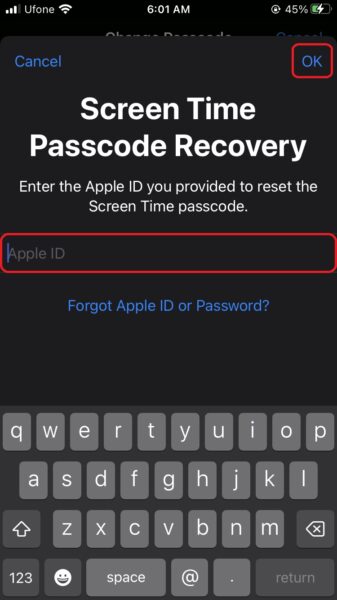
- Now, your iPhone will ask you to Enter New Screen Time Passcode.
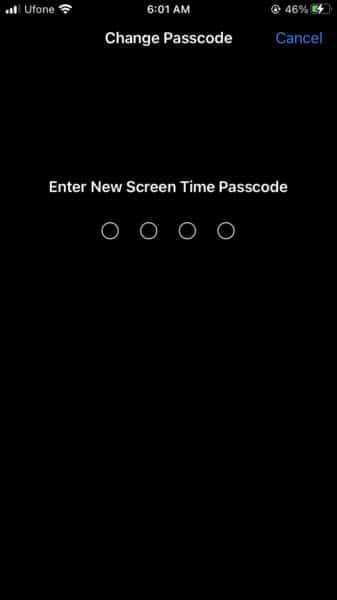
- Enter the same passcode again to Verify New Screen Time Passcode.
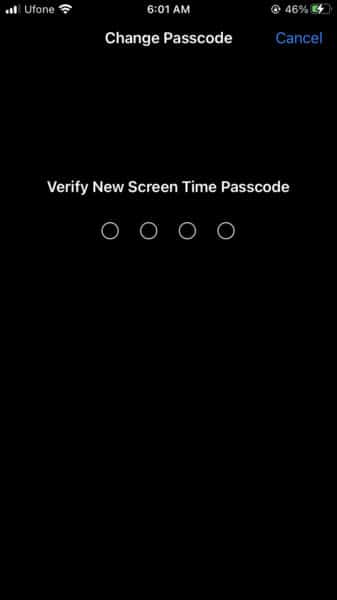
We hope this guide helped you learn how to reset your Screen Time passcode on your iPhone. If you have any questions, let us know in the comments below.
Read more:
- How to restart or force restart the iPhone 14 and iPhone 14 Pro
- Bug causing iPhone 14 Pro to freeze after data transfer? Try this Apple-approved fix
- How to turn off Always-On display on iPhone 14 Pro or iPhone 14 Pro Max
- How to convert a physical SIM to eSIM on iPhone 14
- How to use Emergency SOS via satellite on iPhone 14
- Fix “Unable to Verify Update” issue when updating to iOS 16
- iOS 16 always shows status bar text in white, here’s a fix
- How to delete duplicate photos on your iPhone with iOS 16
- How to use Live Captions in iOS 16 to transcribe any content
- Make album art larger on iOS 16 lock screen with this tip
- iOS 16 causing Wi-Fi and Bluetooth issues? Here are some fixes
- iOS 16 home screen search button can be disabled – here’s how
- iOS 16 showing Lock screen notifications at the bottom of the screen? Here’s a fix
- iOS 16 hides the iMessage voice record button behind a menu