If you’re facing issues with your Apple Watch, a simple restart can often resolve them. Whether it’s a frozen screen, unresponsive apps, or connectivity problems, restarting your Apple Watch can work wonders. In this guide, we’ll walk you through the steps to restart Apple Watch in watchOS 9.
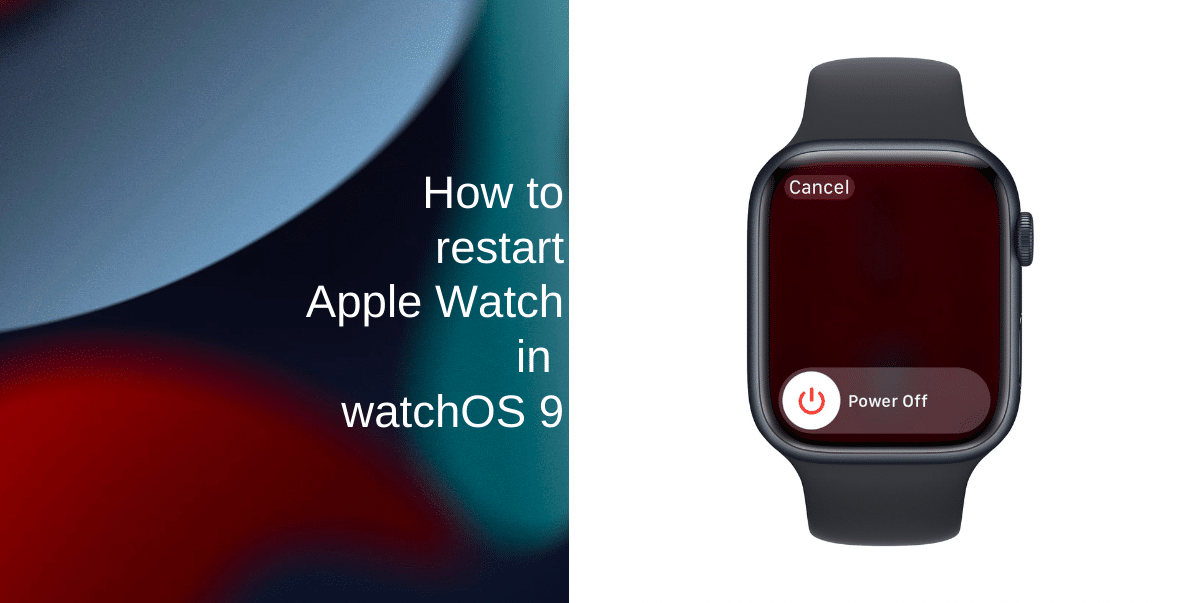
Learn how to restart Apple Watch in watchOS 9
Restarting your Apple Watch is a simple yet effective troubleshooting step that can resolve a wide range of issues. By following these steps, you can quickly restart your device and get back to enjoying all the features it has to offer. Remember that most problems can be solved with a restart, but if you continue to experience issues, you might need to explore further troubleshooting options or contact Apple Support for assistance. Here’s how to restart Apple Watch in watchOS 9:
- First, unlock your Apple Watch by entering your passcode or using Touch ID, if applicable.
- To access the power off option, press and hold the side button (located below the Digital Crown) until these sliders appear on the screen. In the upper right corner, you’ll notice a circular power button. Give that power button a tap.
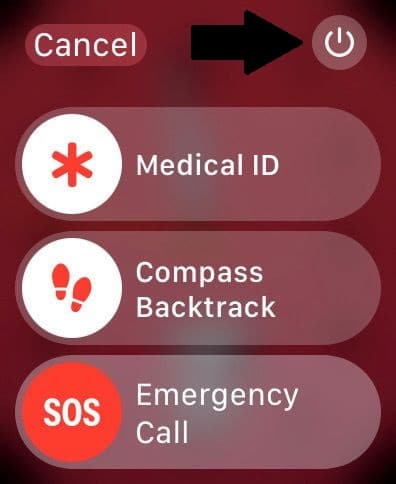
- Your Apple Watch will not display the Power Off slider. Swipe the Power Off slider to the right. This will initiate the shutdown process of your Apple Watch.
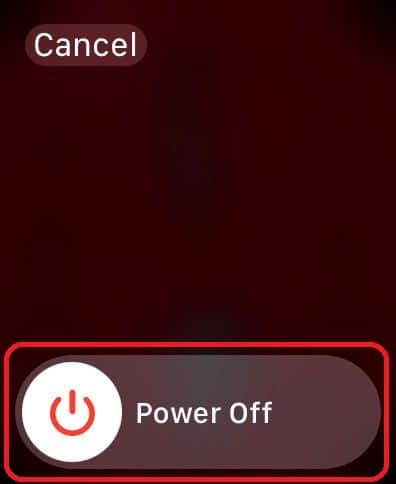
- Wait for your Apple Watch to fully turn off. This usually takes a few seconds.
- Press and hold the side button again until the Apple logo appears on the screen. Release the button once the logo is displayed. After your Apple Watch restarts, unlock it and test to see if the issues you were experiencing have been resolved.
We hope this guide helped you learn how to restart Apple Watch in watchOS 9. If you have any questions, let us know in the comments below.
Read more: