There can be a number of reasons why you may want to restore your iPhone or iPad from an iCloud backup. Maybe you bought a new iPhone and want to set it up using your old backup. Or, maybe you accidentally deleted some files that you can get back from an old backup. It could also be possible that your device is not functioning as normal and the only way to fix that is through restoring it.
In any case, your iCloud backup consists of everything that may be important like app data, device settings, app organization, iMessages, text messages, your purchase history from Apple services, and more. Here’s how to restore your iPhone or iPad from an iCloud backup in a few simple steps.
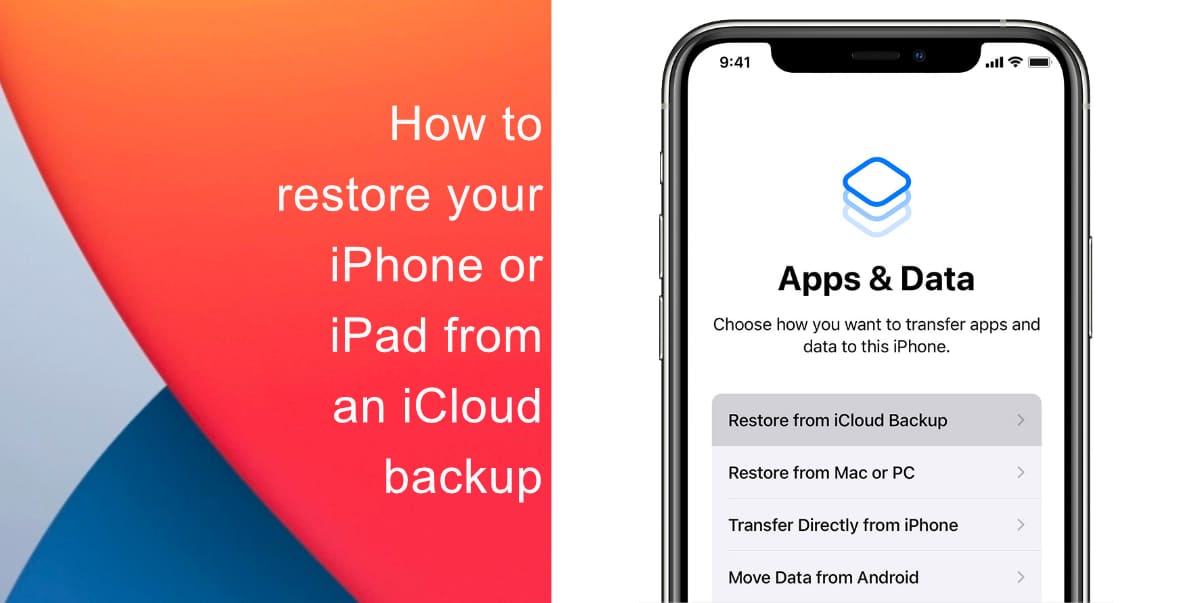
Learn how to restore your iPhone or iPad from an iCloud backup
- First, turn on your newly erased iPhone or iPad. You should see the “Hello” screen.
- Next, on a device without a home button: Swipe up from the home bar. On a device with a home button, simply press the button.
- Next, select a preferred language and your country/region.
- You will then need to select a Wi-Fi network and connect to it.
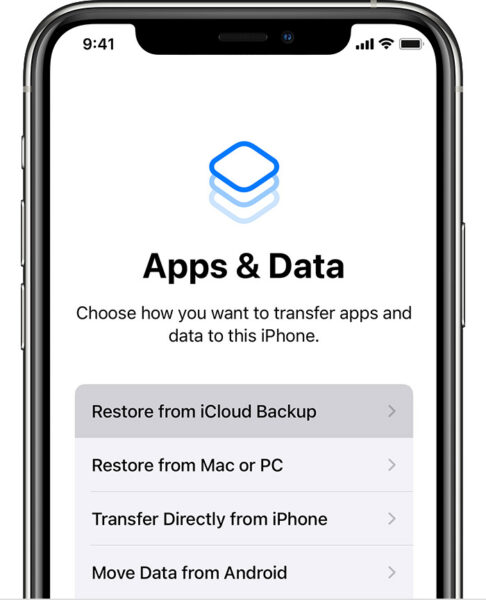
- Tap Set up Manually.
- Tap Restore from iCloud Backup. Then, enter your Apple ID and password.
- Once you have agreed to the terms and conditions, you need to choose the most recent iCloud backup. Tap Show all backups to view older backups stored in iCloud.
- Now, your iOS device will restore from the iCloud backup. The amount of time it will take depends on your internet speed and the size of the back.
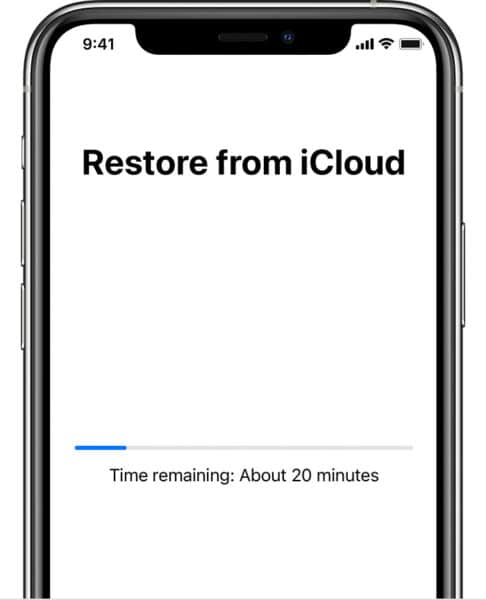
We hope this guide helped you learn how to restore your iPhone or iPad from an iCloud backup. If you have any questions, let us know in the comments below.
Read more:
- How to record ProRes video on iPhone 13 Pro and iPhone 13 Pro Max
- How to easily use the App Switcher for Split View on iPadOS 15
- How to clear cookies from Safari without deleting your browsing history on iPhone & iPad
- How to edit the date, time, or location of photos in iOS 15
- How to use iOS 15 portrait video and audio effects in any app including Instagram, Snapchat and TikTok
- How to use an email instead of a phone number for iMessage on iPhone & iPad
- How to SharePlay music, screen, TikTok and more on iPhone and iPad
- How to reduce the size of your iCloud backup on iPhone and iPad
- How to transfer data from your old iPhone to a new iPhone 13 without using a backup
- How to use Screen Time to set a time limit for websites on iPhone and iPad