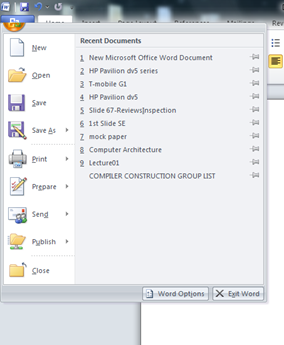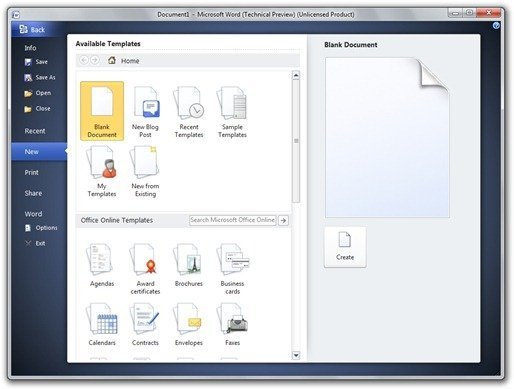
- Open up the registry
- Navigate to HKEY_CURRENT_USER\Software\Microsoft\Office\14.0\Common\Toolbars
- Create a DWORD value named UseOutspace and put the value 0 to disable it ( or 1 to enable it ).
Note: Remember to back up your registry before messing with it!
If you don’t want to mess with the registry, here’s an easier way. Download either of the following registry files, depending on whether you want to turn Outspace on or off, and run it. Bypass any dialogue boxes that pop up by clicking Yes.
Enable Outspace
The Office button will appear in half which is a bug that should be fixed in the newer builds of Office 2010. Also, clicking on New will take you to the Outspace page again.