Sometimes in Windows 11, you notice high processor usage problems after installing the most up-to-date release of the Nvidia driver.
You can still use the computer but the bug could cause the processor to use more energy which can result in overheating and faster battery draining. The graphics card company, Nvidia, has already acknowledged the problem and the company is still working on an update.
If you are experiencing high CPU usage, it’s recommended to roll back to the previous version of the Nvidia driver. In this guide, we show you how to roll back to the previously working device driver to fix problems like overheating and faster battery draining.
When I updated my driver I saw a high CPU usage and when I rolled back to my older version it fixed lots of the CPU usage and I am sure this will help you guys as well. Nvidia is currently working on a fix for this issue and when its available we’ll let you know.
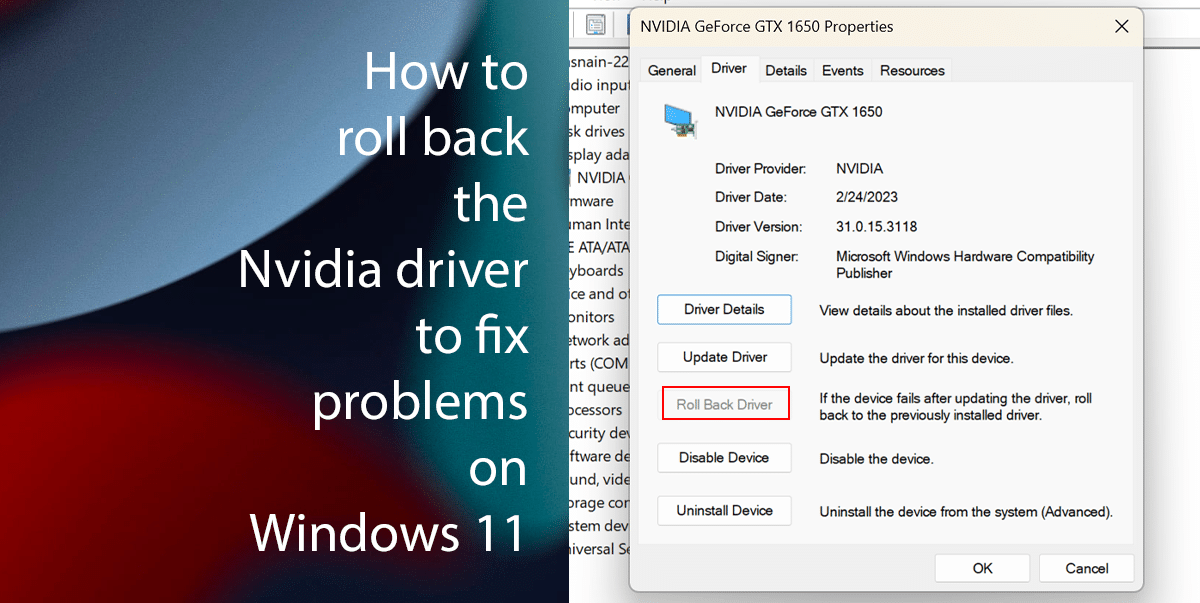
Here is how to roll back the Nvidia driver on Windows 11
- Open Start > search for Device Manager > click the top result to open.
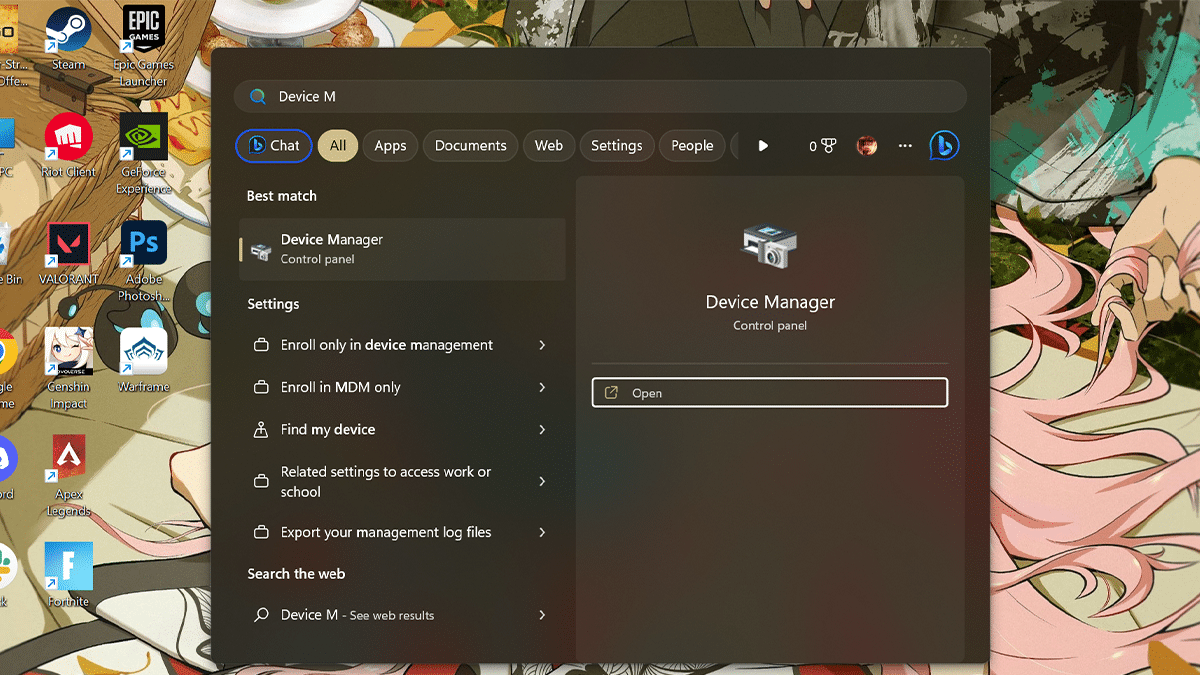
- Expand the Display adapters category with the driver.
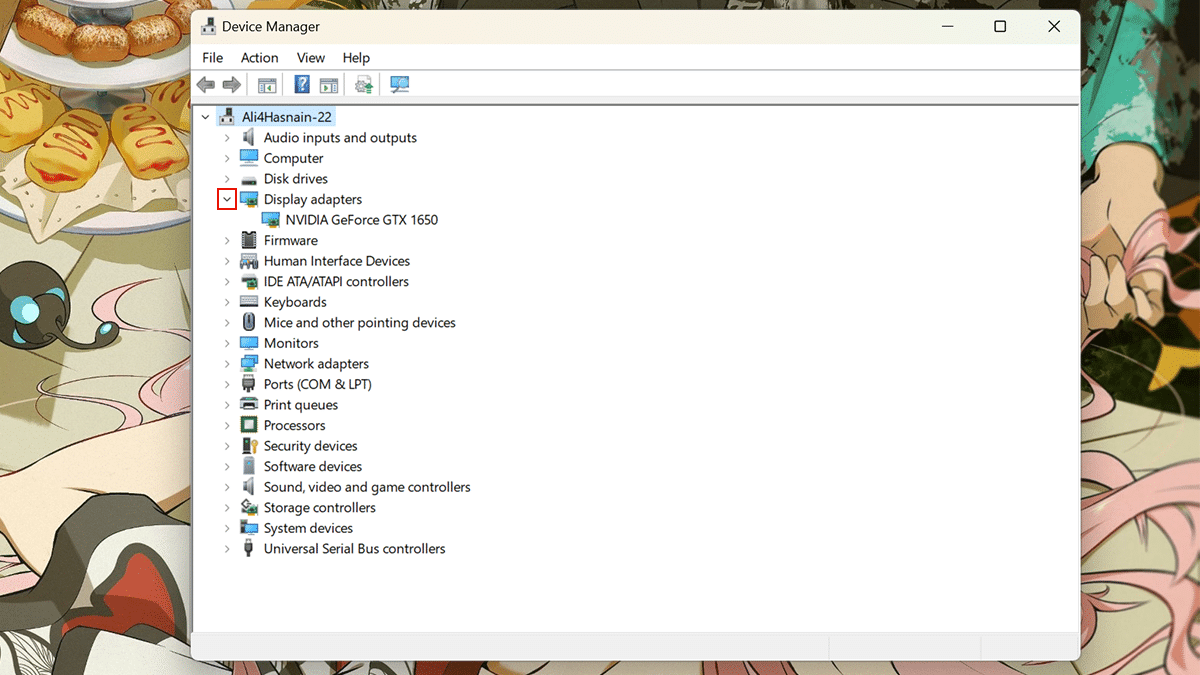
- Right-click the Nvidia graphics adapter > select the Properties option.
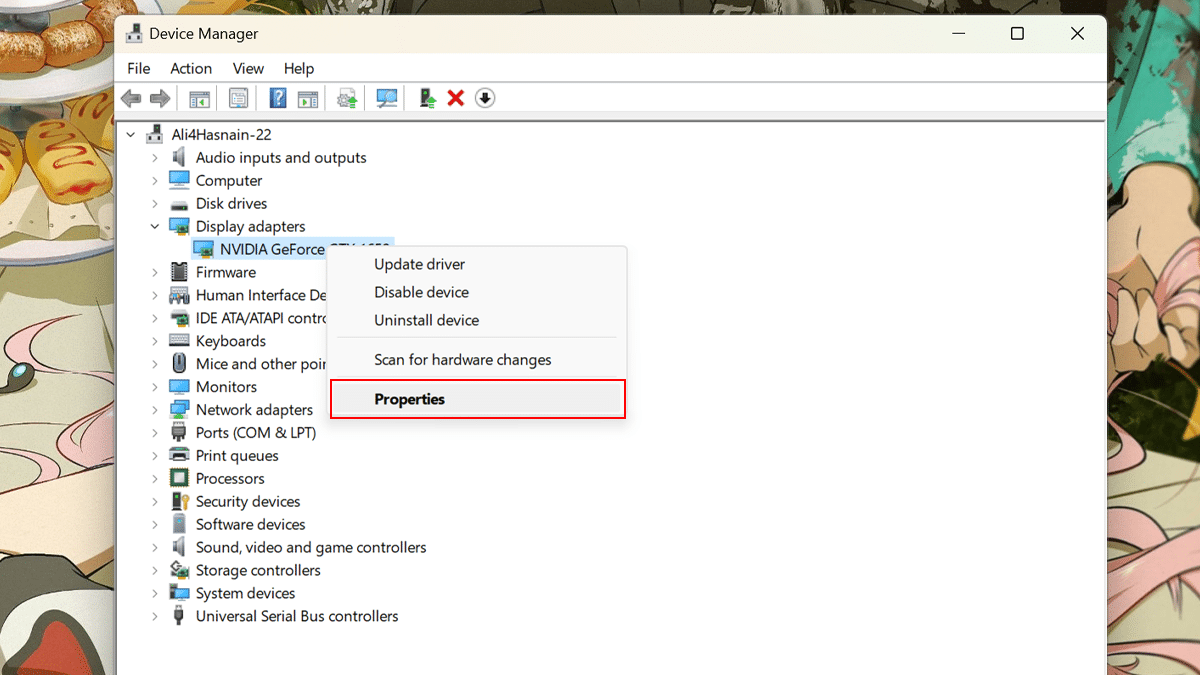
- Click the Driver tab > click the Roll Back Driver button.
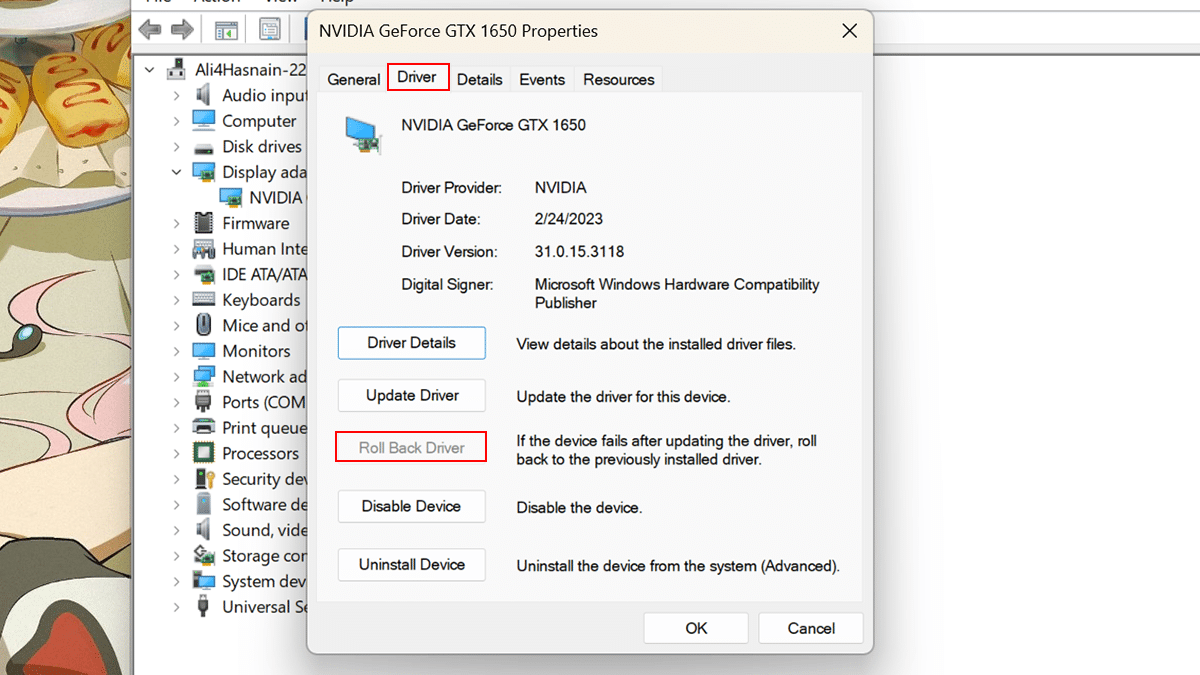
- Select a reason for rolling back the Nvidia driver.
- Click the Yes button.
- Once done, the older version of the Nvidia graphics driver will be restored, and the buggy newer version will be removed, resolving the high CPU usage problem.
If the option to roll back is grayed out, you may use the DDU tool to completely remove the driver and other components and then re-download and re-install an earlier version of the driver from Nvidia.
Read more:
- How to clear cookies on Microsoft Edge on Windows 11
- How to write notes on iPhone using your finger
- How to scan written text into a note on iPhone
- How to create and manage power plans on Windows 11
- How to create and manage power plans on Windows 11
- How to find Process ID on Windows 11
- How to set up a HomePod stereo pair on iOS 16.3
- How to stop Microsoft Edge from running in the background on Windows 11