Microsoft Defender is the default antivirus and anti-malware software that comes pre-installed in Windows 11. It is a next-generation protection solution that provides real-time, always-on antivirus protection.
Microsoft Defender uses a variety of techniques to protect your computer from malware, including:
- Scanning your computer for known malware: Microsoft Defender uses a constantly updated database of known malware to scan your computer for malicious files.
- Using cloud-based protection: Microsoft Defender also uses cloud-based protection to scan your computer for malware that is not yet known.
- Monitoring your computer for suspicious activity: Microsoft Defender also monitors your computer for suspicious activity, such as attempts to access unauthorized files or websites.
In addition to antivirus protection, Microsoft Defender also provides a variety of other security features, such as:
- Firewall protection: Microsoft Defender’s firewall helps to protect your computer from unauthorized network access.
- App and browser control: Microsoft Defender helps to prevent malicious apps and browser extensions from being installed on your computer.
- Device security: Microsoft Defender helps to protect your computer from unauthorized changes, such as changes to the Windows registry or the file system.
However, in some cases, you may still need to perform a full virus scan manually to ensure that nothing suspicious is infecting Windows 11.
If your operating system is responding slowly and sluggishly, or if you suspect that a type of malware has infected the computer, the Windows Security app offers a variety of scan options to help you protect your computer from malware. These scans include:
- Quick scan: This is a quick scan that checks your computer for known malware. It is a good option if you want to scan your computer quickly for any recent threats.
- Full scan: This is a more comprehensive scan that checks your entire computer for malware. It is a good option if you want to be sure that your computer is completely clean.
- Custom scan: This option allows you to scan specific files or folders for malware. It is a good option if you think that you may have downloaded a malicious file or if you are concerned about a specific file or folder.
- Microsoft Defender Offline scan: This scan restarts your computer and runs a deep scan before Windows loads. It is a good option for catching malware that is difficult to detect with other scans.
In this guide, we will show you how to perform a complete virus scan using the built-in anti-malware solution on Windows 11.
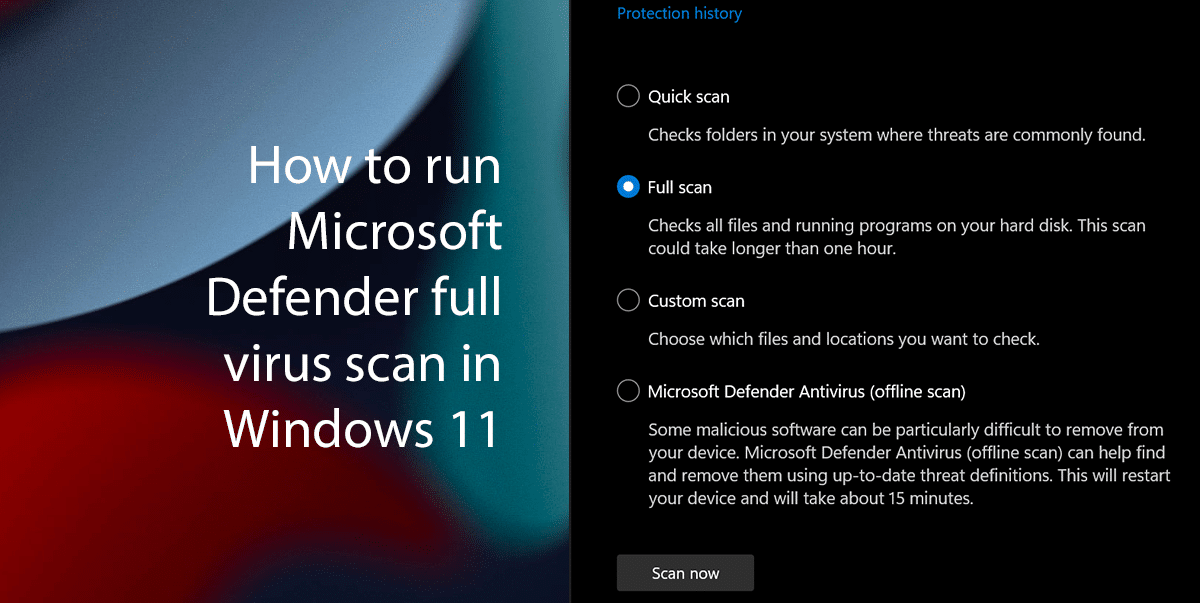
How to run a full virus scan on Windows 11
- Open the Windows Security app.
- Select Virus & threat protection.
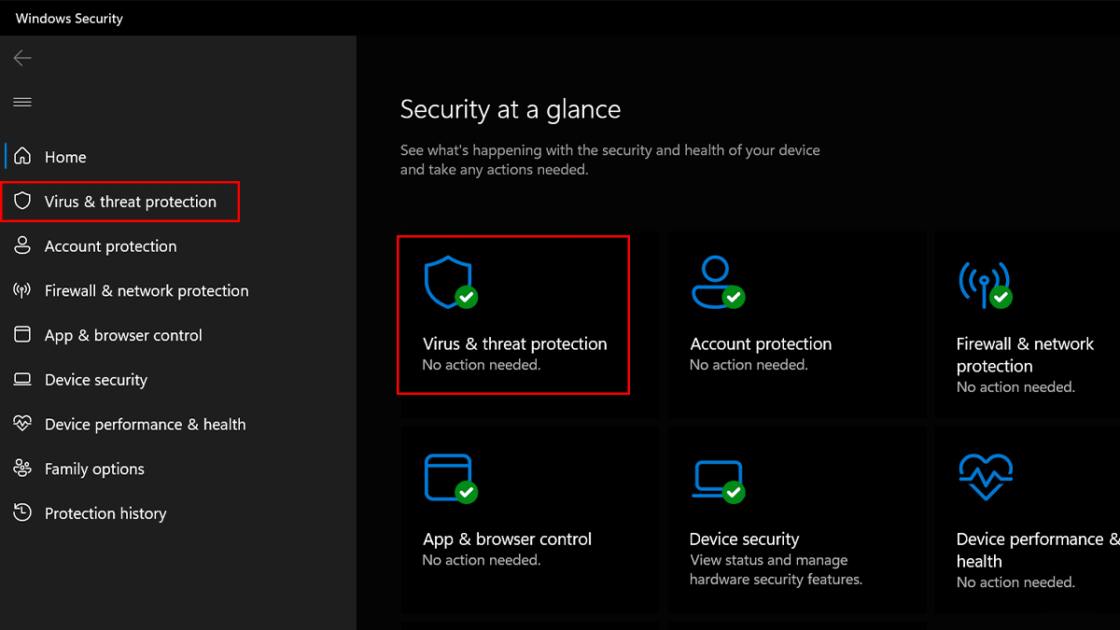
- Under Current threats, select Scan options.
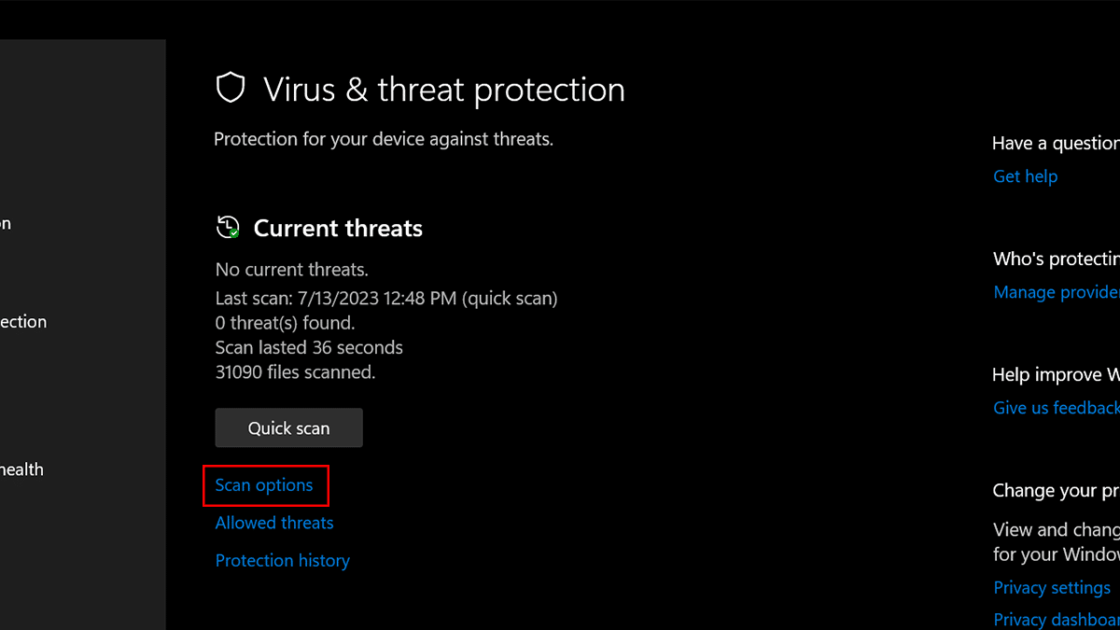
- Select the Full scan option and click Scan now.
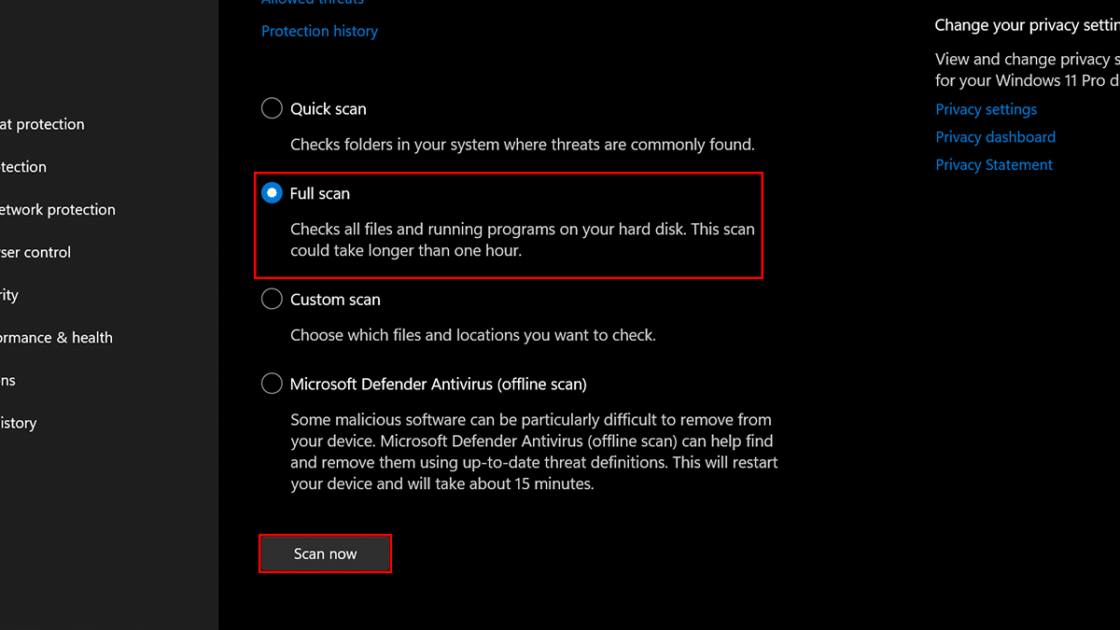
- Once the scan is complete, you will be notified of the results. If any malware is found, Microsoft Defender will quarantine it and prevent it from running.
Read more: