Apple released macOS Big Sur 11.6 on September 14 with two important security fixes. In an updated support document, the tech giant revealed that a scanner permission error on Mac has been fixed starting with macOS 11.6.
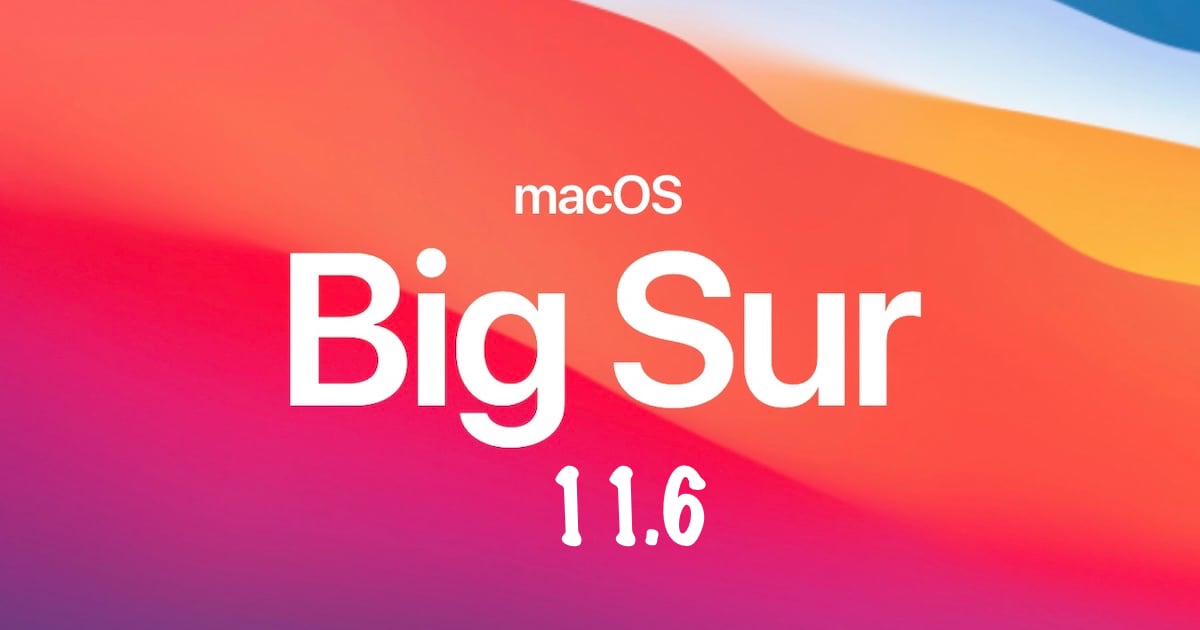
Apple has fixed a scanner permission error affecting users in macOS 11.6
When trying to connect to a scanner on Mac, says said that users may have received a message stating they do not have permission to open the application, followed by the name of their scanner driver. The message tells users to contact a computer or network administrator for assistance or suggests that their Mac failed to open a connection to the device.
Users may have received the error when trying to use their scanner from within Image Capture, Preview, or Printers & Scanners preferences, according to Apple.
For users who are not planning to update to macOS 11.6 as of now, they can use step-by-step instructions previously shared by Apple as a temporary fix for the scanner permission error:
- Quit all open apps.
- From the Finder menu bar, select Go > Go to Folder.
- Enter /Library/Image Capture/Devices and press Return.
- In the window that opens, double-click the application that appears in the error message. This is the scanner’s driver.
- Close the window and open the application for scanning, the scanner should work normally. If you choose to scan from a different application later and are faced with the same error, simply repeat the above steps.
The issue has most likely also been fixed in the latest beta of macOS Monterey. Aside from the fix for the scanner permission error, macOS Big Sur 11.6 features security patches for two flaws that impact CoreGraphics and WebKit. These flaws could lead to arbitrary code execution and have also been actively exploited in the wild.
The CoreGraphics flaw, reported by The Citizen Lab, allowed hackers to bypass iMessage’s BlastDoor sandbox in iOS 14 using a malicious PDF. BlastDoor was introduced in iOS 14 as a security layer to protect iMessage from 0-click and brute force attacks.
Read more: