Apple CarPlay is a tool that allows you to use your iPhone while driving in your car. It connects to the iPhone via Bluetooth, so you can manage your calls, navigate in maps, and control your music without physically looking at the smartphone’s screen.
CarPlay is a safe alternative to stay online while driving. Thus, more automobile manufacturers are adopting the feature and offering CarPlay functionality in their vehicles display units as a standard. If you have CarPlay enabled in your car and use the feature very often, here is a simple guide that will teach you how to take CarPlay screenshots.
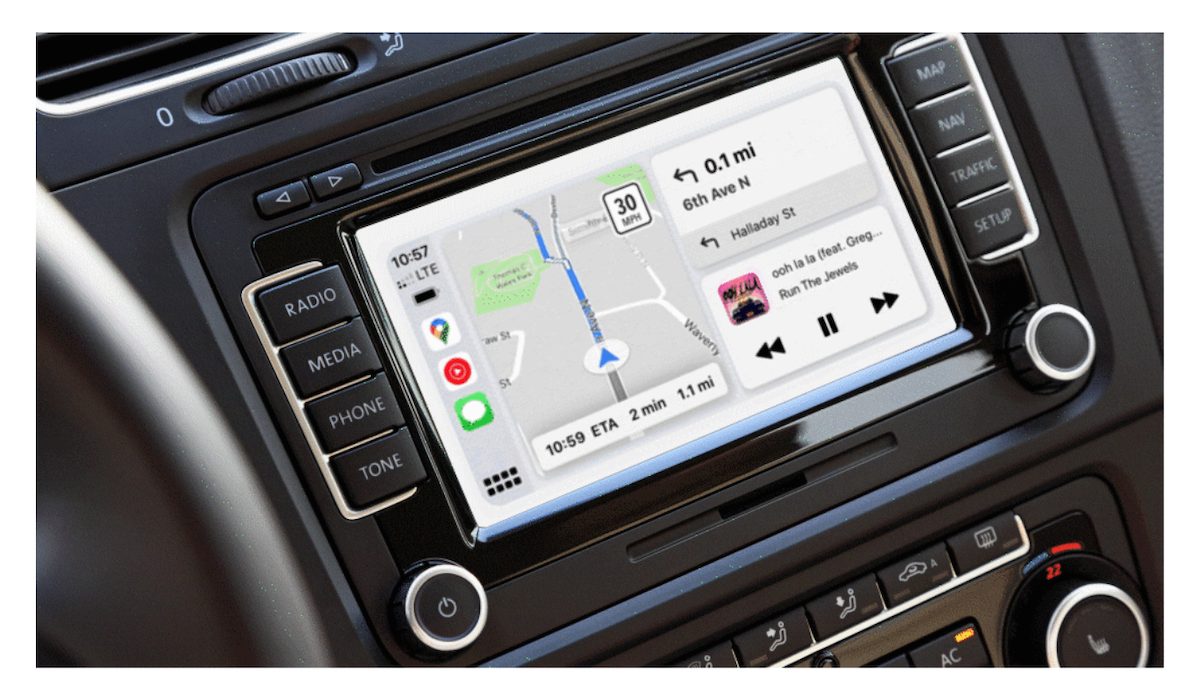
How to take a screenshot of Apple CarPlay
- Plug your iPhone into your car to start CarPlay.
- Navigate to the app or screen you want to capture.
- Unlock your iPhone and take a screenshot on your device by pressing the lock and volume up buttons simultaneously.
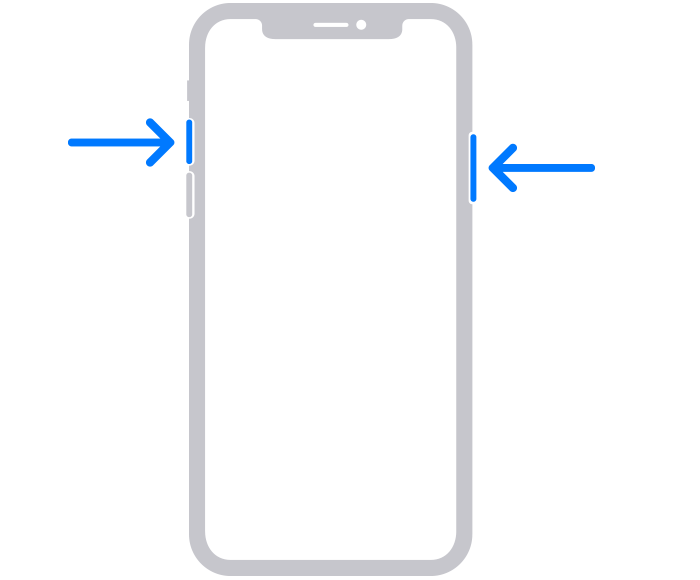
- On an older iPhone, you can press the lock and Home buttons together in order to take a screenshot.

- You can take screenshots of both the home screen and CarPlay applications.
After you take a screenshot on your iPhone, iOS checks if you are connected to CarPlay. Then, iOS saves two screenshots of what’s on your iPhone and what’s on your CarPlay screen at the same time. You do not need the iPhone screenshot, you can delete it from the Photos app. The Apple CarPlay screenshot will also be inside the Photos app. You can edit, annotate, and share the screenshot from the Photos app.
We hope this guide helped you out.
Read Also: