Users are often in a hurry and need to get to a specific text message on their iPhone or iPad right away and spend a few minutes scrolling through conversations to get to it. However, if you are spending more than a few seconds to get a certain message, you’re doing it wrong.
iPhone offers an extremely easy alternative for just typing and looking for certain phrases within the text messaging app. The shortcut for searching can be accessed right from within the messaging app.
Search for messages on iPhone and iPad
The Search feature in iOS messages is particularly useful when you are trying to remember what someone said a few months ago. In the previous iOS version, the feature used to be hidden but from iOS 13 onwards, it appears at the top in the Messages app.
Here is how it is done:
- Launch the Messages app on your iPhone or iPad.
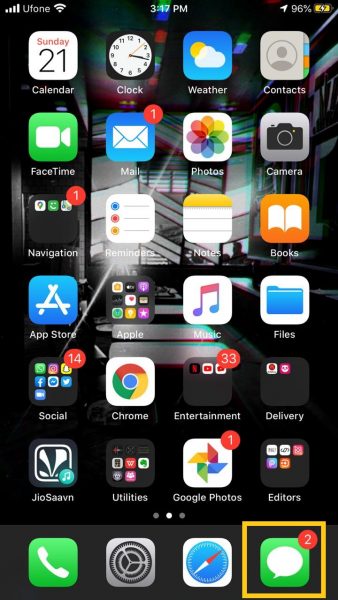
- The search bar may not appear within your app at first. To access the search bar within your app, swipe down.
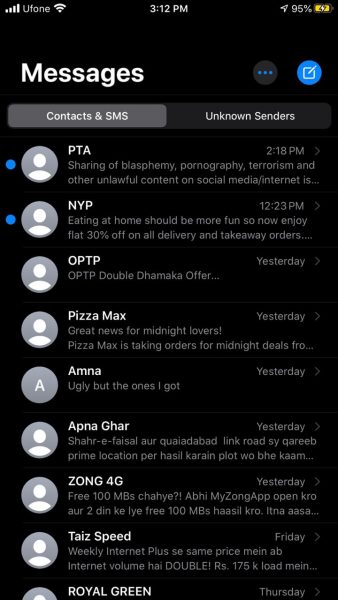
- The search bar will appear above your recent thread.
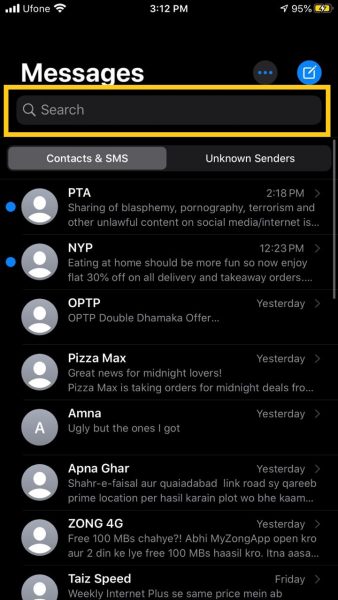
- Type the phrase or word you want to search for. It can be a full sentence or a single word, depending on your searching needs.
- The messages containing that phrase will appear on your screen.
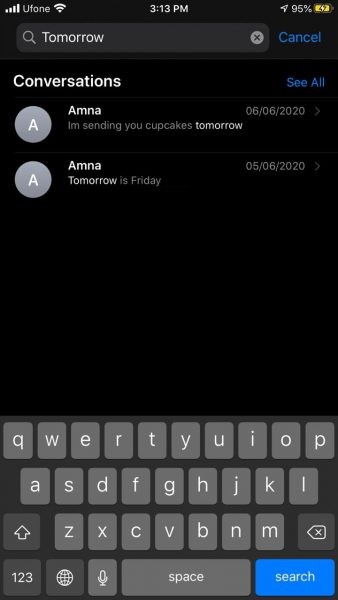
- Tap on the message thread you are looking for and it will open up the conversation containing that message.
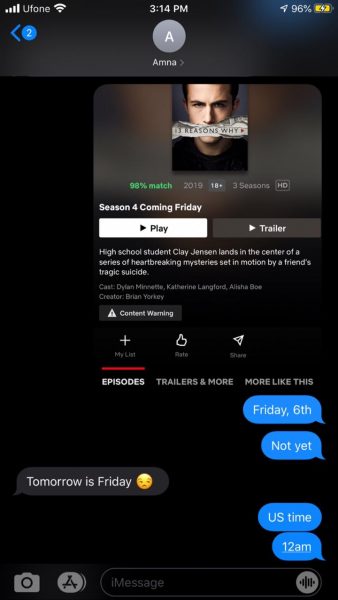
For the feature to work, users must be searching from the general iOS app for messages. Other messaging services like WhatsApp and Facebook Messenger are not supported by the official iOS app. Therefore, if your need to search for messages within third-party messaging apps, then you need to do it from within that specific app.
Read More:

4 comments
Comments are closed.