A big part of our day-to-day life is spent on our iPhones. It is important to track app usage to understand which apps you need to use less, which apps are essential for you, etc. Apple offers a way for you to see your most used apps on iPhone within Settings. Here is a simple guide you can follow to see the most used apps on your iPhone.
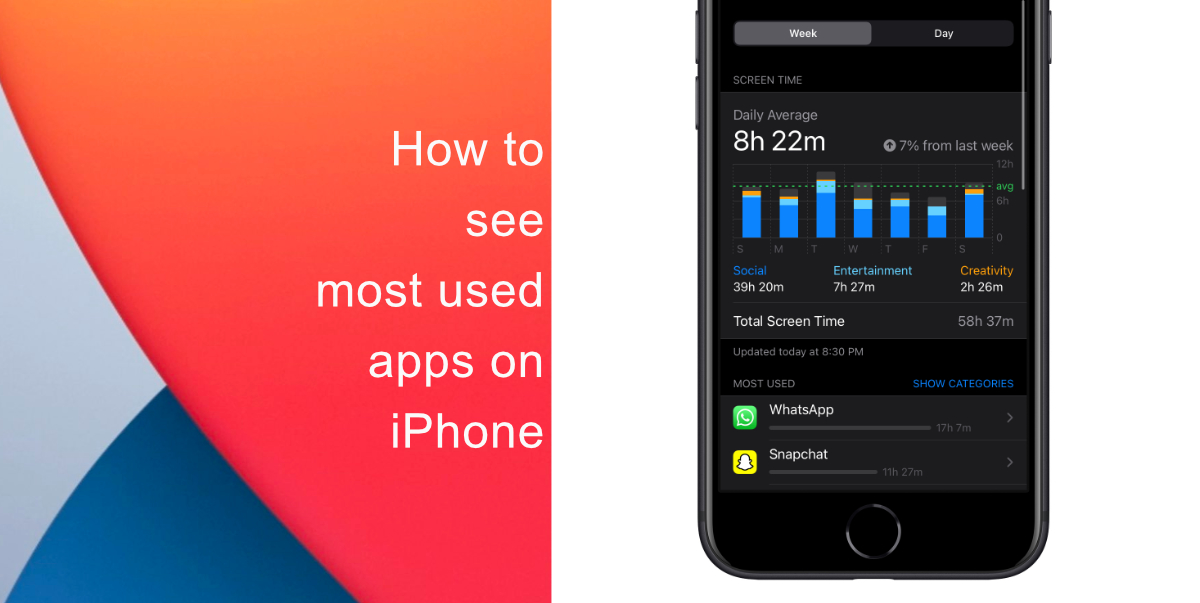
Learn how to see the most used apps on iPhone
- Launch Settings > tap Screen Time.
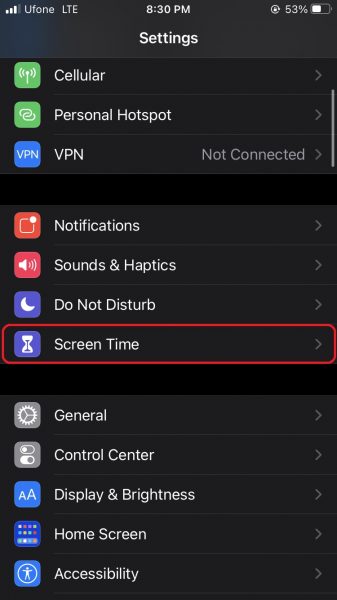
- Next, tap See All Activity. Here, you can view the total time spent on your device this week. The most used apps will be shown at the top.
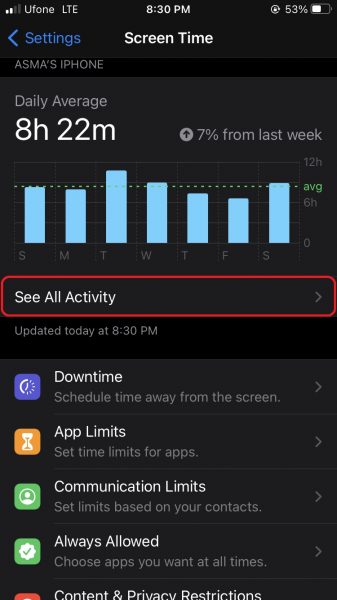
- You can scroll down and tap Show More to see all apps and websites you spent time on the week.
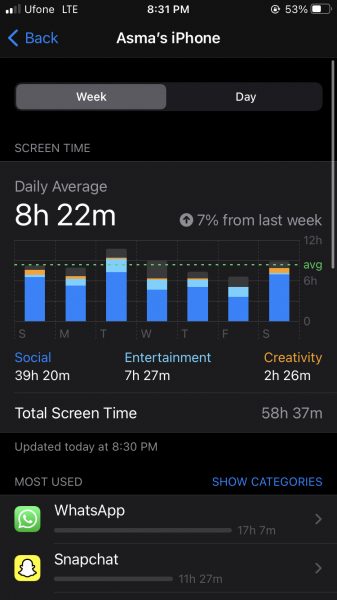
- Tap Show Categories where app usage is categorized by Entertainment, Social, Productivity & Finance, etc. You can get additional details on how much time was spent on specific apps by tapping their icons.
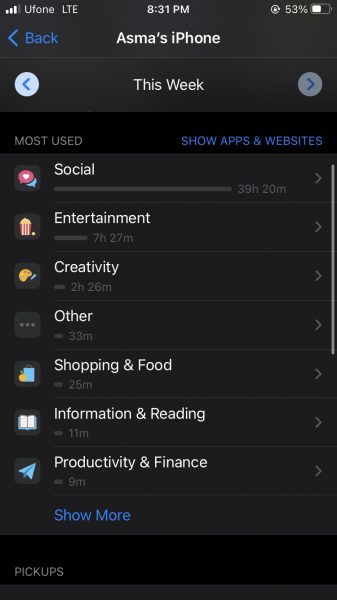
- At the top, tap Day to check your usage for today. You can also scroll down to see how many times you picked up your iPhone, the number of notifications you have received, and more.
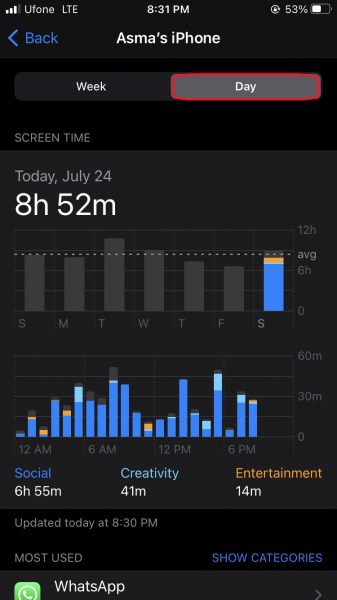
We hope this guide helped you learn how to see the most used apps on your iPhone. If you have any questions, let us know in the comments below.
Read more:
- How to edit the date, time, or location of photos in iOS 15
- How to check if you have the latest AirTag firmware update
- How to download apps larger than 200MB over cellular data on iPhone
- How to hide like and view counts on new, existing and other users’ posts on Instagram
- How to use iOS 14.5’s app tracking transparency to block apps from tracking you
- How to reduce the size of your iCloud backup on iPhone and iPad
- Found an unknown AirTag moving with you? Here is how to disable it
- How to share iPhone screenshots without saving them to Photos
- How to unlock iPhone with Apple Watch while wearing a face mask
- How to use Screen Time to set a time limit for websites on iPhone and iPad