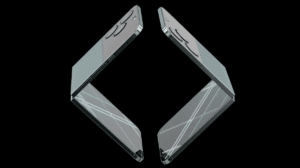WhatsApp recently introduced an exciting new feature that allows iPhone and Android users to send HD photos and videos, putting an end to the frustrating low-quality media sharing limitations. Known as “HD quality,” this feature lets you send clear and crisp images and videos with minimal compression.
This article will guide you through the simple steps to start sending HD photos and videos on WhatsApp.
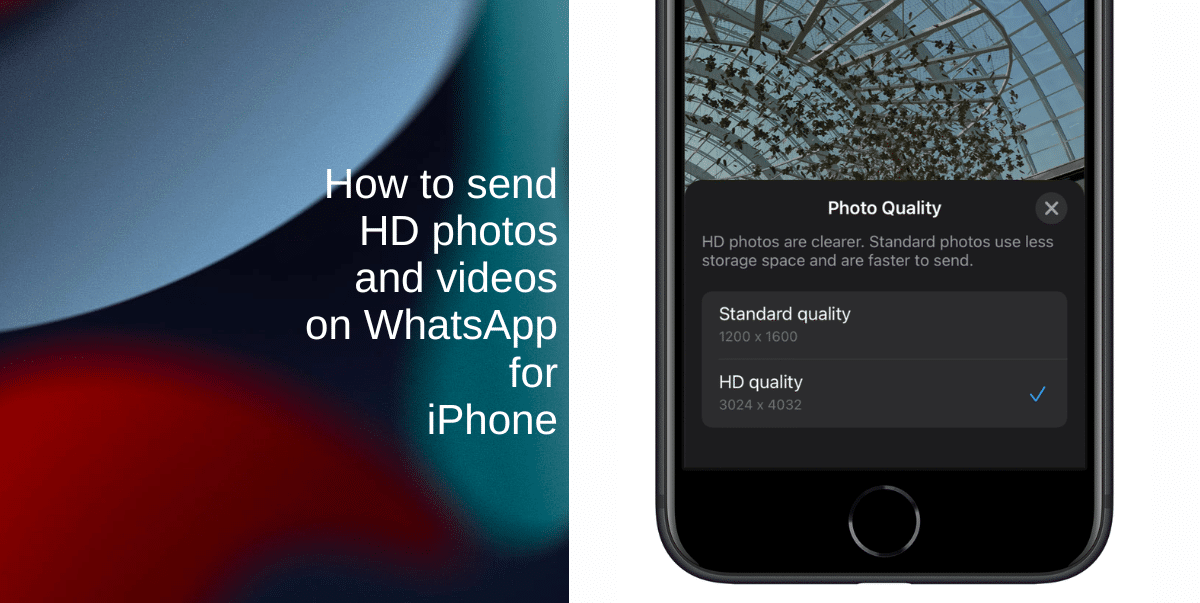
Learn how to send HD photos and videos on WhatsApp for iPhone
Before we begin, ensure that you have updated WhatsApp to the latest version on your device. If you don’t see the HD option described below, it might not be available in your region yet.
- Launch WhatsApp and open the chat where you want to send an HD photo or video.
Now, you need to select media from your library. Tap the Camera button within the chat to access your media options. - Choose an image or video from your device’s media library that you want to send.
- After selecting your media, you’ll notice a new HD button at the top of the screen, to the left of other image and video editing tools. Tap on it.

- A popup will appear, offering you the option to select the quality of your media. Choose HD quality from the available options.
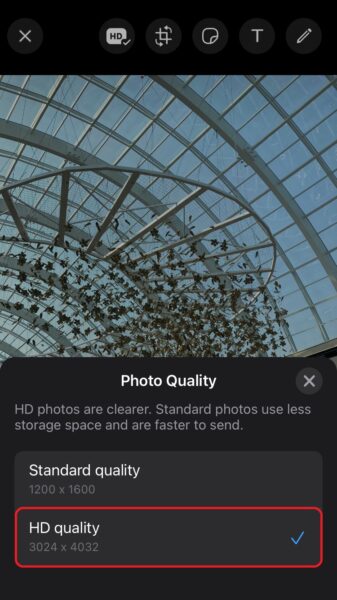
- Once you’ve selected HD quality, hit the Send button to share your HD photo or video with your contact.
That’s it! Your recipient will see an HD label in the corner of the image, indicating that they’ve received a higher-quality version. It’s important to note that the platform’s robust end-to-end encryption protects all high-resolution media shared through WhatsApp, ensuring your privacy and security.
Note: If you or your recipient have a low bandwidth internet connection, WhatsApp will automatically send photos and videos in standard quality. In this case, you’ll have the option to keep the standard version or upgrade it to HD quality where available.
We hope this guide helped you learn how to send HD photos and videos on WhatsApp for iPhone. If you have any questions, let us know in the comments below.
Read more: