Did you know that if you do not use Apple Music or prefer a different streaming platform, you can set a music app as default with Siri? the process is very simple and it allows the app to be preferred by your iPhone and iPad for music searches.
Usually, when you ask the virtual assistant to play a song, it uses Apple Music to play it. This can be frustrating if you use third-party music streaming services like Spotify, YouTube Music, Amazon Prime Music, and others. In iOS 14, Apple included the ability to change the default app to one you prefer for music searches. Here’s how to set a music app as default with Siri on iPhone and iPad in a few easy steps.
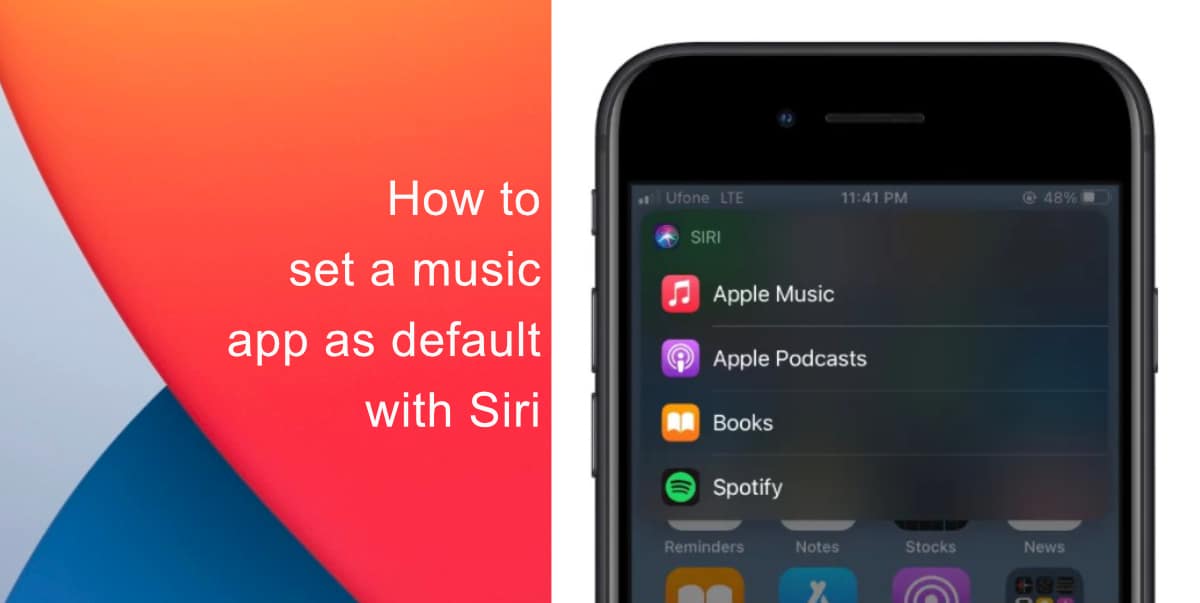
Learn how to set a music app as default with Siri on iPhone and iPad
- Use the voice command, “Hey Siri, can you play music using other apps?” and Siri will show you a list of the music apps installed on your phone and will ask your preference.
- Choose your preferred music streaming service from the pop-up.
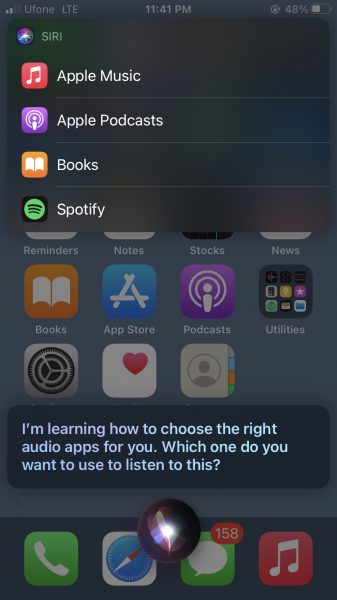
- Siri will request access to the app’s data to set it as the default app. Tap Yes to confirm.
We hope this guide helped you learn how to set a music app as default with Siri on iPhone and iPad. If you have any questions, let us know in the comments below.
Read more:
- How to record ProRes video on iPhone 13 Pro and iPhone 13 Pro Max
- How to easily use the App Switcher for Split View on iPadOS 15
- How to clear cookies from Safari without deleting your browsing history on iPhone & iPad
- How to edit the date, time, or location of photos in iOS 15
- How to use iOS 15 portrait video and audio effects in any app including Instagram, Snapchat and TikTok
- How to use an email instead of a phone number for iMessage on iPhone & iPad
- How to SharePlay music, screen, TikTok and more on iPhone and iPad
- How to reduce the size of your iCloud backup on iPhone and iPad
- How to transfer data from your old iPhone to a new iPhone 13 without using a backup
- How to use Screen Time to set a time limit for websites on iPhone and iPad