There’s a way you can set messages to automatically delete after a certain period of time from your iPhone. This is a great setting to enable if your conversations take up a lot of storage space due to a large number of photo and video attachments. Here’s how to set messages to automatically delete on your iPhone, in a few simple steps.
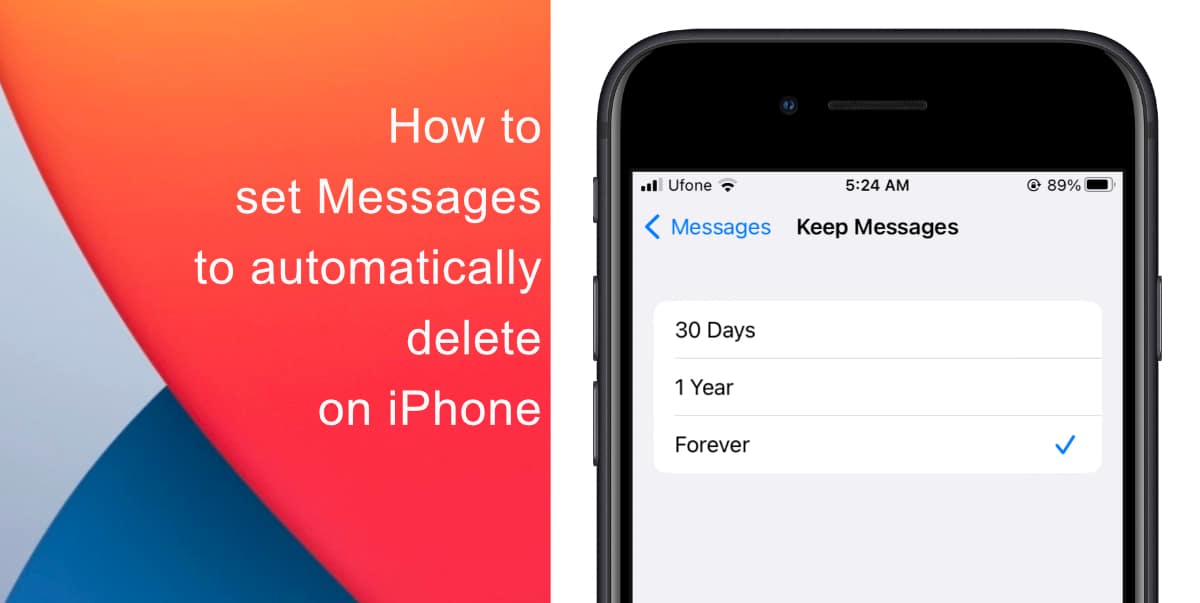
Learn how to set messages to automatically delete on iPhone
Before you begin, note that adjusting this setting may cause your older messages to be permanently deleted. If you are unsure about settings your messages to be automatically deleted, make sure you back up your data beforehand.
- Launch Settings from the Home screen of your iPhone.
- Tap on Messages.
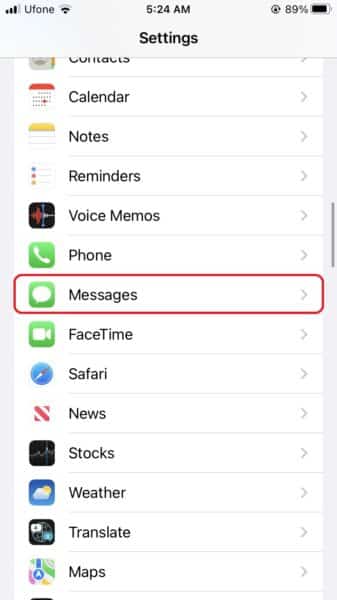
- Go to Keep Messages, it will be located under Message History.
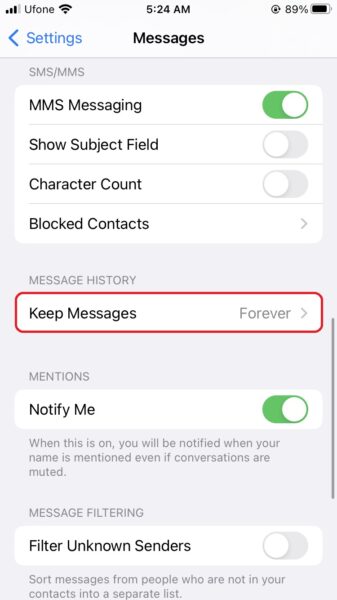
- Check the Message History setting you want to apply. You can choose to keep messages forever, for 30 days, or for 1 year.
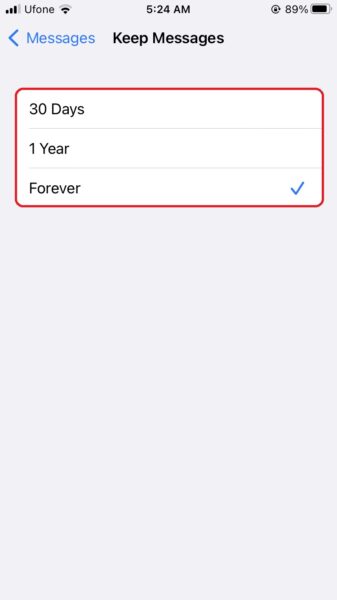
Whichever option you choose will now be applied to the messages you send and receive. Note that this setting only applies to you. If the person you are sending messages to has the Forever option selected, your messages will not be deleted from their device.
We hope this guide helped you learn how to set messages to automatically delete on your iPhone. If you have any questions, let us know in the comments below.
Read more:
- How to restart or force restart the iPhone 14 and iPhone 14 Pro
- Bug causing iPhone 14 Pro to freeze after data transfer? Try this Apple-approved fix
- How to turn off Always-On display on iPhone 14 Pro or iPhone 14 Pro Max
- How to convert a physical SIM to eSIM on iPhone 14
- How to use Emergency SOS via satellite on iPhone 14
- Fix “Unable to Verify Update” issue when updating to iOS 16
- iOS 16 always shows status bar text in white, here’s a fix
- How to delete duplicate photos on your iPhone with iOS 16
- How to use Live Captions in iOS 16 to transcribe any content
- Make album art larger on iOS 16 lock screen with this tip
- iOS 16 causing Wi-Fi and Bluetooth issues? Here are some fixes
- iOS 16 home screen search button can be disabled – here’s how
- iOS 16 showing Lock screen notifications at the bottom of the screen? Here’s a fix
- iOS 16 hides the iMessage voice record button behind a menu