Apple’s latest iOS 17 update allows you to set multiple timers in the Clock app. This long-requested feature can help you increase your productivity while offering a streamlined multitasking experience.
In this guide, we will walk you through the process of setting multiple timers, how to pause them, how to delete them, etc on your iPhone running on iOS 17.
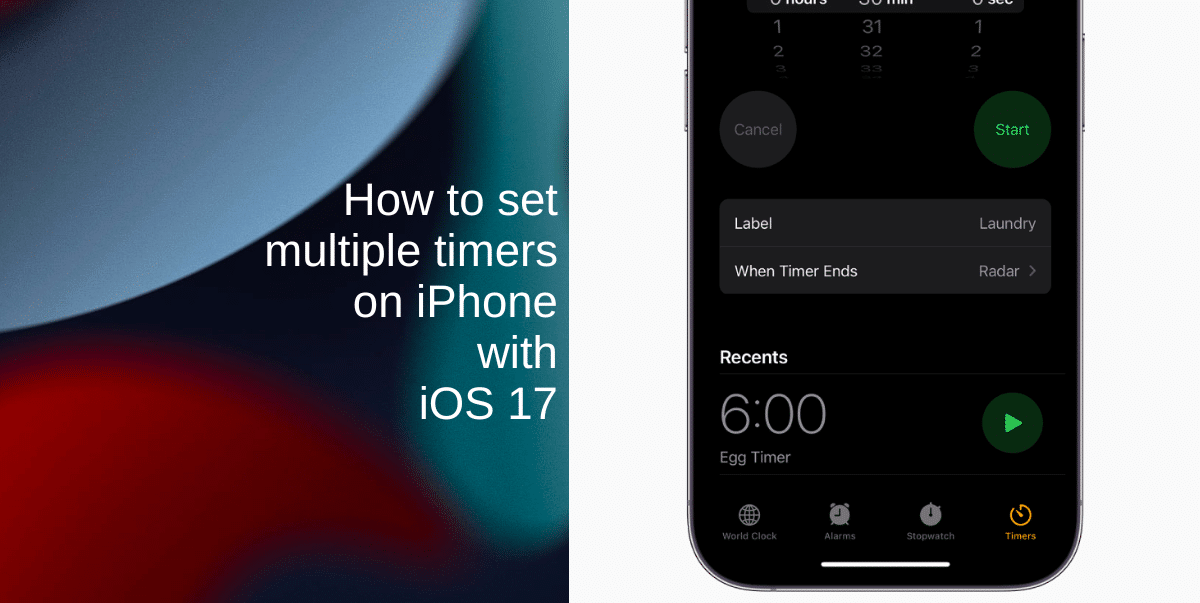
Learn how to set multiple timers on iPhone in iOS 17 to increase productivity
The ability to set multiple timers on iOS 17 is your multitasking lifesaver. The new feature can help you manage multiple tasks efficiently and ensures you stay on track, no matter how demanding your day gets.
Setting multiple timers in iOS 17
- Locate and open the Clock app on your iPhone.
- At the bottom right-hand corner of the screen, you’ll find the Timers tab. Tap to open it.
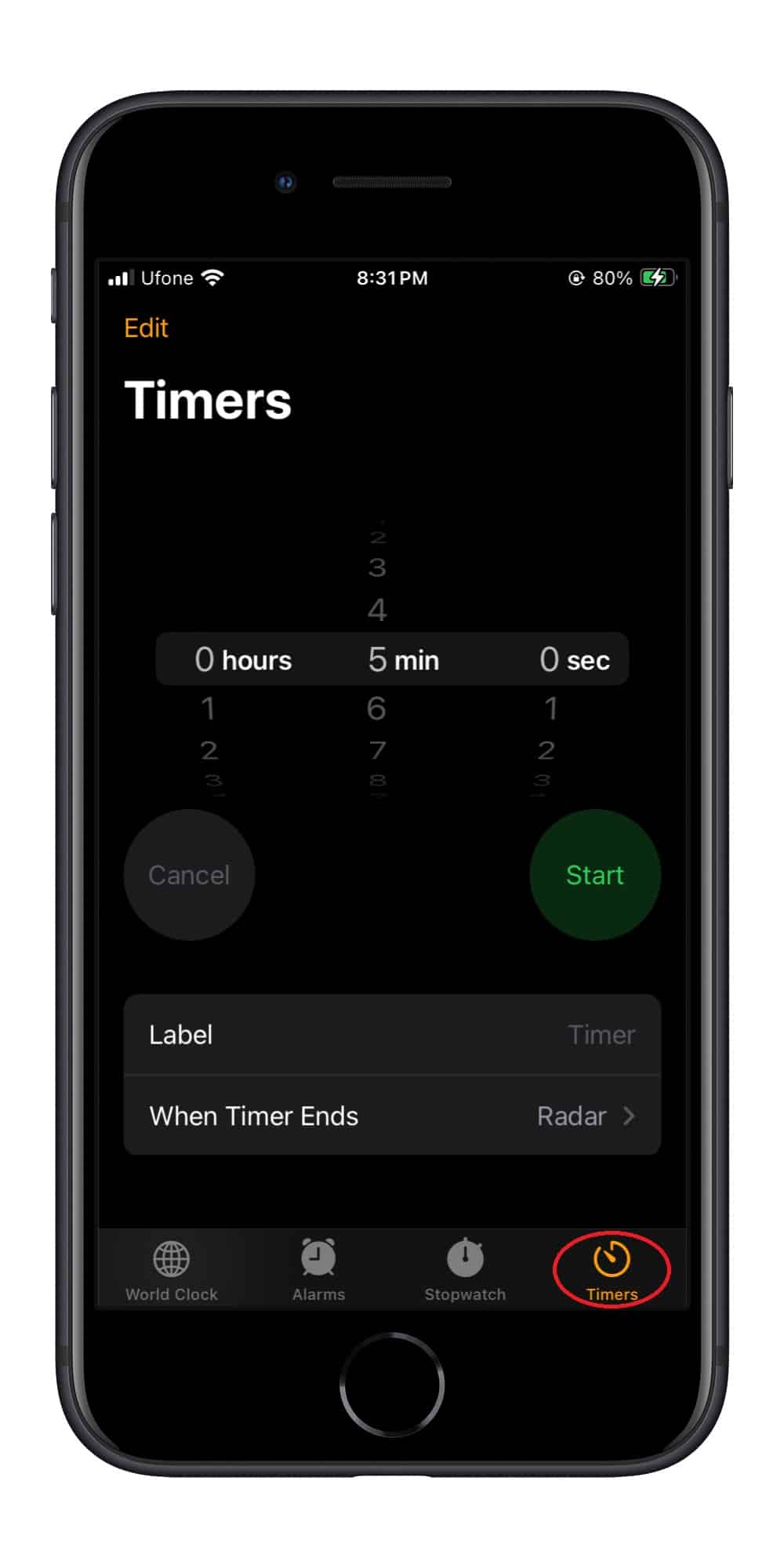
- Now, you’ll see an interface where you can set the timer’s duration in hours, minutes, and seconds. Customize it according to your needs.
- Add a meaningful title to your timer by tapping on the empty space next to Label.
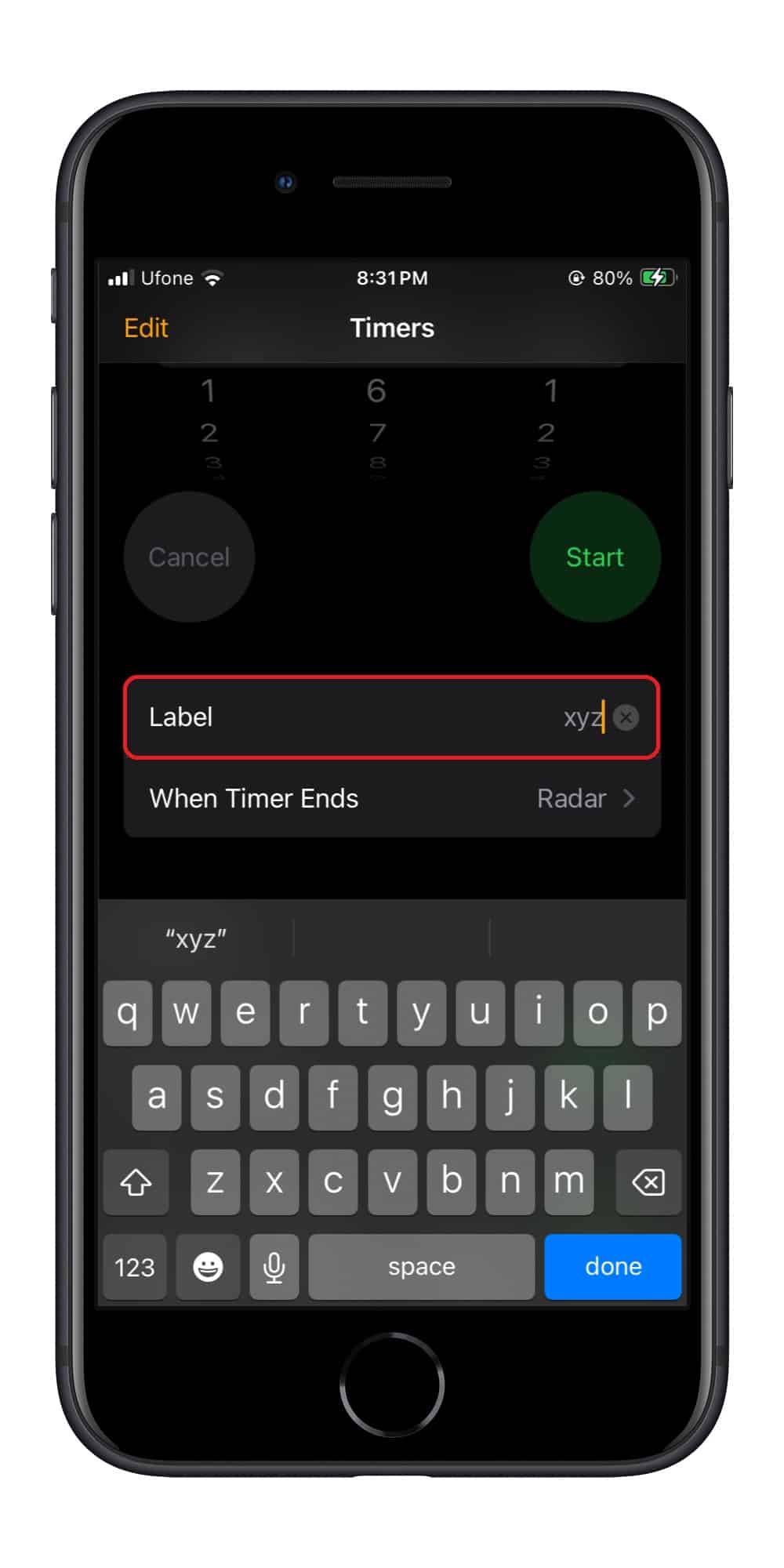
- Open the When Timer Ends option to choose your preferred alarm tone. This tone will alert you when the timer expires.
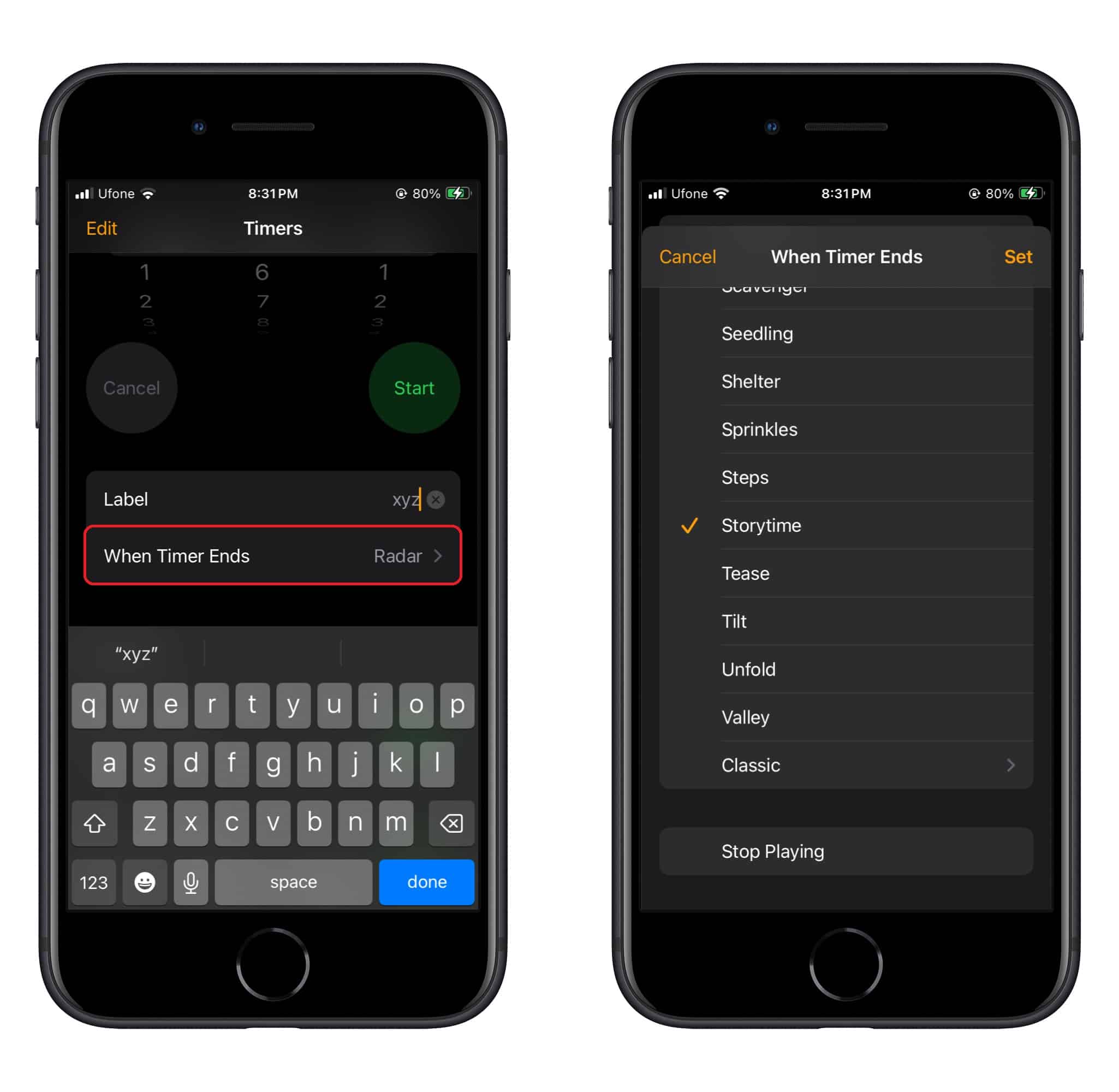
- Repeat this process as many times as necessary to set multiple timers.
Tracking ongoing timers
Once your timers are set, here’s how to keep tabs on them:
- If your phone is locked, press the Power button to access your notifications. Alternatively, swipe down from the top to open the notifications tab.
- Look for the grouped timers bar and tap on it.
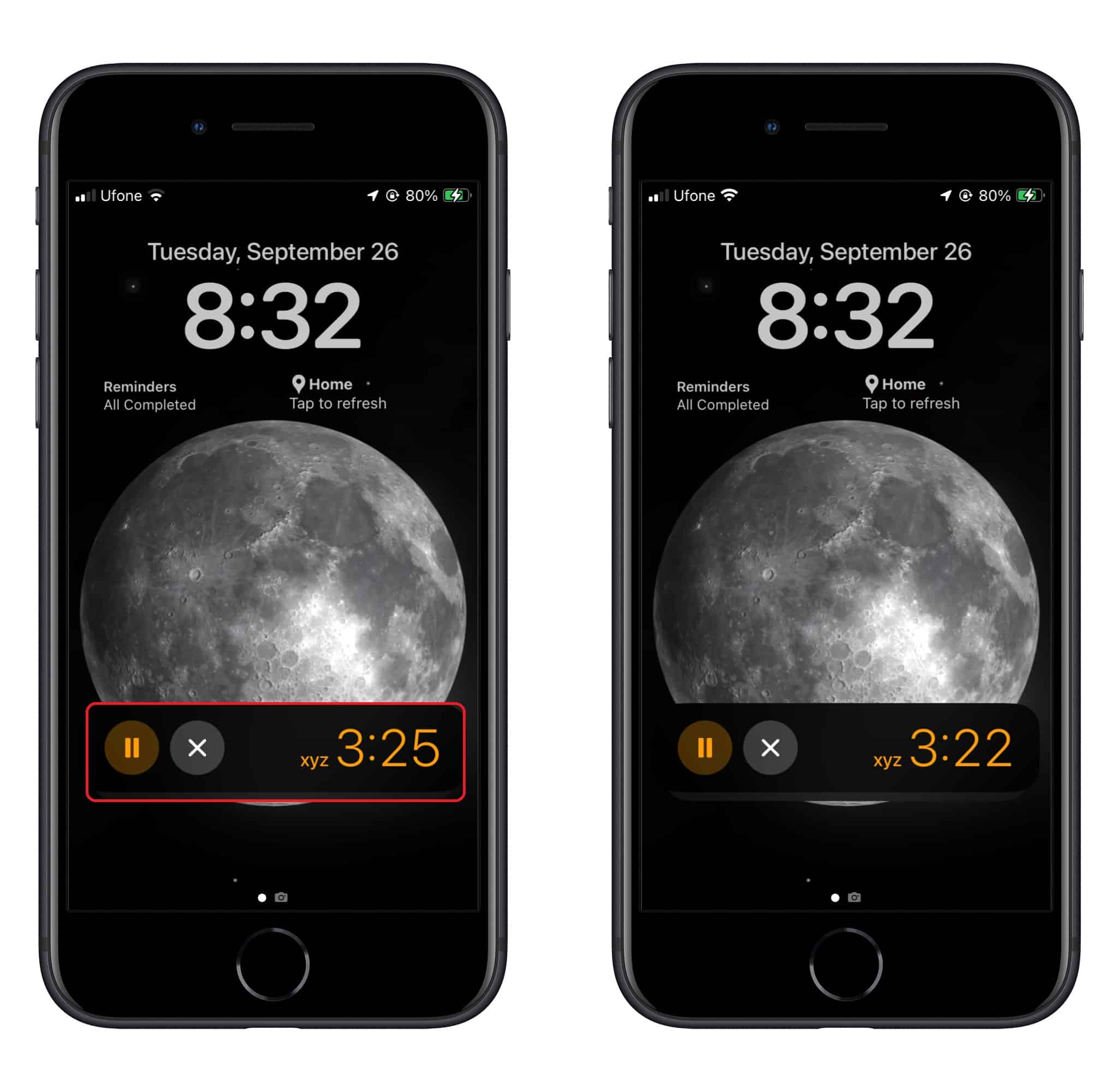
- You’ll now see all your timers neatly organized for easy tracking.
Pausing or stopping timers in iOS 17
Managing timers is a breeze. To pause a timer, tap on the Pause button. If you want to stop a timer entirely, press the Cross button.
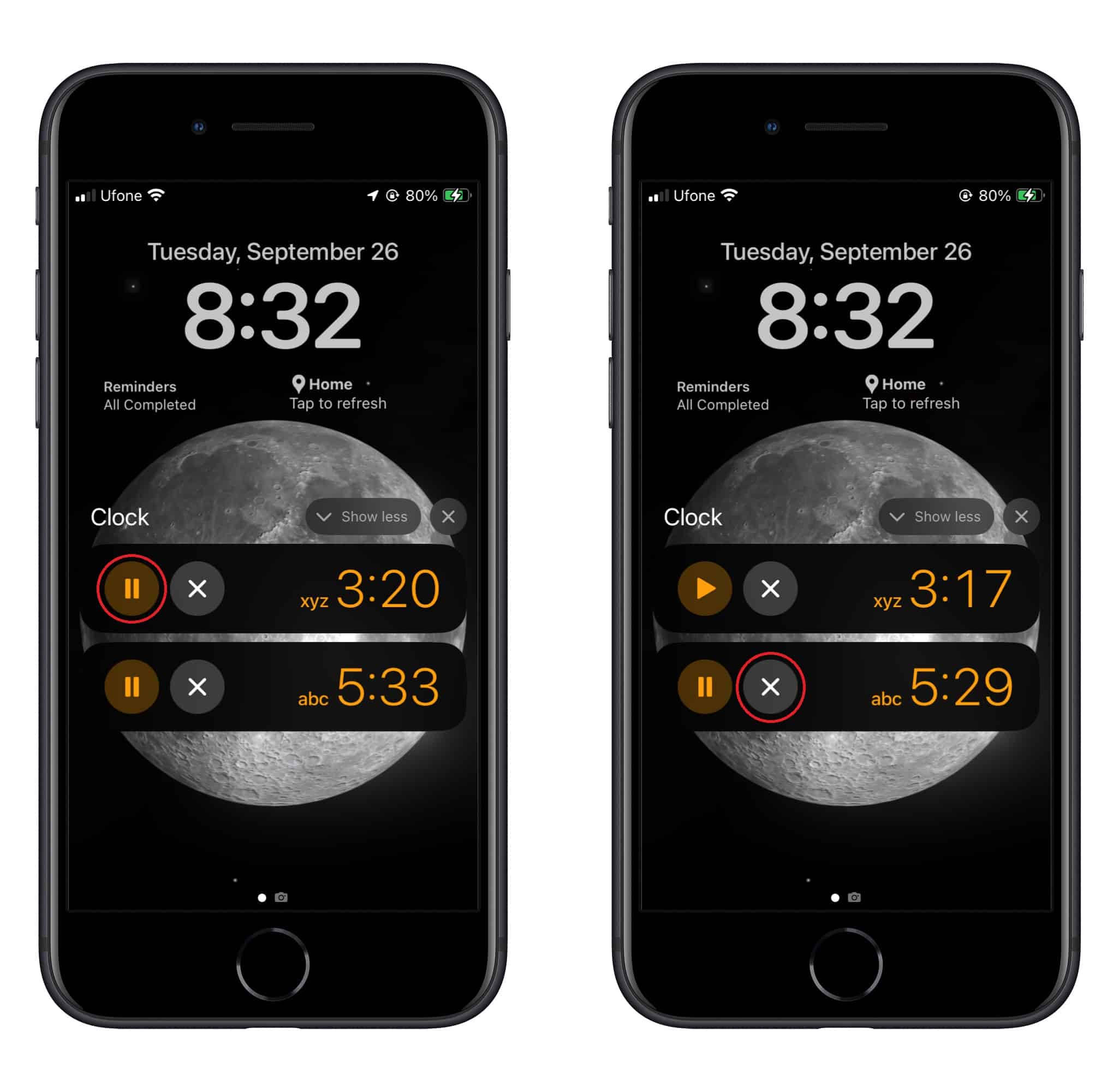
Deleting unnecessary timers
Here’s how to declutter your timers:
- Launch the Clock app on your iPhone and navigate to the Timers tab.
- Swipe left on a timer, and you’ll see a Delete icon on the right. You can also swipe all the way left on the timer to delete it.
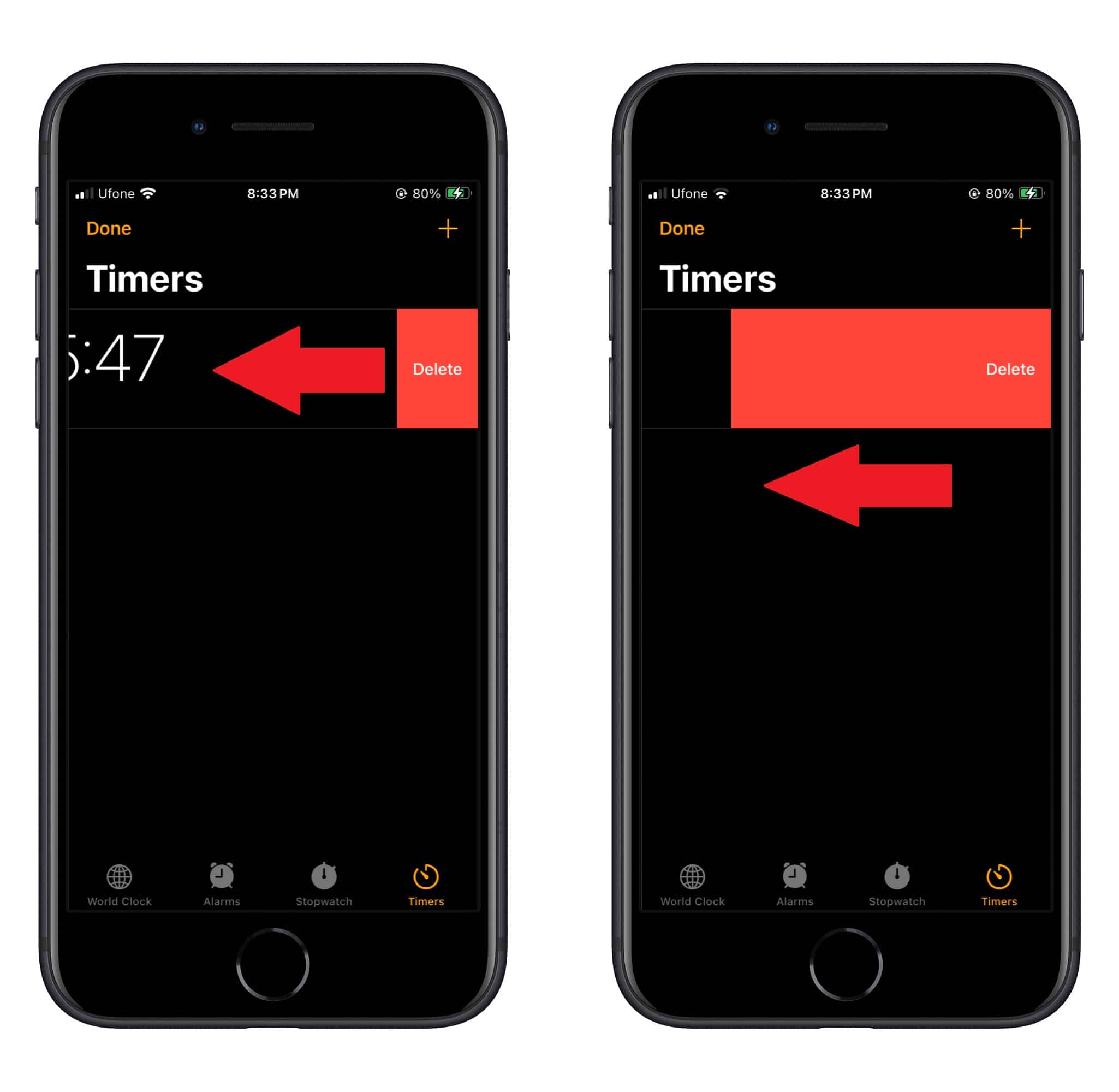
We hope this guide helped you learn how to set multiple timers on your iPhone with iOS 17. If you have any questions, let us know in the comments below.
Read more: