With iOS 17, Apple’s iCloud Keychain password manager has gained the ability to share passwords and passkeys. This functionality ensures that your passwords and other sensitive data sync seamlessly across all your Apple devices.
In this guide, we’ll walk you through the simple steps to share passwords with iCloud Keychain iOS 17.
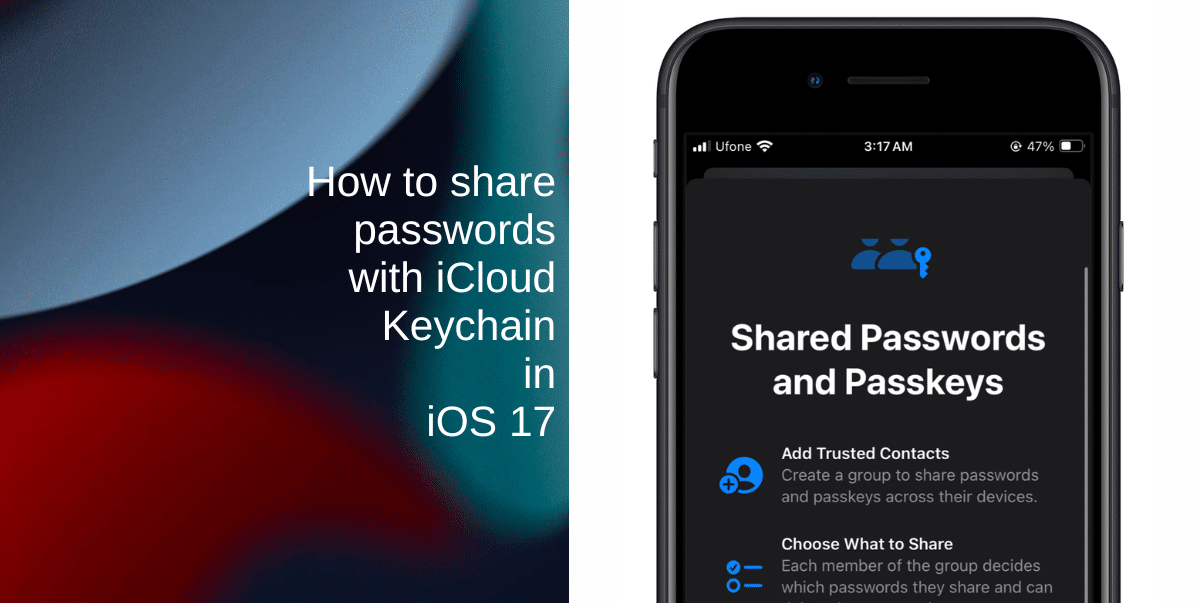
Learn how to share passwords with iCloud Keychain in iOS 17
Before you attempt to share passwords with iCloud Keychain, make sure your device is running the most recent version of iOS, iPadOS, or macOS.
Once your device is up to date, you need to enable Apple’s password manager. With iCloud Keychain, you can securely store your sensitive data and even establish shared groups for your family and friends. Launch Settings > Tap your Apple ID > iCloud > Passwords and Keychain > Switch the toggle to ON.
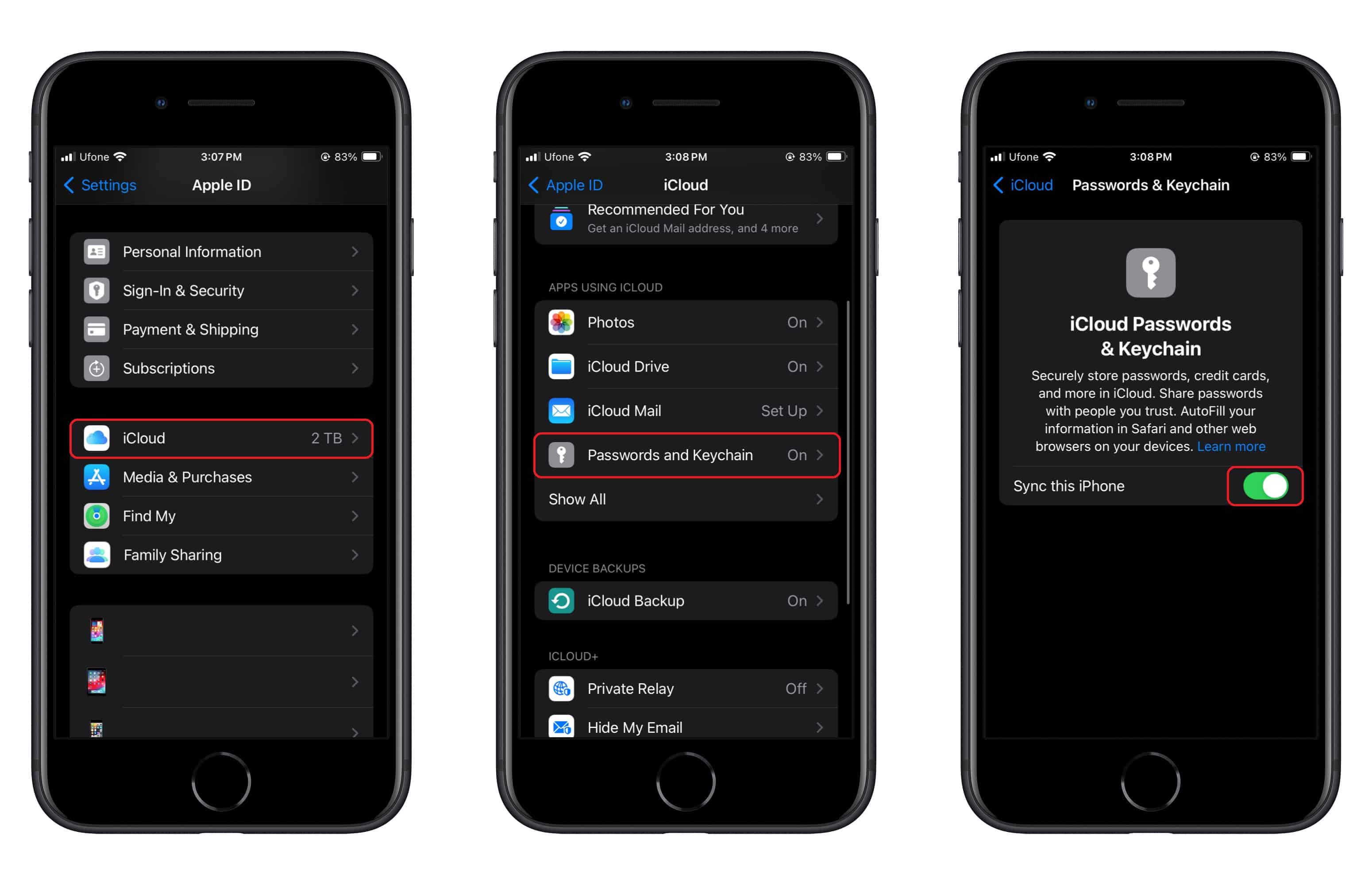
Now follow these steps:
- Open your device’s Settings and navigate to Passwords.
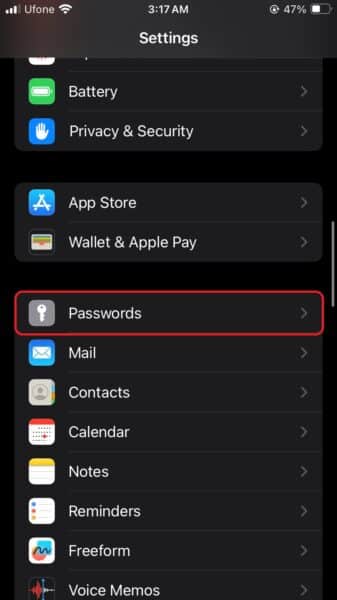
- Long-press on the login details that you want to share. Tap New Group from the pop-up menu.
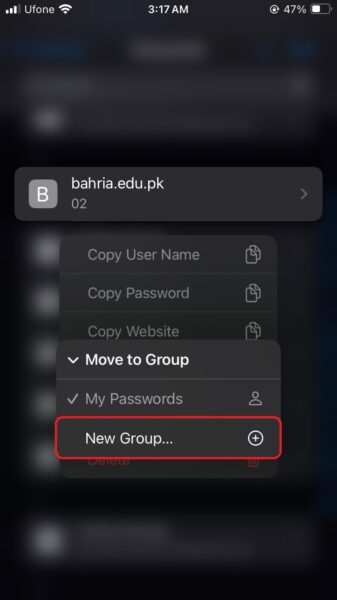
- A screen will appear to explain the feature’s functions, including adding trusted contacts, choosing what to share, and reminding you that you can add or remove people from the group. Tap Continue to proceed.
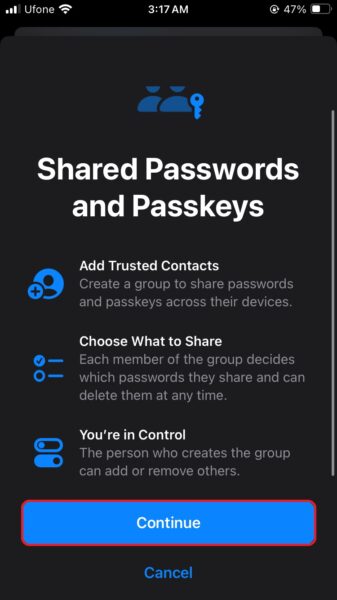
- On the next screen, you can craft a name for your group and add people from your Contacts app. Make sure they are also using iOS 17.
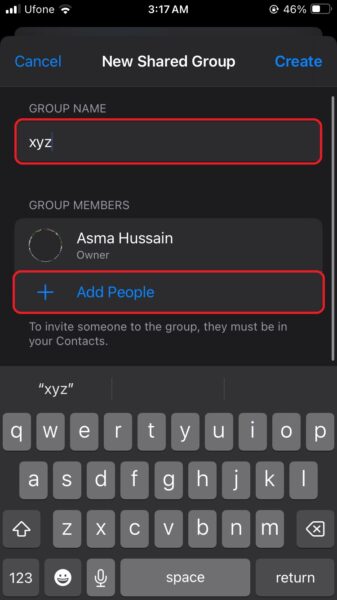
That’s it! Now, every member within the group can modify or add passwords, ensuring that any changes are instantly synced to all their devices. You have the flexibility to create multiple groups, effectively organizing your iCloud Keychain data between family, work, and friends.
Note that shared passwords are securely stored within iCloud Keychain and are protected by end-to-end encryption. This means that your shared data remains private and secure. Additionally, Apple’s innovative passkeys, which are a reliable alternative to traditional passwords, can also be shared among users.
We hope this guide helped you learn how to share passwords with iCloud Keychain in iOS 17. If you have any questions, let us know in the comments below.
Read more:
- How to customize StandBy mode colors in iOS 17
- How to hide notifications in StandBy mode in iOS 17
- How to disable red tint for StandBy mode in iOS 17
- How to ping Apple Watch from your iPhone in iOS 17
- How to enable crossfade transitions in Apple Music in iOS 17
- iOS 17 causing Wi-Fi and Bluetooth issues? Try these fixes
- How to turn on and off Conversation Awareness on AirPods Pro 2 in iOS 17
- How to create Personal Voice in iOS 17
- Here is how to delete iPhone 2FA codes in iOS 17 automatically
- Third-party widgets not working on iOS 17 Lock Screen? Try these easy fixes
- How to set multiple timers on iPhone running on iOS 17
- iPhone freezing on iOS 17? Try these tips