If you want to share purchases with your family members or want to let them make purchases using your credit card, you can try out Apple’s Family Sharing feature that allows you to share purchased apps with multiple users at the same time.
While this feature is not new, not everyone may know how to access it. For those who have not tried it out yet, you can use this feature not only to share purchases with your family but also your payment method and your subscriptions. Here’s how to share purchases with your family on iPhone & iPad in a few easy steps.
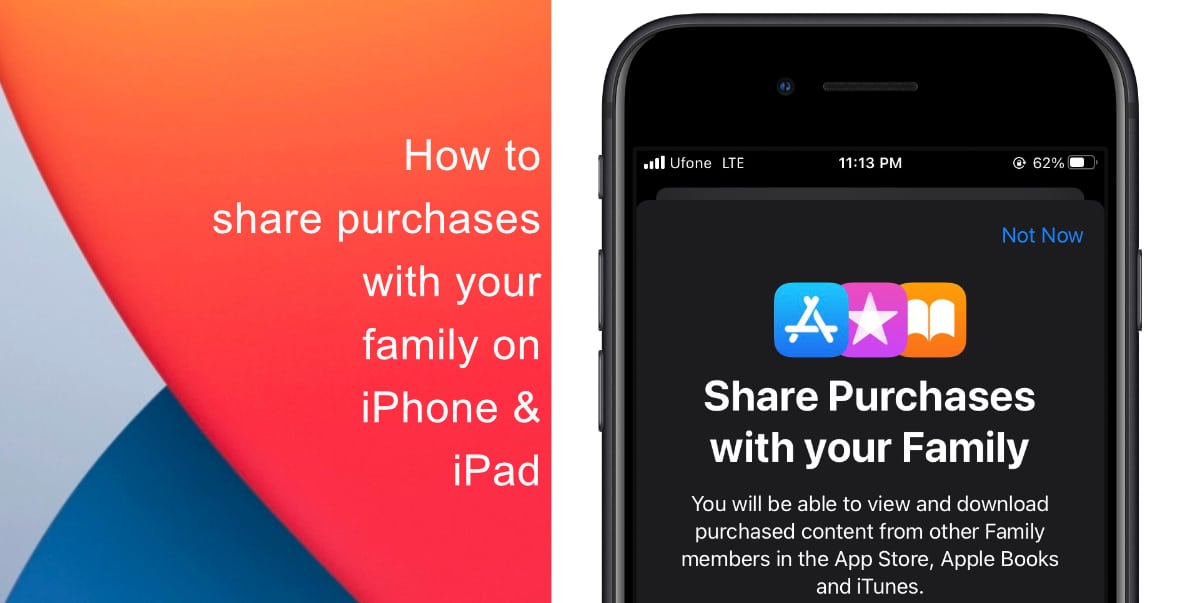
Learn how to share purchases with your family on iPhone & iPad
- Launch Settings from the home screen of your iPhone or iPad.
- Next, tap on your Apple ID name located right at the top.
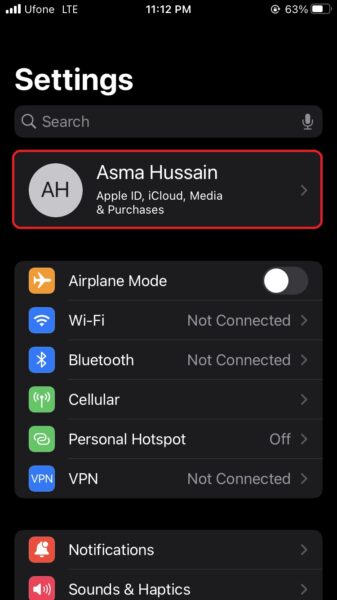
- Tap on Family Sharing, it should be located above the list of all your linked devices.
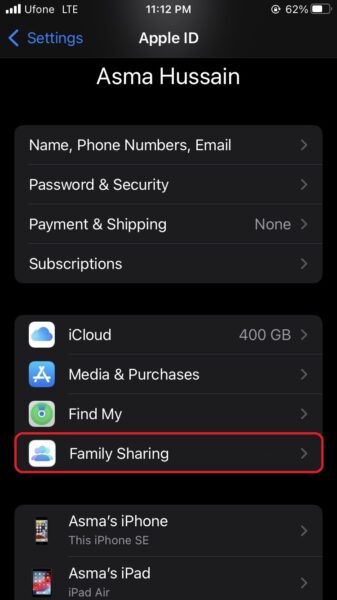
- Scroll down and tap on Purchase Sharing.
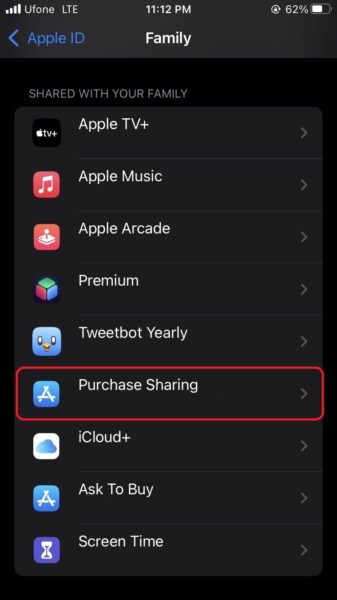
- Next, you will be introduced to Purchase Sharing. You have the option to use a different account if needed. Tap on Share My Purchases.
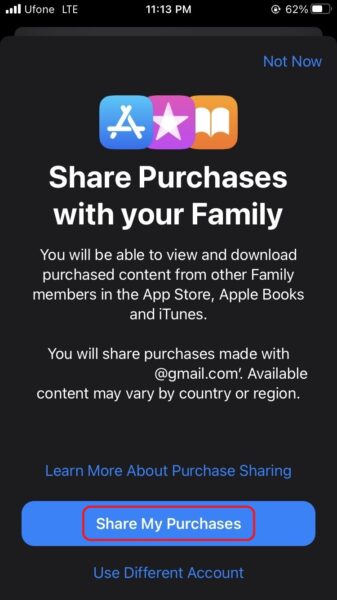
That’s it! Now, any user you add to your family group will have access to all your purchased apps with family sharing support for free. Additionally, they will also be able to access your subscriptions that support Family Sharing like Apple Music, Apple TV+, Apple Arcade, etc.
We hope this guide helped you learn how to share purchases with your family on iPhone & iPad. If you have any questions, let us know in the comments below.
Read more:
- How to record ProRes video on iPhone 13 Pro and iPhone 13 Pro Max
- How to easily use the App Switcher for Split View on iPadOS 15
- How to clear cookies from Safari without deleting your browsing history on iPhone & iPad
- How to edit the date, time, or location of photos in iOS 15
- How to use iOS 15 portrait video and audio effects in any app including Instagram, Snapchat and TikTok
- How to use an email instead of a phone number for iMessage on iPhone & iPad
- How to SharePlay music, screen, TikTok and more on iPhone and iPad
- How to reduce the size of your iCloud backup on iPhone and iPad
- How to use Screen Time to set a time limit for websites on iPhone and iPad