Apple acquired the music-recognition app Shazam in 2018 and has since then integrated the app more tightly into its ecosystem with iOS 14. With the software update, iPhone and iPad users can quickly figure out which song is playing at a party or on the radio without having to open a separate app. The Music Recognition toggle doesn’t show up in Control Center by default but it can be enabled in a few steps.
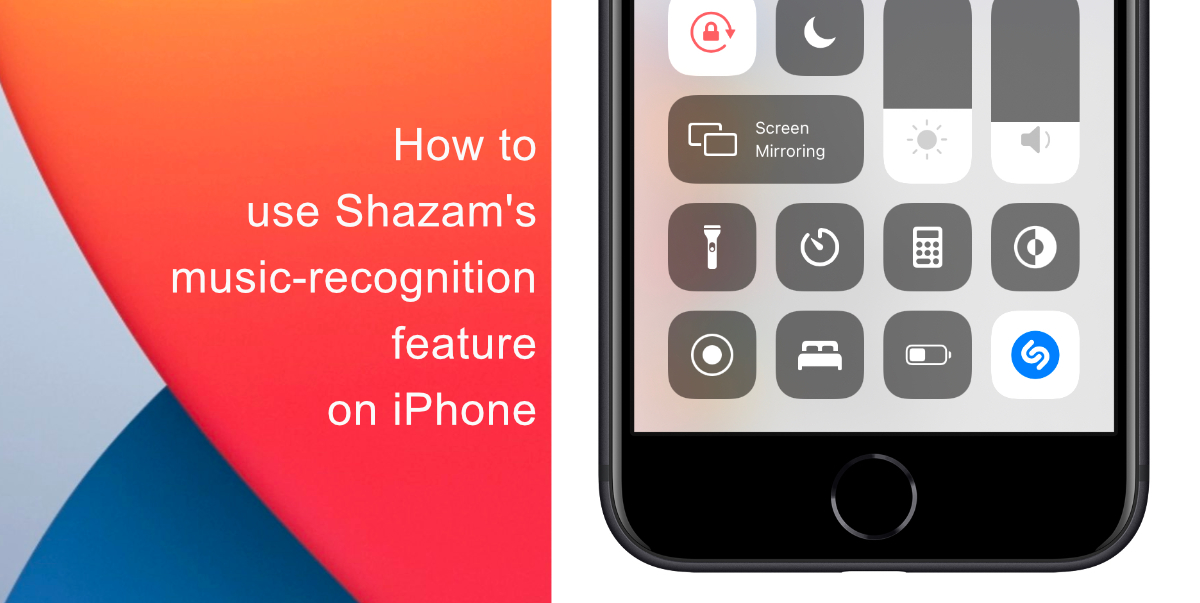
Learn how to use Shazam’s native music-recognition feature on iPhone
- Launch Settings.
- Tap Control Center.
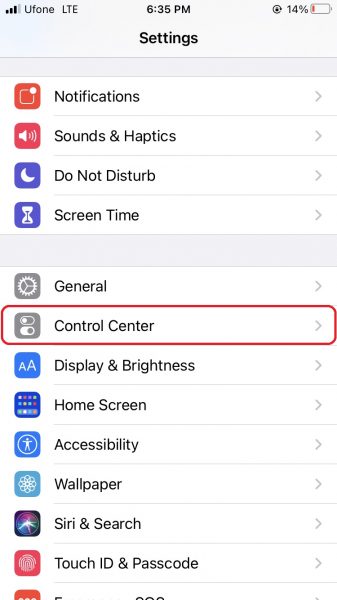
- Tap the “+” next to Music Recognition.
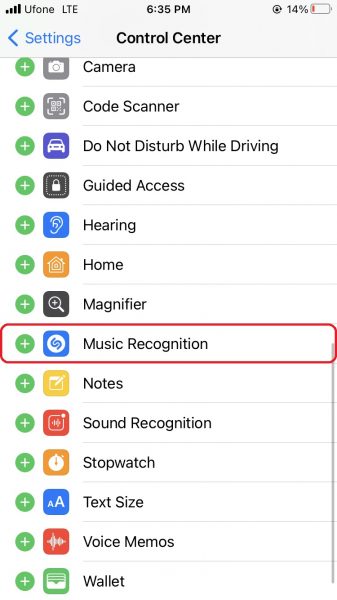
This adds a Shazam icon to Control Center. To move the position of the icon, tap and hold the hamburger icon to the right of the Music Recognition option and drag it up or down. To remove it, tap the red minus (-) icon and tap Remove.
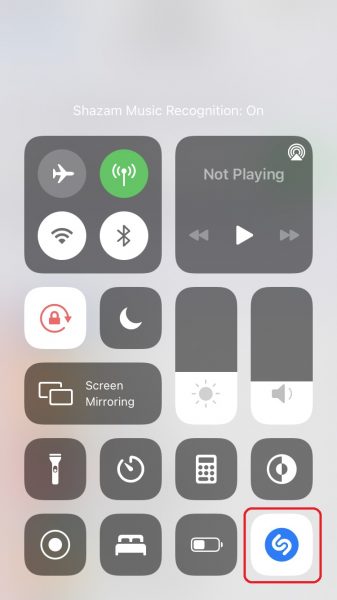
Now, whenever you need to find out the name and artist of a song that catches your attention, swipe down from the top-right of your iPhone (or swipe up from the bottom if you have a Home button) to reveal Control Center, then tap the Shazam icon. Shazam will display the name, artist, and a small cover art image as a notification banner at the top of the screen within a few seconds.
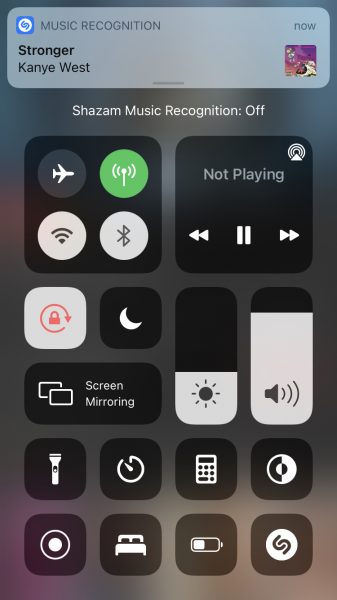
Tapping on the banner will direct you to Shazam’s website with more track information, where you can also check out synced lyrics. If you have the Shazam app installed, you will be taken to the app and presented with additional track and artist information. Long pressing on the banner notification will give you the option to open the song in Apple Music.
We hope this guide helped you learn how to use Shazam’s native music-recognition feature on iPhone. If you have any questions, let us know in the comments below.
Read Also:
- How to jailbreak iOS 14.4 using checkra1n on iPhone and iPad
- How to reduce background noise when recording voice memos on iPhone
- How to customize ringtones for specific contacts on iPhone
- How to download apps larger than 200MB over cellular data on iPhone
- How to change iMessage privacy settings for your photo and name
- How to make WhatsApp audio and video calls on desktop
- How to share iPhone screenshots without saving them to Photos
- How to unlock iPhone with Apple Watch while wearing a face mask
- How to launch actions by tapping on the back of your iPhone
1 comment
Comments are closed.