Google Chrome’s Incognito Mode enables users to safely surf the web without the fear of being tracked or monitored. The mode does not save browser history or passwords, making it a trustworthy option for many users.
Incognito Mode ensures that no traces of your browsing is stored within the browser, or over Google’s servers. Bookmarks and Downloads can still be saved by users when they opt to do so. However, your browsing is not fully invisible, as your service provider or visited websites can still track your data and use it to display ads, suggest options, and more.
Start Google Chrome in Incognito Mode
Chrome can be launched in Incognito mode by three different methods – from desktop, from within the app, and by shortcut keys. Here is how it is done:
1. From Desktop
Launch Incognito mode on Chrome from your Laptop/PC’s desktop by following these steps:
- Go to your Desktop.
- Right-click on Google Chrome.
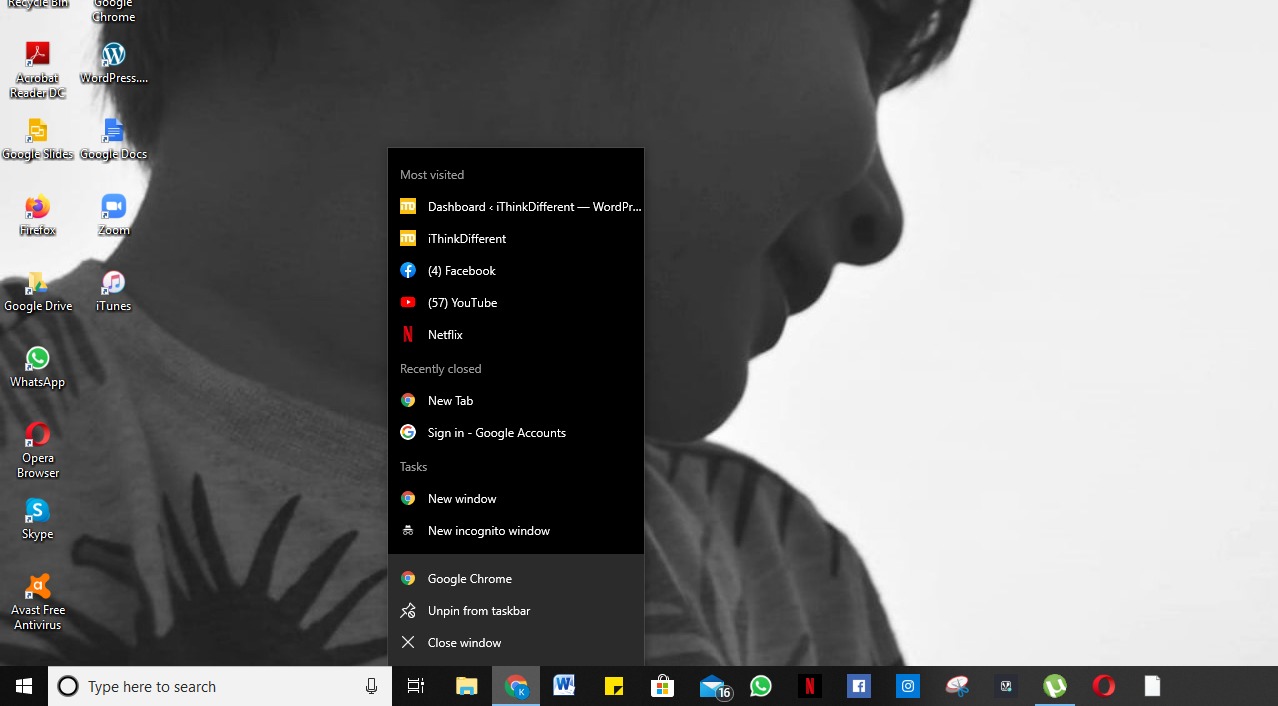
- Select New Incognito Window.
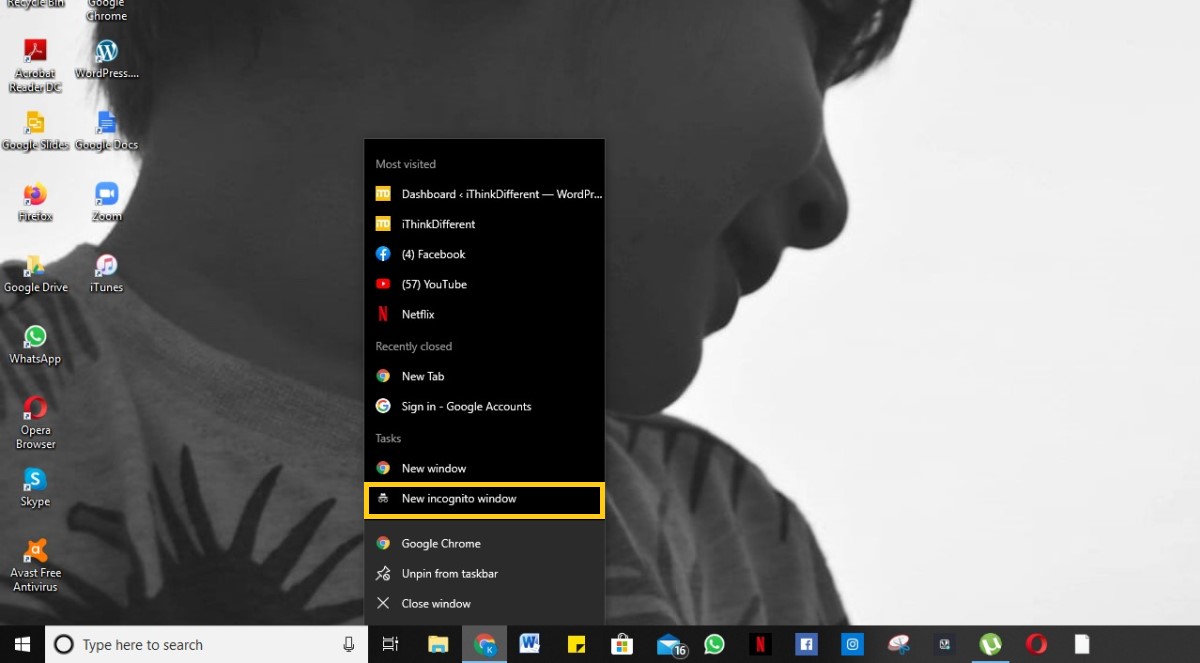
- Google Chrome will launch in Incognito mode.

2. From within the Chrome app
Incognito mode can be launched from within the Chrome app by these easy steps:
- Click on the three-dot menu in the top right corner.
- Select New Incognito Window.
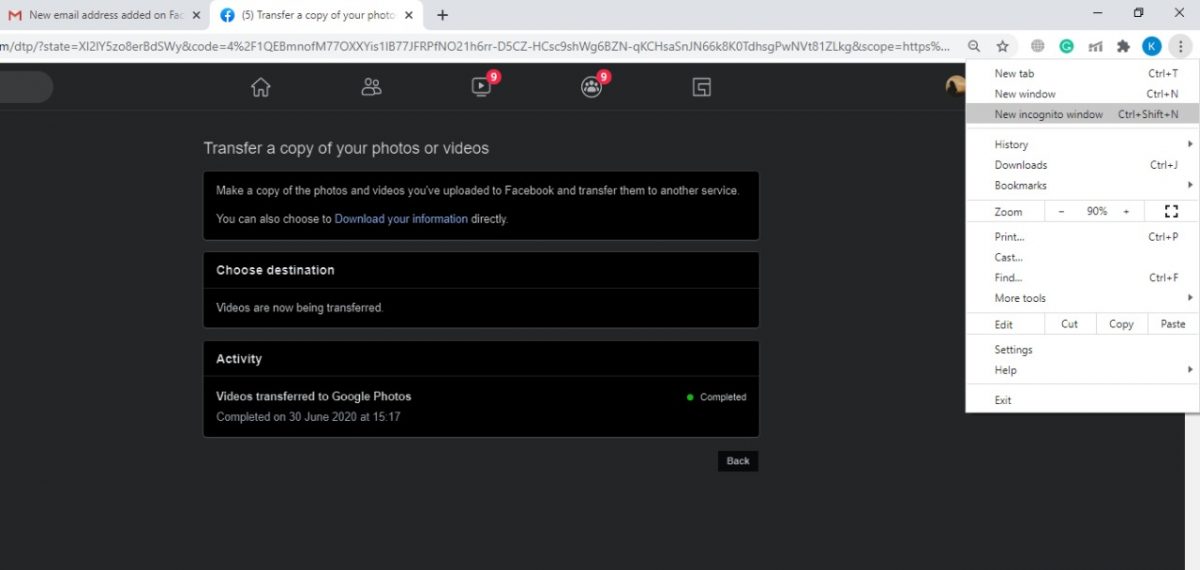
- Google Chrome will launch in Incognito mode.

3. Shortcut Keys
Launch Incognito Mode in Chrome by these shortcut keys:
- Press the following keys:
1. Windows: Press CTRL + Shift + N.
2. Mac: Press ⌘ + Shift + N. - Chrome will launch in Incognito Mode.

Read More:
- How to easily search for messages in the iPhone and iPad
- How to use Google Meet to start video conferences
- How to convert Word documents to PDF format on Mac
- How to mute someone on Facebook
- How to turn off COVID-19 exposure tracking on iPhone
- How to easily use lenses in Snapchat group chats
- How to easily search for messages in the iPhone and iPad
- How to crop videos on iPhone with the Photos app
- How to create polls in Zoom meetings

1 comment
Comments are closed.