Screenshots are very helpful. With the click of a few buttons, iPhone users can capture whatever is displayed on their screen and share it as an image with friends and family. But, did you know that Apple’s virtual assistant Siri can also take screenshots and share them?
Prior to iOS 15, you would take a screenshot by pressing the Power button and Volume button at the same time, or the Power button and Home button if you use an older device. However, with the latest iOS software update, you can now use Siri to take a screenshot and share it with your contacts without saving the image to your gallery. Here’s how to take and share a screenshot using Siri.
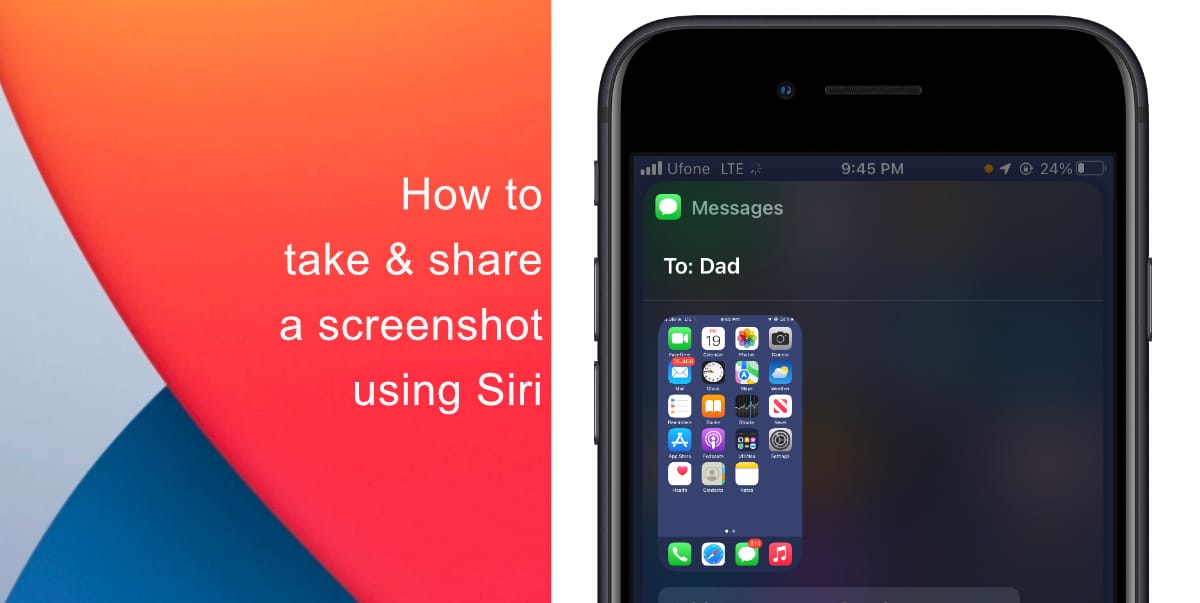
Learn how to take and share a screenshot using Siri
Before you try to take a screenshot using Siri, make sure your iPhone or iPad is running iOS 15/iPadOS 15 or later since this feature is not available on previous software versions.
- Simply say “Hey Siri, share a screenshot.” Siri will then ask you to name the contact you want to send it to. To skip that, say, “Hey Siri, share a screenshot with [contact].”
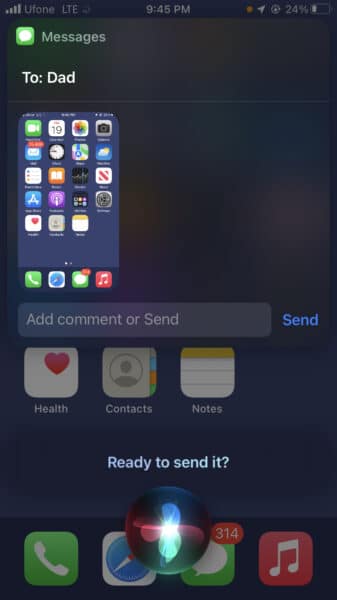
- You can also alternatively say “Hey Siri, share this with [contact].” The verbal command will take a screenshot of some apps. However, apps like Apple Music, Apple Podcasts, etc, will share a direct link to the content instead of a screenshot.
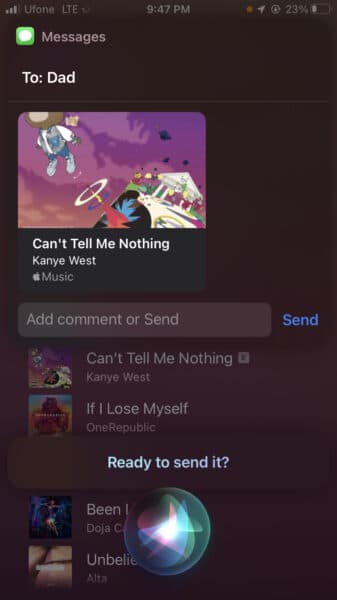
One of the biggest advantages of using Apple’s virtual assistant to share screenshots is that the images are temporarily saved to your clipboard but not saved to your gallery. This means that you do not have to clean out your gallery after it starts overflowing with old screenshots you most likely forgot to delete.
We hope this guide helped you learn how to take and share a screenshot using Siri. If you have any questions, let us know in the comments below.
Read more:
- How to edit the date, time, or location of photos in iOS 15
- How to use iOS 15 portrait video and audio effects in any app including Instagram, Snapchat and TikTok
- How to SharePlay music, screen, TikTok and more on iPhone and iPad
- How to download apps larger than 200MB over cellular data on iPhone
- How to reduce the size of your iCloud backup on iPhone and iPad