Apple Watch Series 8 and Apple Watch Ultra support nightly wrist temperature tracking. Using two sensors, under the screen and display, the smartwatches take a sample of users’ wrist temperature every five seconds while they sleep to monitor their physical well-being.
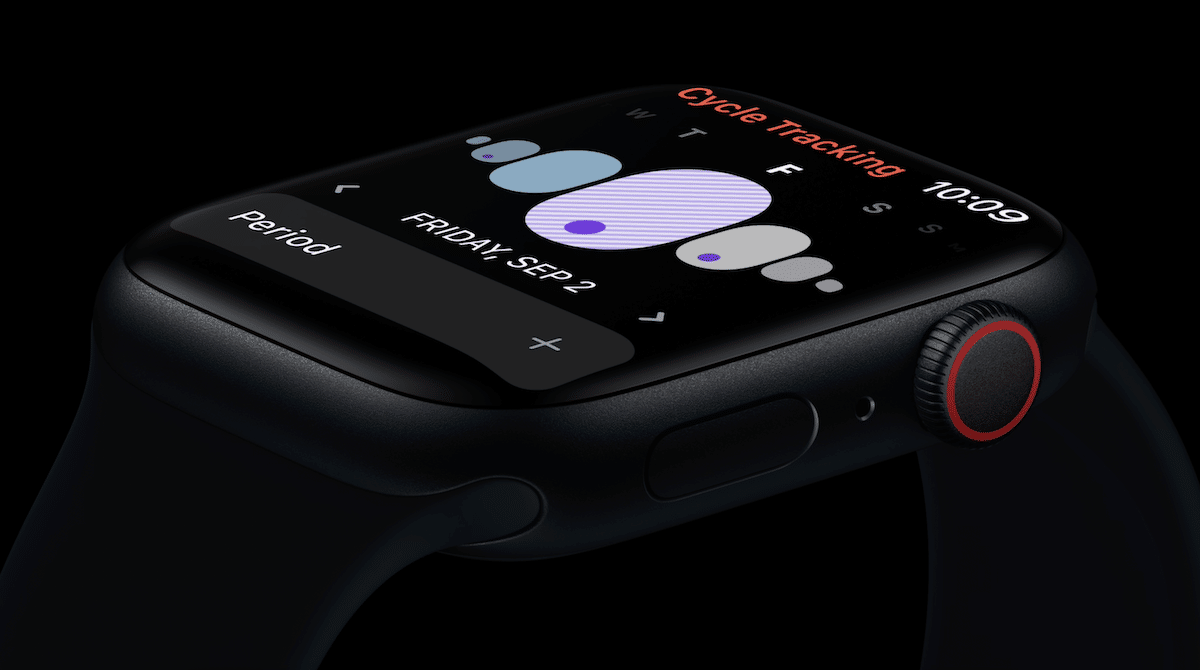
More importantly for women, the nightly wrist temperature tracking provides improved period predictions for Cycle tracking and retrospective ovulation estimates for fertility planning like the possible day of ovulation after it has occurred.
Apple Watch Series 8 or Apple Watch Ultra uses wrist temperature data to detect the biphasic shift, which is an increase in temperature that often occurs after ovulation. Advanced algorithms use wrist temperature data and logged cycle data to estimate the day ovulation likely occurred.
Here is how to set up wrist temperature tracking on Apple Watch
To start nightly wrist temperature tracking on compatible Apple Watch models, you need to follow the steps listed below.
- Set up Sleep via the Sleep app on your Apple Watch.
- Sleep app > Set bedtime > wake-up time alarm.

- Sleep app > Set bedtime > wake-up time alarm.
- Must enable Sleep Focus on the Apple Watch and wear it for 5 consecutive nights for at least four hours each to establish a temperature baseline. *If the sensor is not calibrated, a “Needs More Data” message will appear in the Health app.
- Once the temperature baseline is established, all the nightly changes in users’ temperature will be recorded in the Health app on their iPhones.
- To view the temperature measurements, Open the Health app > Browse > Body Measurements > Wrist Temperature.
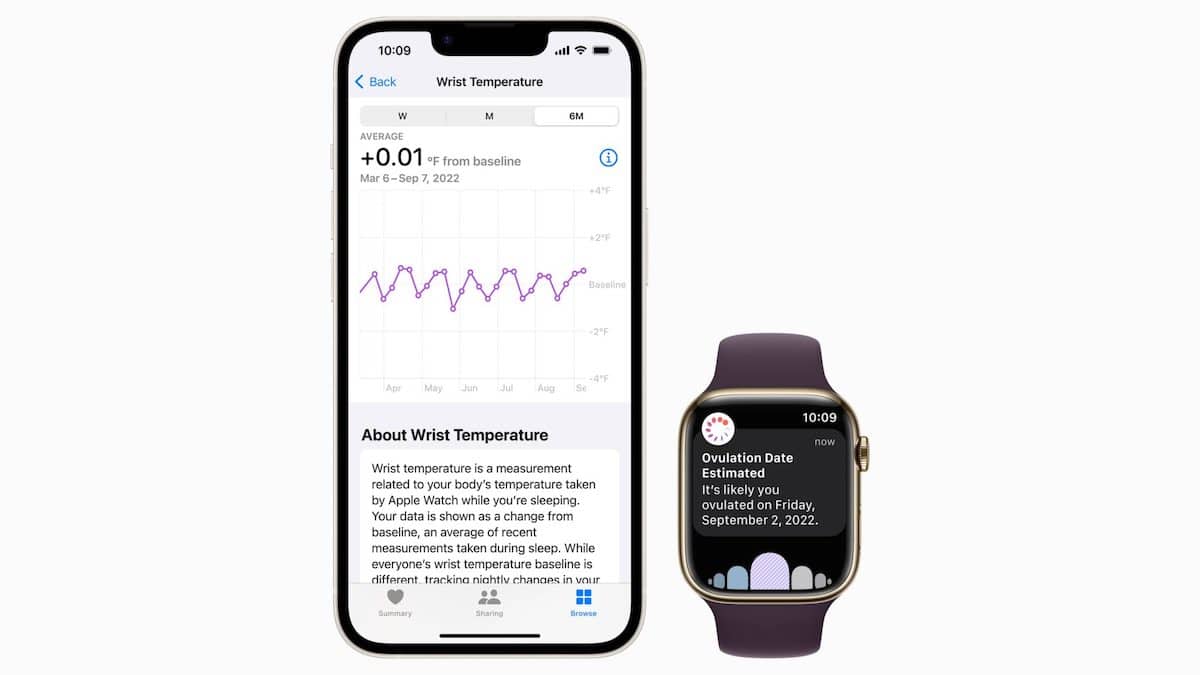
How to disable wrist temperature and nightly tracking
It must be kept in mind that disabling the feature will also disable retrospective ovulation estimates.
- To disable wrist temperature: Open the Watch app on iPhone > My Watch > Privacy > Wrist Temperature.
- To disable nighly wrist temperature tracking: Open the Health app on iPhone > Browse > Cycle Tracking > Options > turn off “Use Wrist Temperature.”
Read More: