Facebook and Google have an easy solution for users who like to keeps their photos and videos backed up into a secure account. This can also easily be done if you are low on storage on your iPhone, laptop, or any other device, as the website allows users to directly back up their photos and videos into their Google Photos account.
The feature has been here for a while now. Previously, users had to individually download their account data, extract it, and then upload it to their Google account. However, this process has been simplified by the company as it provides an option directly within your Privacy settings to transfer all your Photos to the Google account signed into your browser. Your Facebook account does not necessarily have to be connected to your Google account.
How to transfer Facebook Photos and Videos to Google Photos
Here is how to can safely and easily transfer all your Facebook photos and videos to your Google Photos account:
- Go to facebook.com.
- Click on the drop-down menu in the far left corner of the screen > Click on Settings and Privacy.
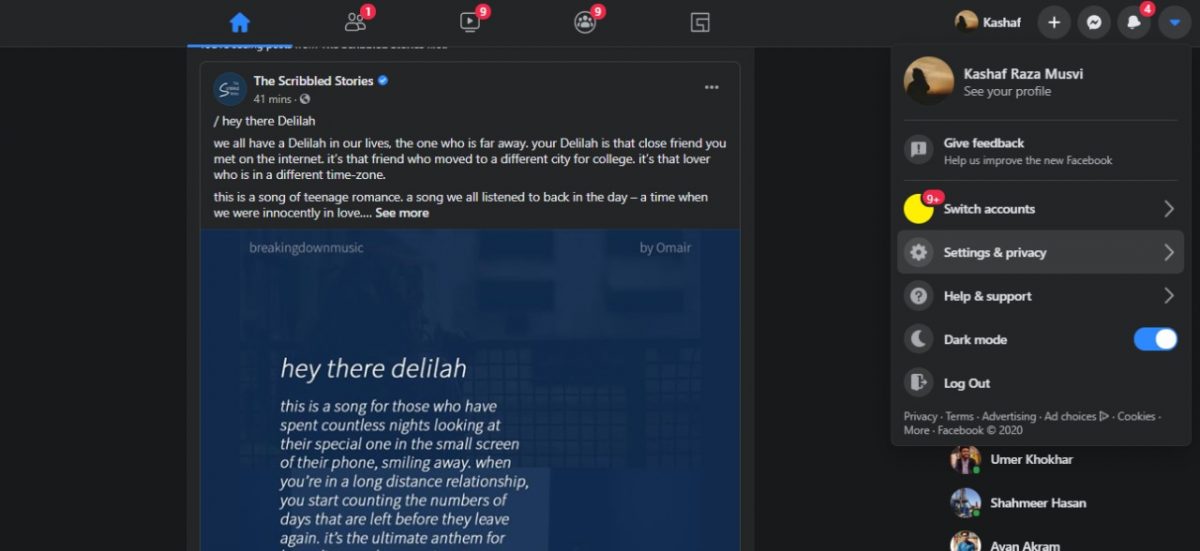
- Click on Settings.
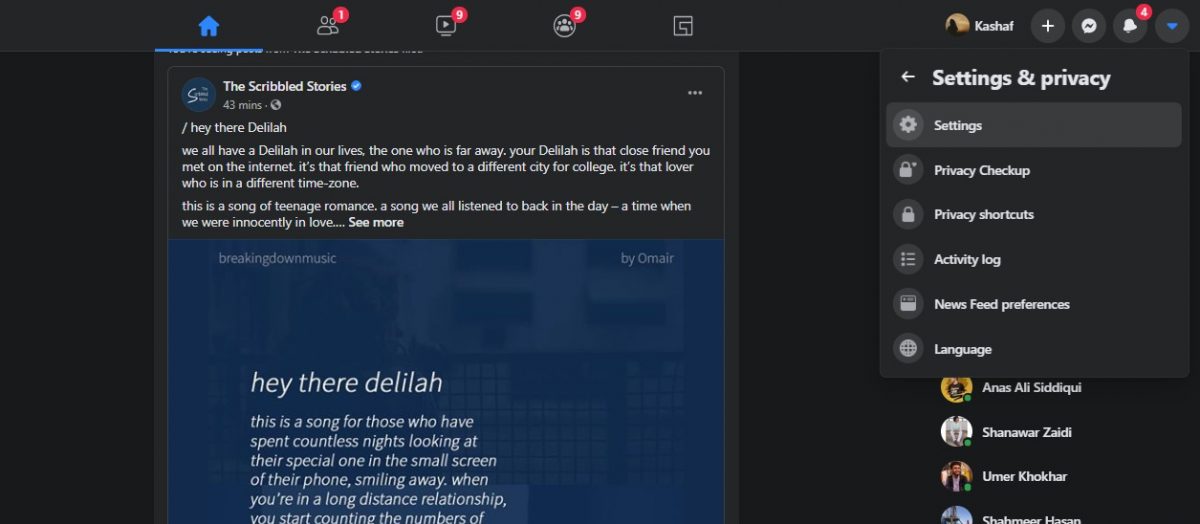
- Select Your Facebook Information from the menu.
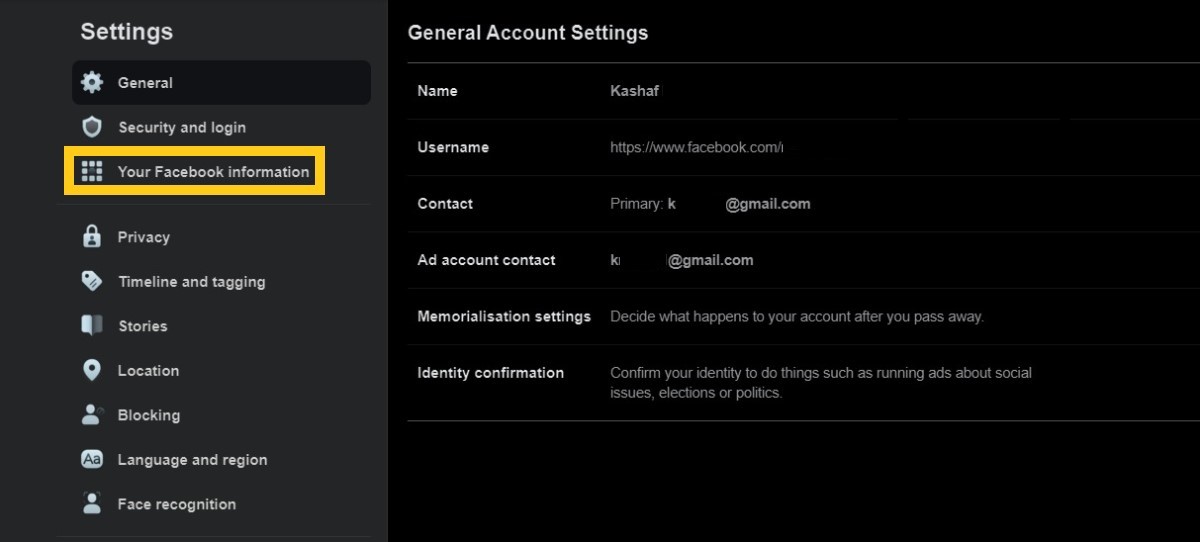
- Select Transfer a copy of your Facebook Photos or Videos.
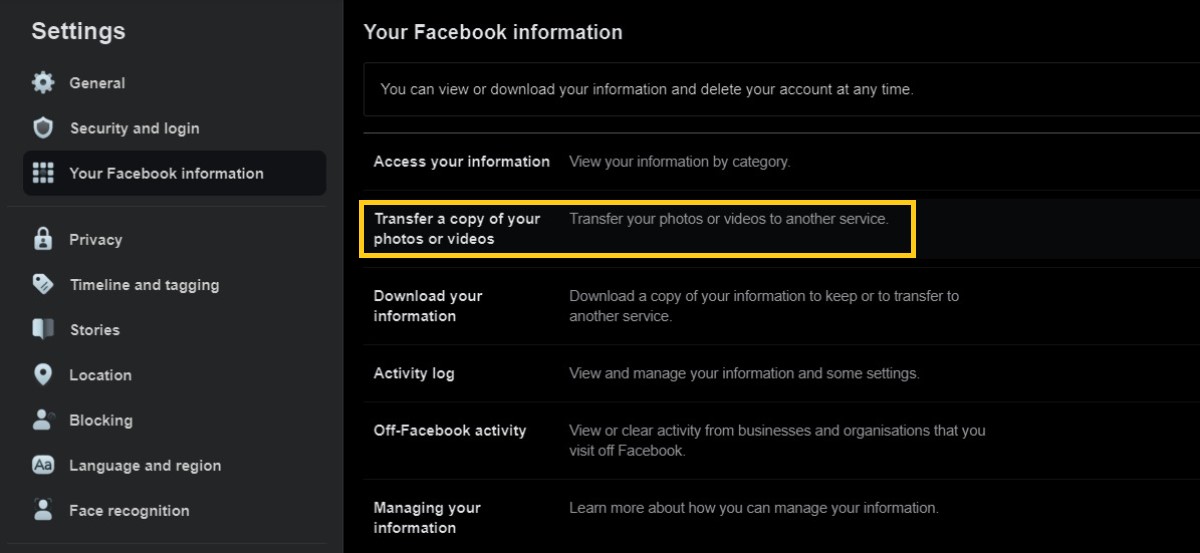
- Click on Choose Destination > Google Photos.
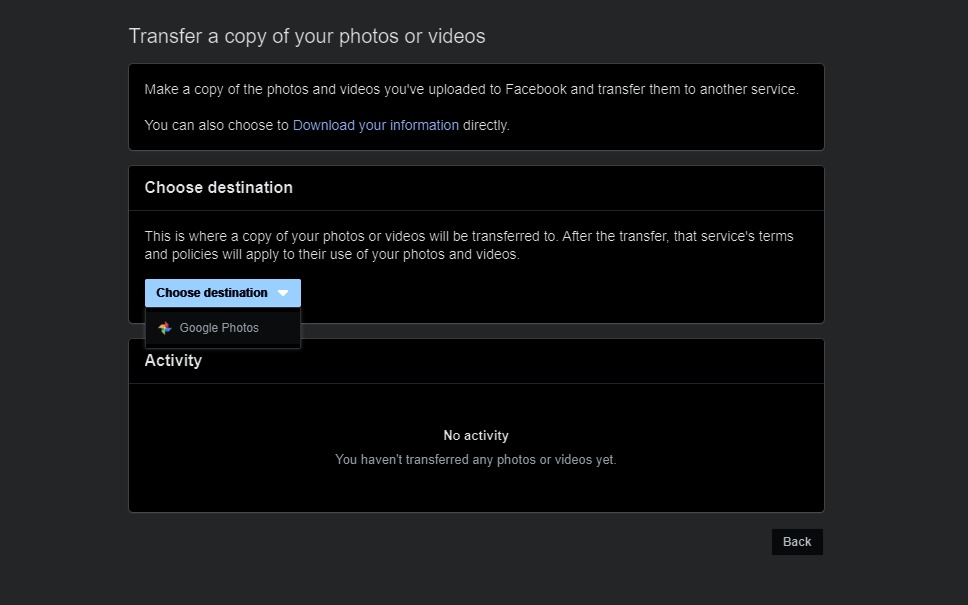
- Users can only select one of the available options, i.e. Photos or Videos.
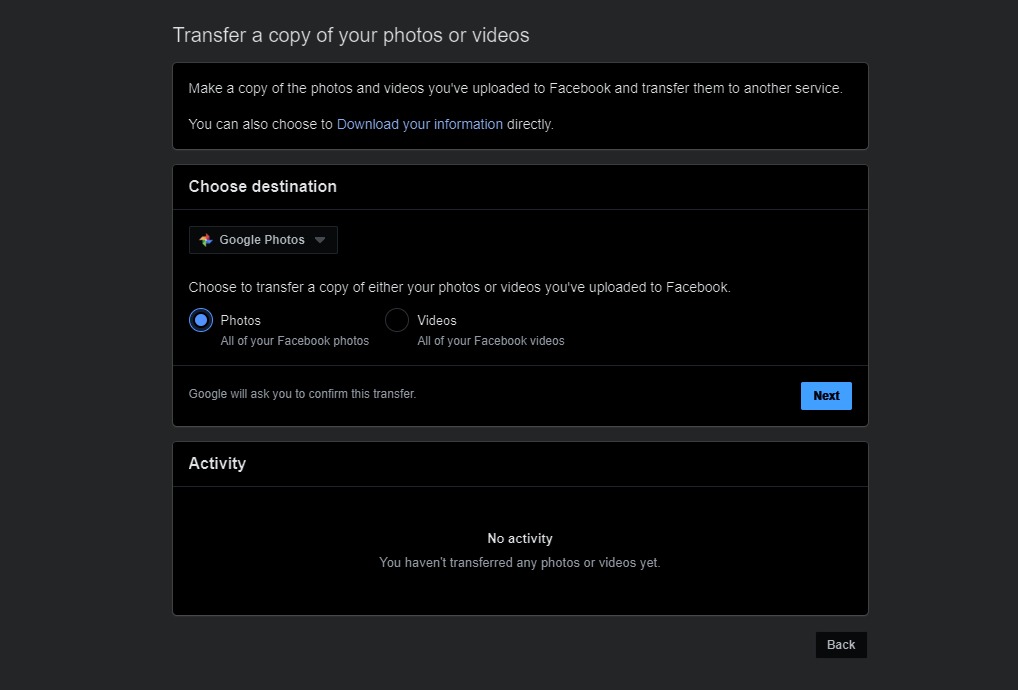
- Google Photos will ask permission to import photos/videos. Click on Allow.
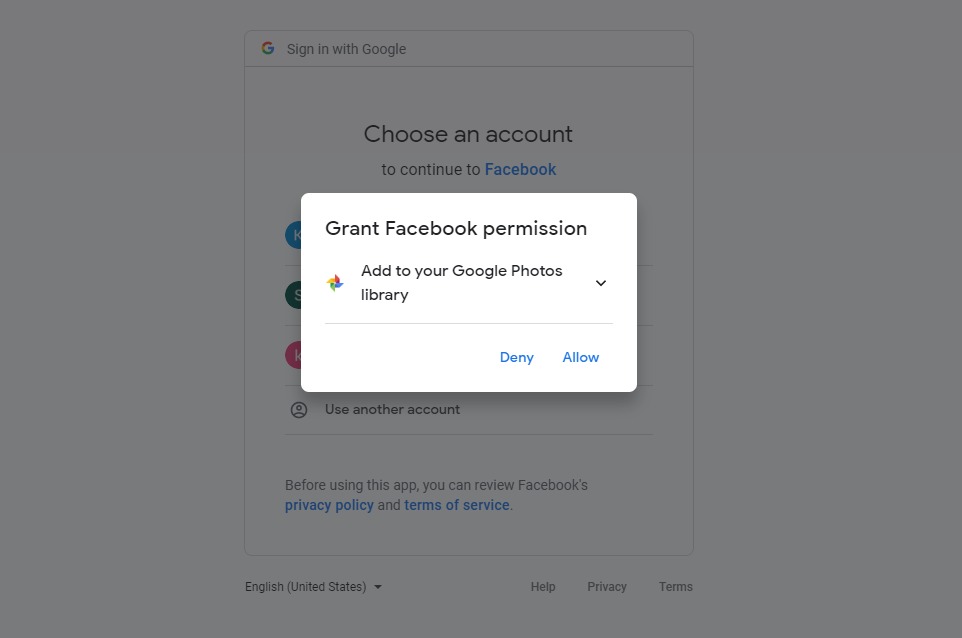
- Facebook will also ask for confirmation to export your information. Click on Confirm Transfer.
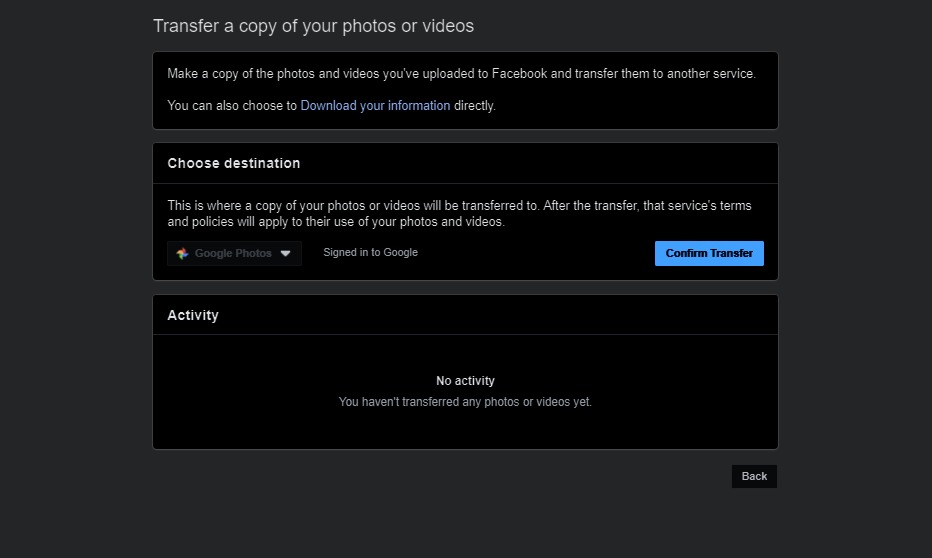
- Your Photos/Videos will start transferring to your Google Photos account, immediately. Once the process is completed, the status of your process will change to Completed.
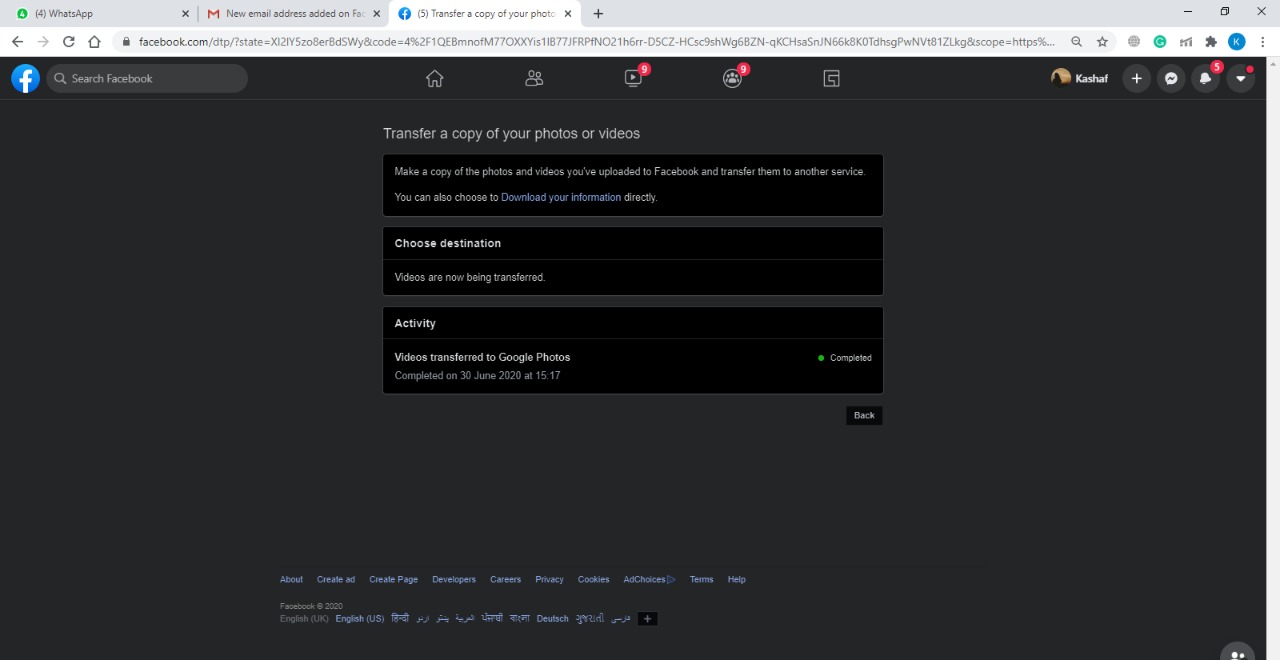
- Your Google Photos account will also start to display your transferred data.

Read More:
