Meta this week announced the ability to migrate your WhatsApp data from Android to iOS. The transferred data will includes chat messages, photos, videos, and audio messages across platforms with end-to-end encryption protection. Migrating your WhatsApp data from Android to iOS requires Apple’s Move to iOS app for Android phones and can be done in a few simple steps. Here’s how.
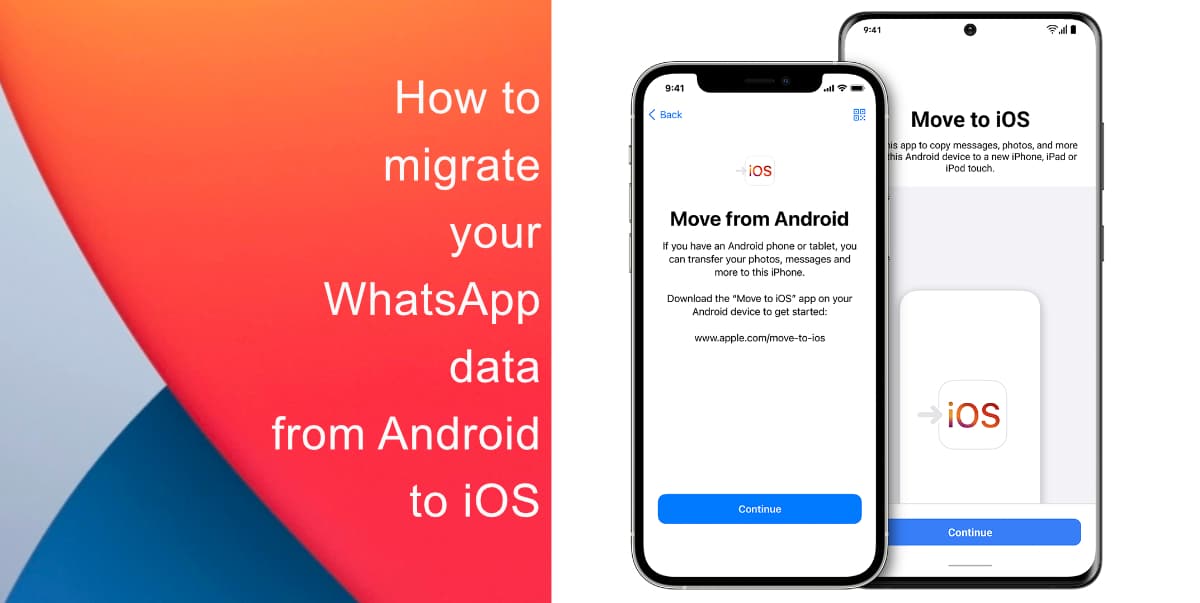
Learn how to migrate your WhatsApp data from Android to iOS
Before you begin, note that migrating your WhatsApp data from Android to iOS functionality supports Android devices running Android 5.0 or later and iPhones running iOS 15.5 or later. In addition, both devices must be connected to the same Wi-Fi network.
- To migrate your WhatsApp data, first, you must download the Move to iOS app from the Google Play Store on your Android device.
- Then, begin the iPhone setup process as normal.
- Tap Move data from Android when the Apps & Data setup screen appears.
- Then, open the Move to iOS app on your Android device and follow the instructions on the screen.
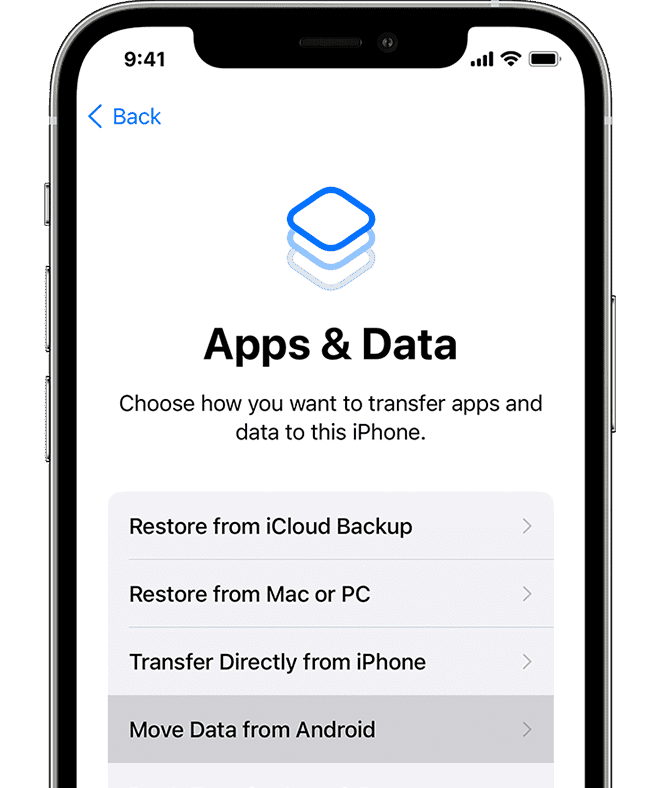
- On your iPhone, you should see a Move from Android screen. Once it appears, tap Continue and wait for a ten-digit or six-digit code to appear.
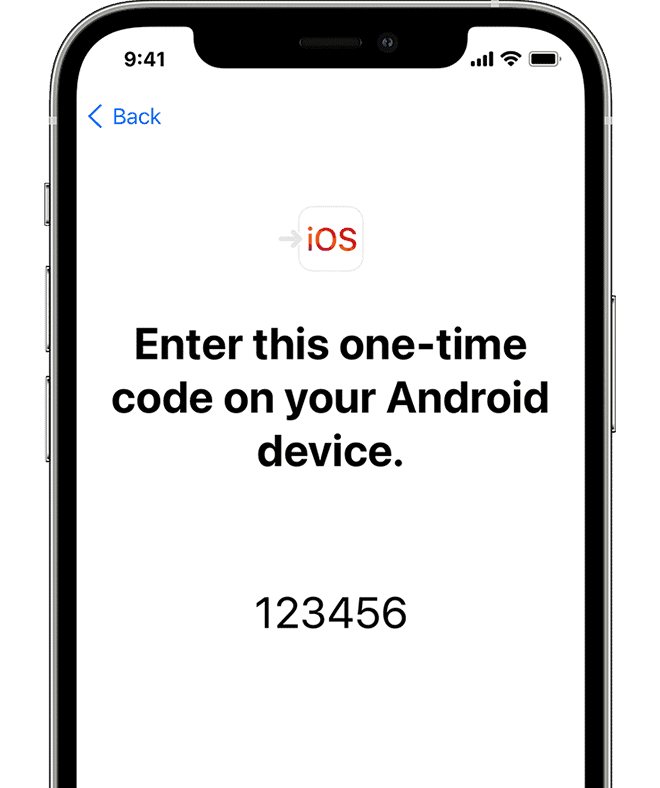
- Once you get the code, enter it on your Android phone, select WhatsApp on the Transfer Data screen, then tap Start.
- Wait for your WhatsApp data to be prepared for transfer.
- Once your iPhone is functional, download WhatsApp from the App Store and sign in using the same phone number that you used on your Android phone.
We hope this guide helped you learn how to migrate your WhatsApp data from Android to iOS. If you have any questions, let us know in the comments below.
Read more:
- How to easily enable “Conversation Boost” on AirPods 2, AirPods Pro, and AirPods Max
- How to record ProRes video on iPhone 13 Pro and iPhone 13 Pro Max
- How to send expiring emails using Confidential mode in Gmail on iPhone and iPad
- How to set Gmail to delete Instead of archive in stock Mail app on iPhone & iPad
- How to clear cookies from Safari without deleting your browsing history on iPhone & iPad
- How to automatically and manually send text messages instead of iMessages on iPhone
- How to clear cookies from Safari without deleting your browsing history on iPhone & iPad
- How to use an email instead of a phone number for iMessage on iPhone & iPad
- How to turn on rain and snow notifications for your current location on iPhone