Here is a list of some common macOS Big Sur issues that users are facing on MacBook, iMac, Mac mini, etc, and our list of suggested workarounds and fixes for them.
Many users who have upgraded to macOS Big Sur have been reporting a variety of issues. The release of macOS 11 was already marred with download issues, and now that users have been able to install it, they have mixed opinions because of macOS Big Sur issues with performance, battery and more.
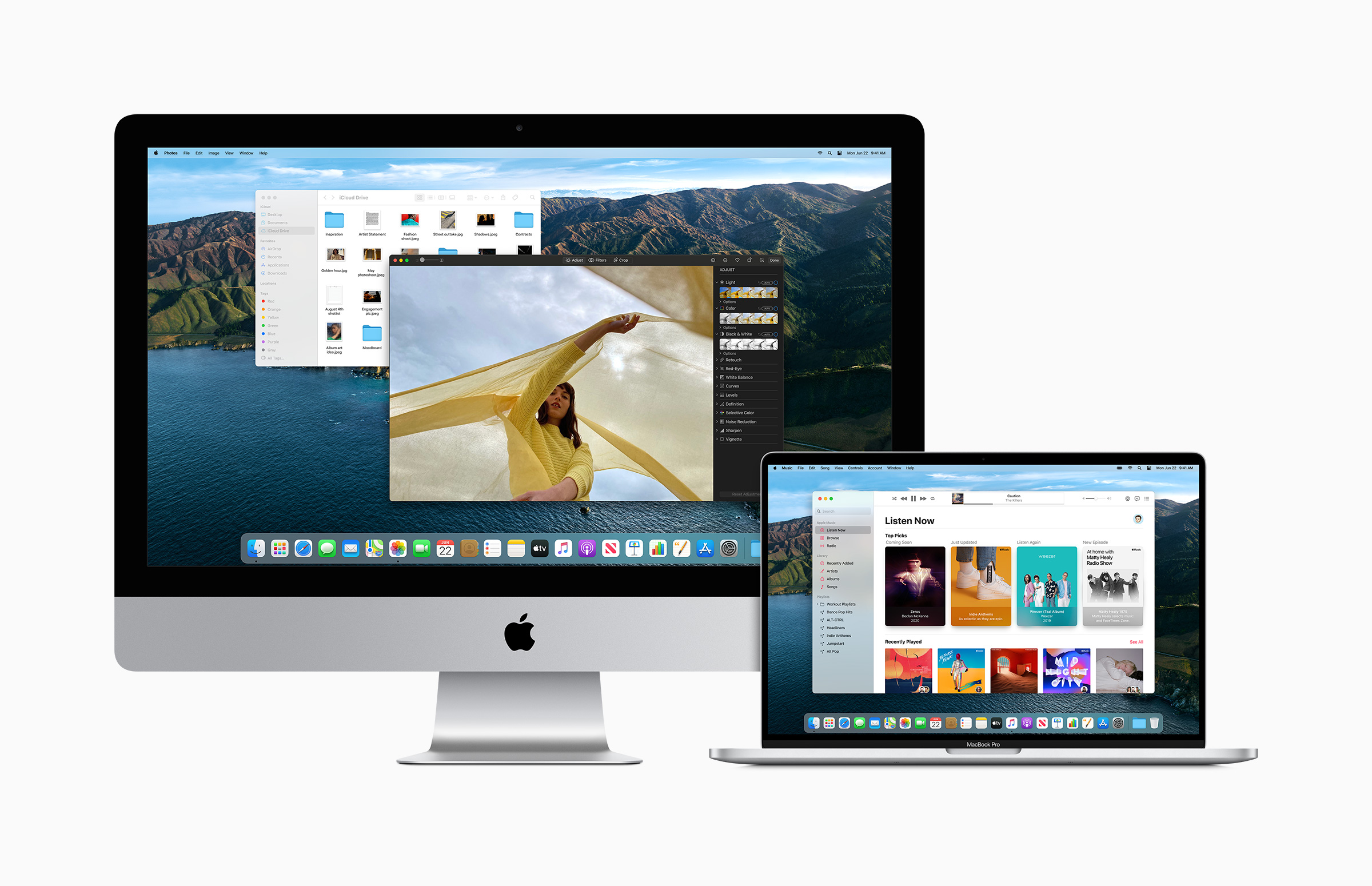
macOS Big Sur issues and fixes
While most issues in macOS Big Sur can be fixed with a simple restart, there are some bugs, especially with Safari’s performance, that require Apple to release software updates to fix. Battery life is another issue that has yet to be resolved, despite being an issue throughout Big Sur’s beta testing. Here are some of the most common macOS Big Sur issues shared by users and our suggested solutions for them:
1. Slow Safari in macOS Big Sur
Try the following to fix Safari’s performance:
- Clear cache
- Disable extensions
If you still feel Safari is slow, and slows down your Mac in general, try using another browser like Chrome until Apple releases a fix.
2. Sluggish user interface and text input
If you are experiencing sluggish UI and text input (delay between typing and text appearing on display), try the following:
- Disable automatic graphics switching. This will reduce your battery life but performance should be ok.
- If you are using a USB-mouse with a 1000hz polling rate, try decreasing it to 125Hz or less. This will fix it until Apple releases a patch for Big Sur that fixes the issue for good. You can also try disconnecting the mouse to see if it helps.
3. Slow video conference apps like Zoom and Skype
Try to either install the latest updates for these apps or reinstall them. Either of these should help fix the laggy performance issue.
4. Messages app crashing
A potential fix for this issue is to disable and re-enable iMessage cloud sync. Open Messages > Preferences > iMessage and disable ‘Enable Messages in iCloud’. Wait for a while and then re-enable it again.
5. Menu bar constantly changing colors
This is not a bug and a feature in macOS Big Sur. This can especially be annoying for those who use Spaces/multiple desktops a lot, sometimes leaving menu bar text unreadable. Luckily, it can be disabled by going to System Preferences > General > Allow wallpaper timing in windows.
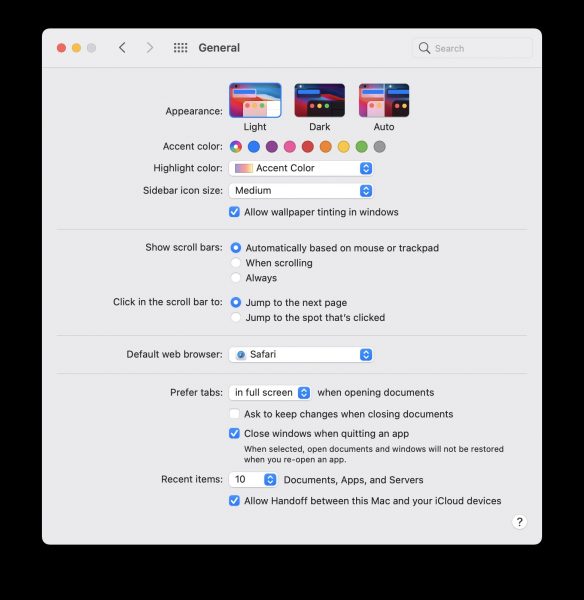
6. AirPods automatically keep switching to Mac
This is yet another feature and not a bug. In certain situations, this feature is useful and automatically connects to the right Apple device. But sometimes you do not want AirPods to automatically switch to other devices – for example, if you are on a call on your iPhone, and someone calls you on your Mac. You can disable automatic switching by going to Settings > Bluetooth > click Options on your AirPods or AirPods Pro. In the window that opens up, change ‘Connect to This Mac’ from ‘Automatically’ to ‘When Last Connected to This Mac’.
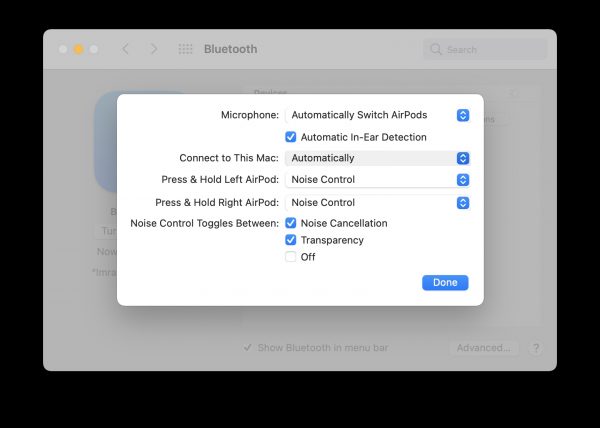
7. HDR video playback not working
If you realize that your YouTube or Apple TV HDR video is playing back in SDR on your Mac while on battery, it could be because macOS Big Sur disables HDR playback when on battery power. You can override this option by going to System Preferences > Battery > Battery > and disable ‘Optimize video streaming while on battery’.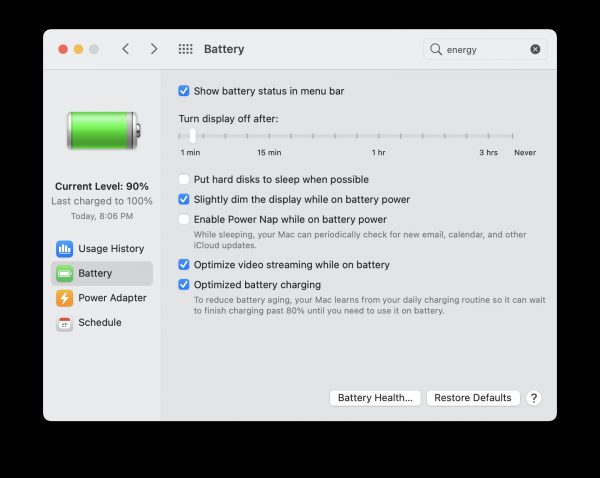
8. Weather widget not showing the correct location
By default, the weather widget will show Cupertino’s weather. To change this, either right-click on the widget and click ‘Edit Weather’. In the location field, enter your city and click done.
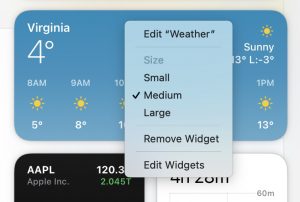
You can also select ‘My location’ and it will use your Mac’s location data to show your current location’s weather. Just make sure that you have allowed location data permissions for weather in System Preferences > Security & Privacy > Privacy > Location Services.
9. Installation issue
If you see any errors when updating from an older version of macOS to Big Sur, such as installation failed, update not found, or forbidden, try the following fixes:
- Installation failed – try going to the Mac App Store page for macOS Big Sur, and click get to download the update.
- Update not found – this is an error that shows when Apple’s servers are slow or not responding. Try restarting your Mac or redownloading again later.
- Forbidden – try the following: restart your Mac, or reset NVRAM or SMC on your Mac.
Did any of the above solutions help fix your macOS Big Sur issues? Let us know in the comments below.
Read more:
2 comments
Comments are closed.