Microsoft Outlook is a powerful email client that has become an essential tool for many individuals and businesses. However, users may occasionally encounter errors that can disrupt their workflow and prevent them from accessing their important emails, contacts, and calendars.
One such error is the “Set of folders cannot be opened” error, which prevents users from opening specific folders or even the entire Outlook application.
The “Set of folders cannot be opened” error typically occurs when Outlook encounters a problem with its data files (.pst or .ost) or its configuration settings. This error can manifest in various ways, such as:
- Inability to open specific folders in Outlook
- An error message stating “The set of folders cannot be opened. Errors have been detected in [FILE PATH].”
- Complete inability to launch Outlook
In this guide, we will show you how to troubleshoot Outlook’s “Set of folders cannot be opened” error in Windows 11.
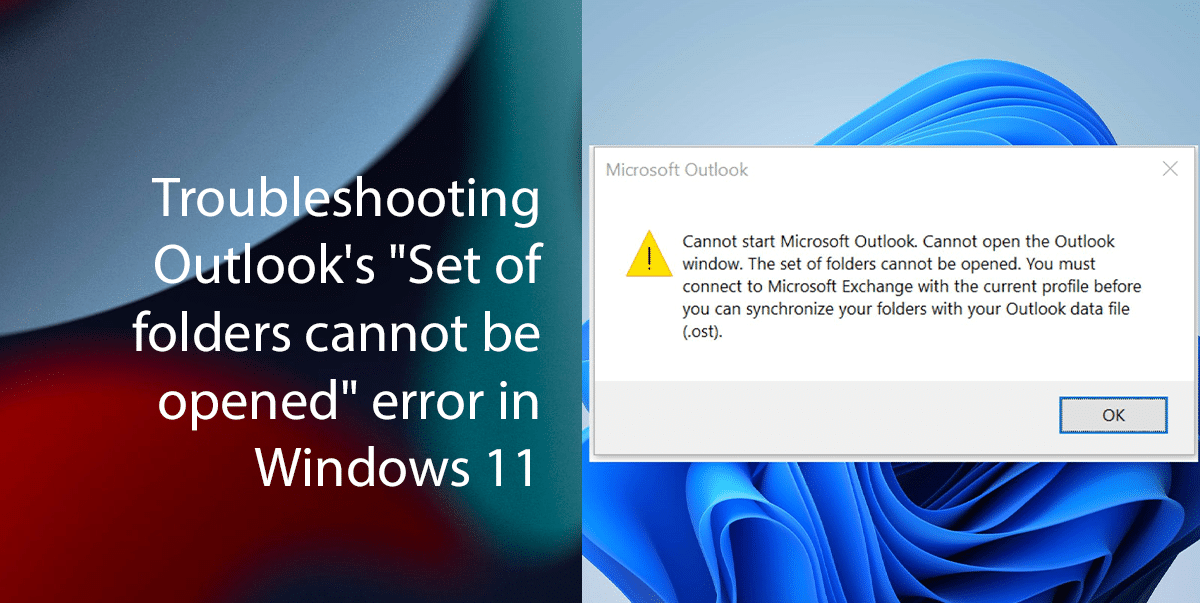
How to troubleshoot Outlook’s “Set of folders cannot be opened” error in Windows 11
To resolve this error and regain access to your Outlook data, follow these troubleshooting steps:
- Open Start, search for regedit, and click the Open button.
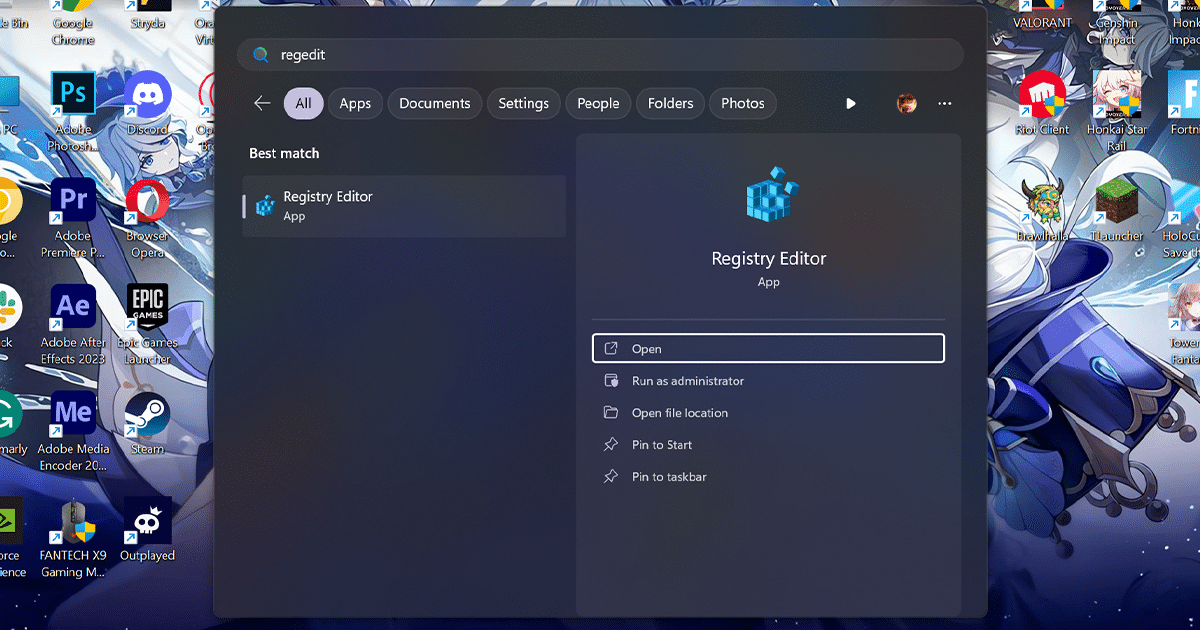
- Navigate to the following path:
HKEY_CURRENT_USER\SOFTWARE\Microsoft\Office\16.0\Outlook\Profiles
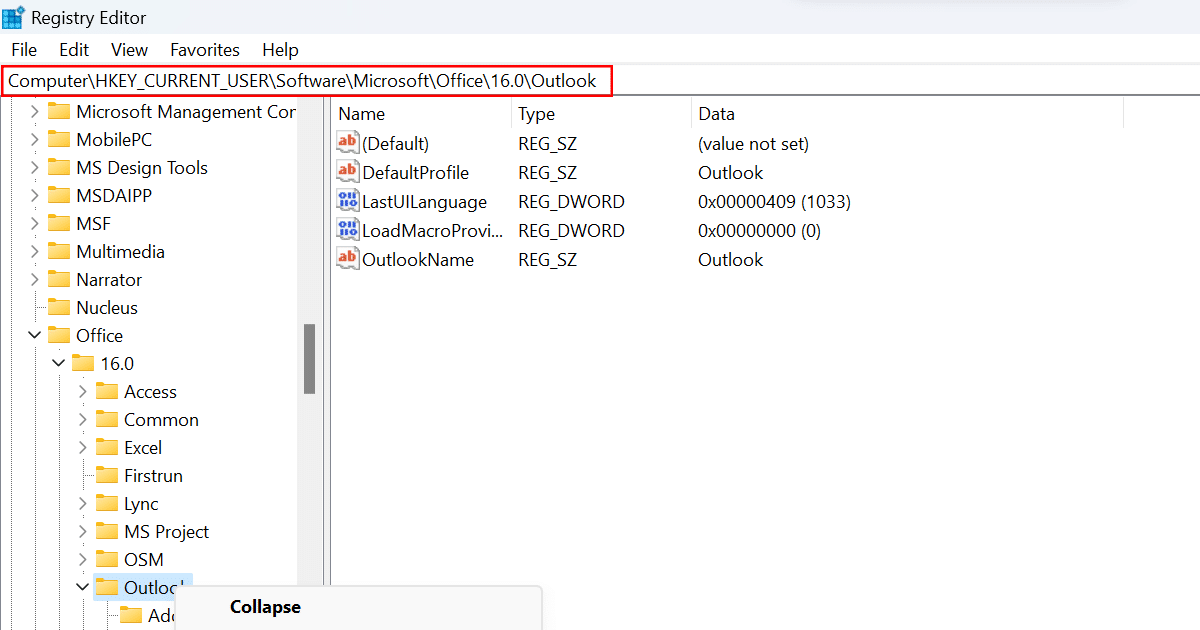
- Right-click the Outlook key (folder) and choose the Delete option.
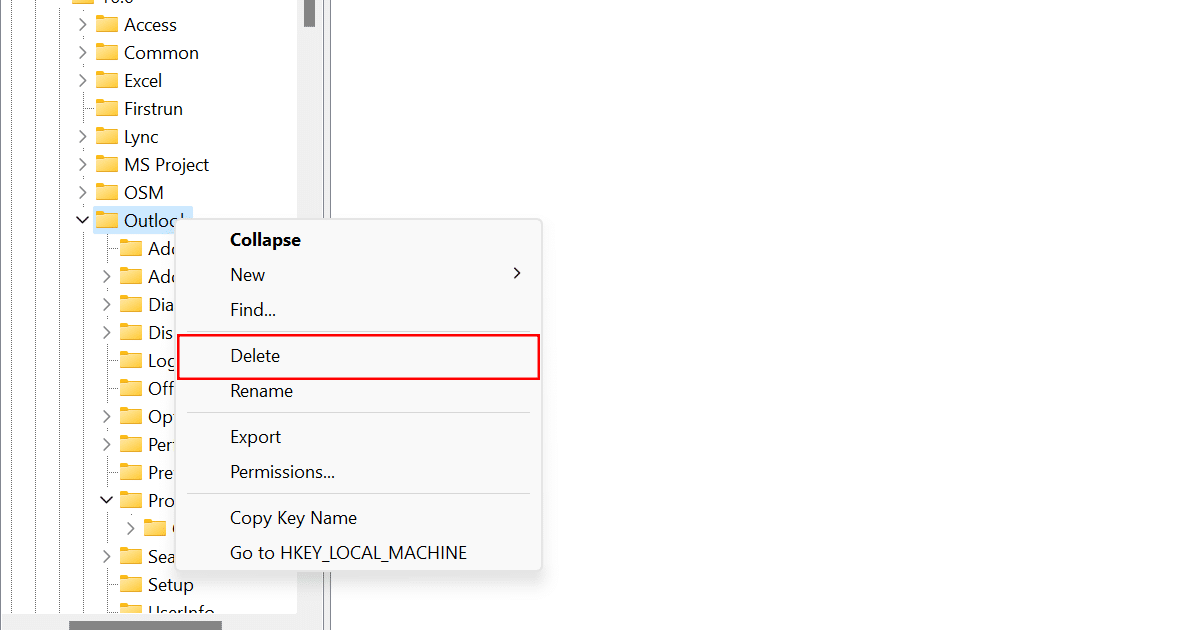
- Click the Yes button.
- When done, you should be able to relaunch the Outlook app to recreate the email profile and reconnect your email accounts to access your emails.
Preventive Measures
To minimize the risk of encountering the “Set of Folders Cannot Be Opened” error, consider these preventive measures:
- Regularly back up your Outlook data files to safeguard against data loss.
- Disable add-ins that are not actively used to reduce potential conflicts.
- Keep Outlook and Windows updated to ensure compatibility and security.
- Regularly check for and resolve any errors reported by Outlook’s built-in diagnostics tools.
Read more: