The sidebar in Microsoft Edge in Windows 11 is a new feature that allows you to access various tools and information without having to leave the browser. The sidebar includes a search bar, a weather forecast, a news feed, and a list of your recently visited websites. You can add other apps and websites to the sidebar, such as your email client, calendar, or to-do list.
The sidebar in Microsoft Edge is a good feature because it allows users to access frequently used tools and websites without having to switch tabs or open new windows. However, it’s not for everyone since they find it unnecessary.
Here are reasons why you might want to disable the sidebar in Microsoft Edge.
- They might find it distracting: The sidebar can be a bit of a distraction, especially if you’re trying to focus on a task. It can also take up valuable screen space.
They might not use the features that are available in the sidebar: The sidebar includes a number of features, such as the ability to access your favorites, history, and downloads. However, not everyone uses all of these features.
They might have a specific reason for disabling the sidebar: For example, if you’re using a corporate computer, your IT department might have disabled the sidebar for security reasons.
If you don’t find this feature helpful, you can easily disable it. In this guide, we will show you how to disable the sidebars on Microsoft Edge.
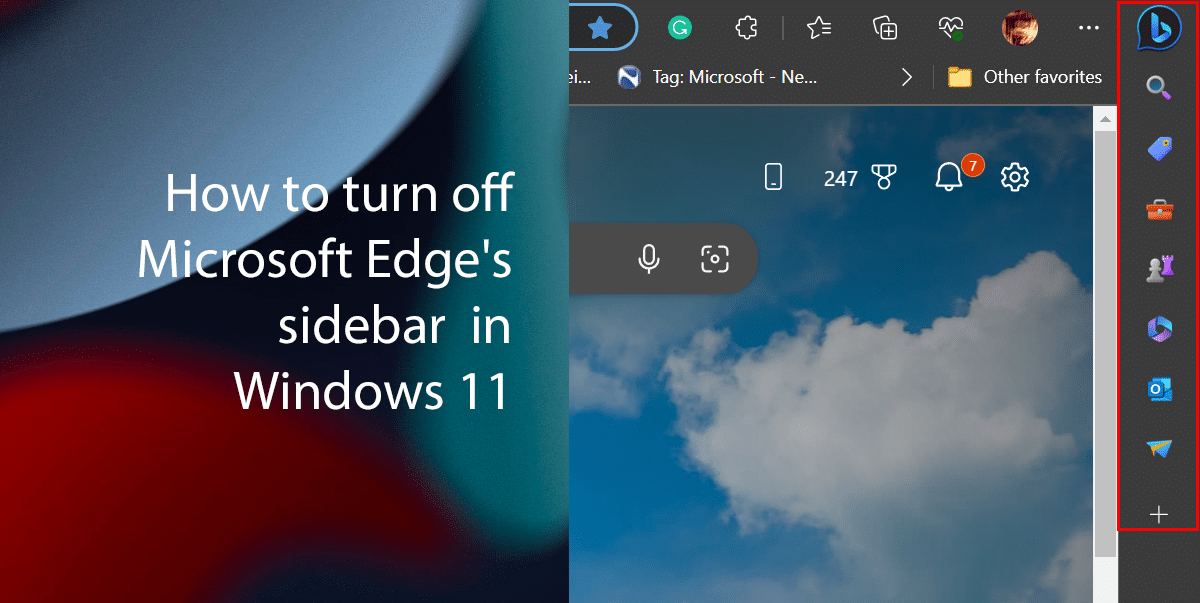
Here is how to turn off Microsoft Edge’s sidebar in Windows 11
- Open Microsoft Edge > click the Settings and More (three-dotted) button.
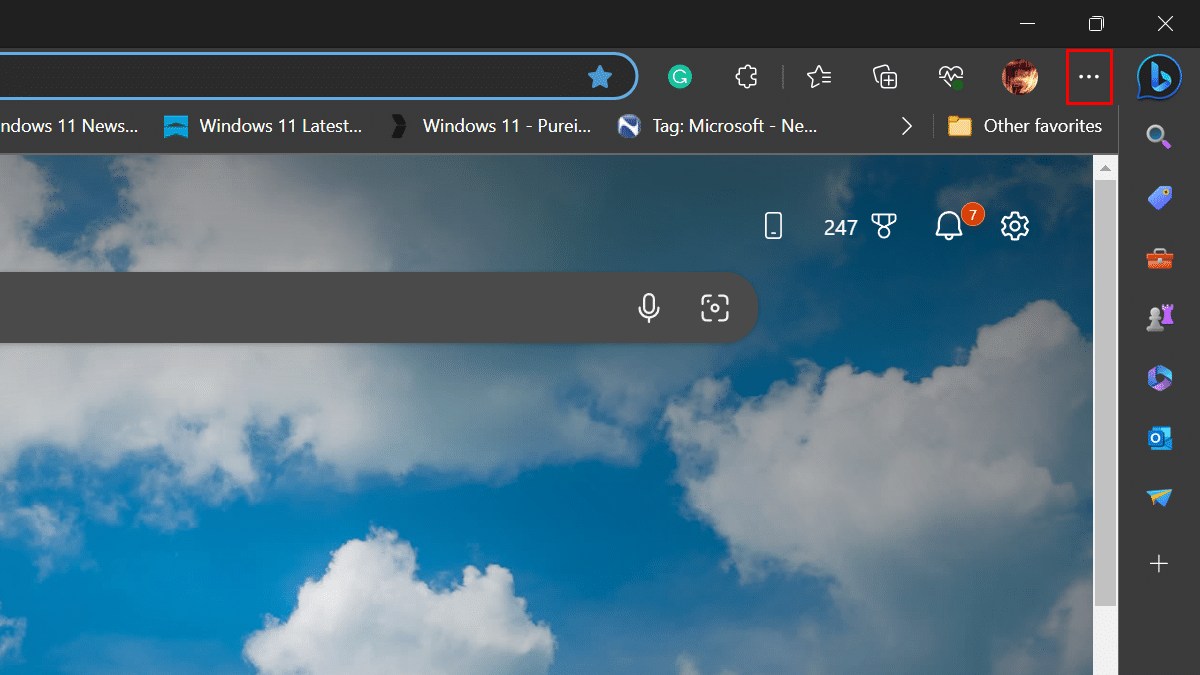
- Click on Settings.
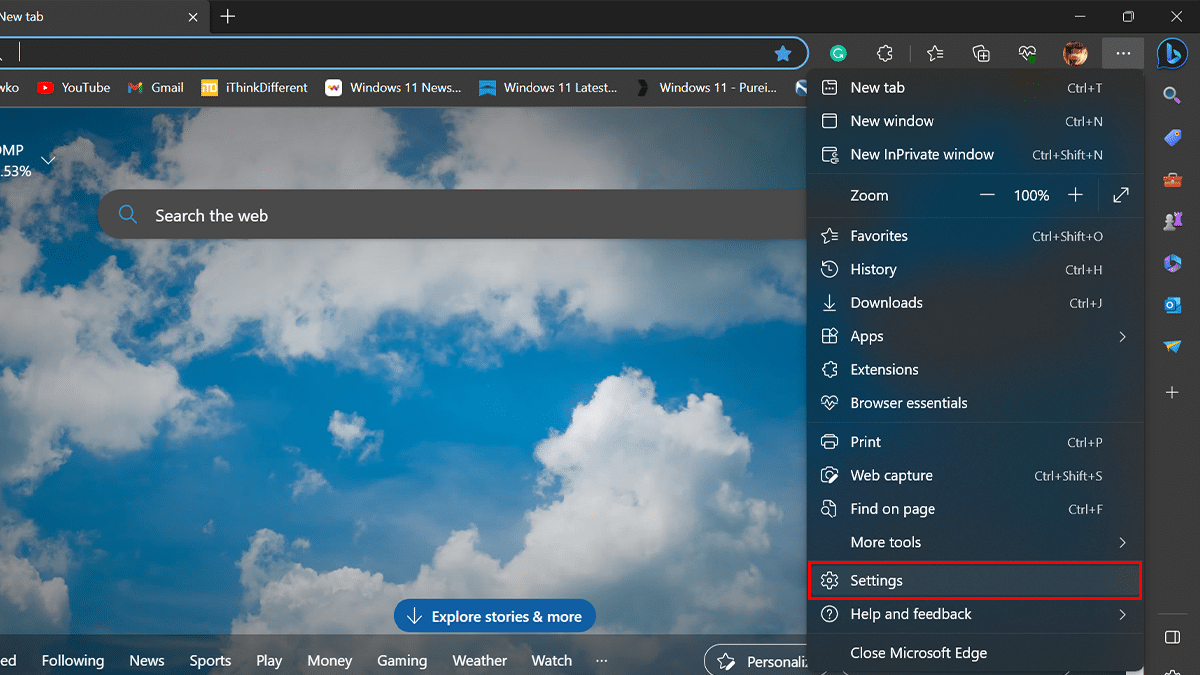
- Click on Sidebar > turn off the “Always show sidebar” toggle switch.
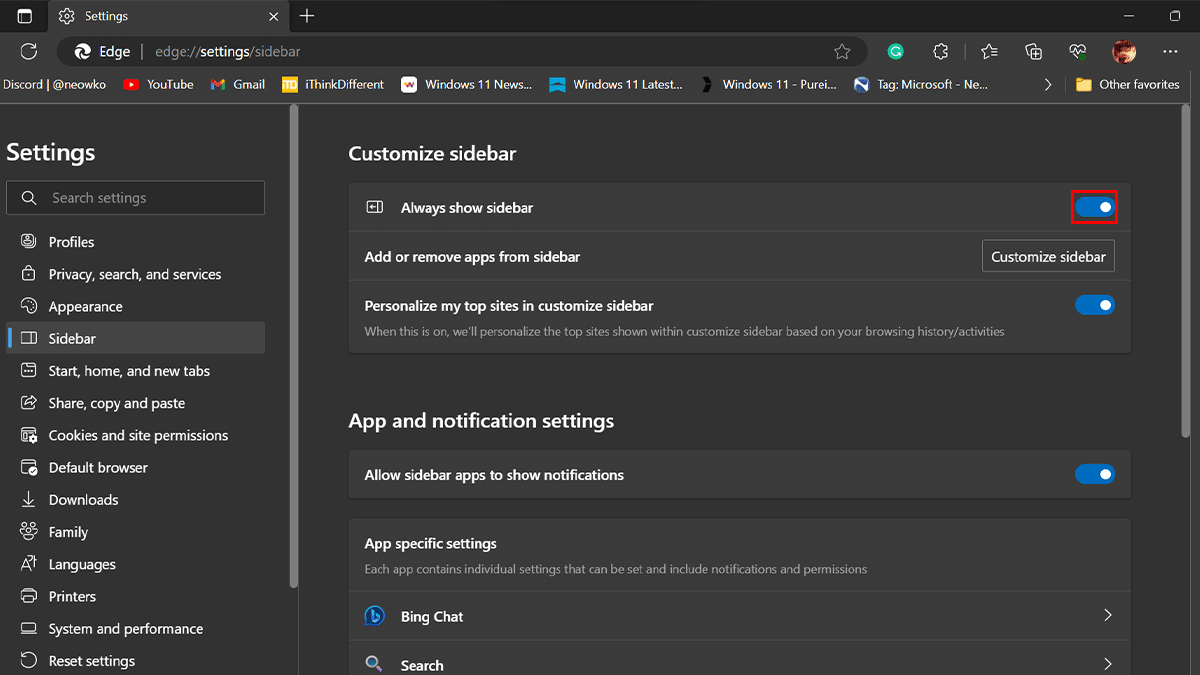
- Under the “App and notification settings” section > click the Bing Chat setting.
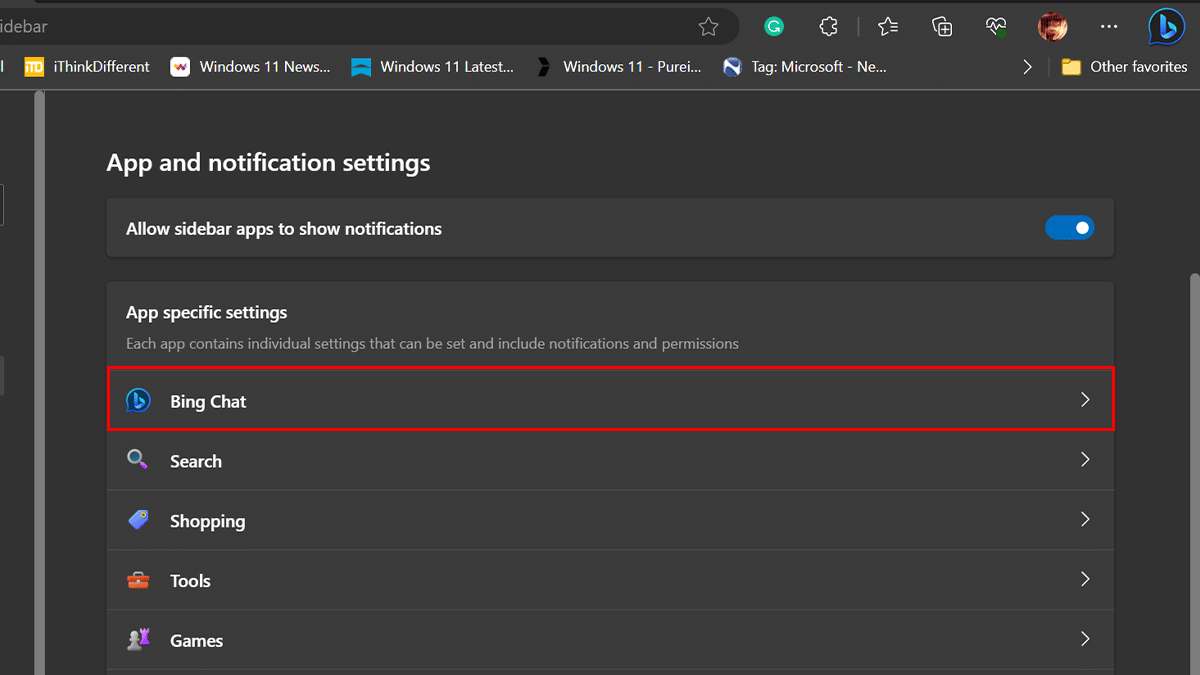
- Turn off the Show Discover toggle switch.

- When done, the sidebar in Microsoft Edge will be disabled.
Read more: